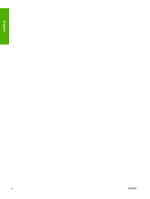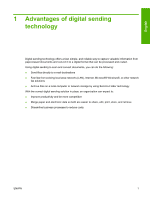HP Color LaserJet CM4730 Digital Send Setup and Problem Solving Guide - (multi - Page 11
Set up Digital Sending using Embedded Web Server
 |
View all HP Color LaserJet CM4730 manuals
Add to My Manuals
Save this manual to your list of manuals |
Page 11 highlights
English 3 Set up Digital Sending using Embedded Web Server Although most digital sending activities can be carried out using the device control panel, some critical digital sending settings must be set up initially using the Embedded Web Server (EWS). The EWS is a set of device features and tools embedded in the device that can be accessed by using a Web browser (for example, Internet Explorer) as long as the device is turned on. In order to set up the digital sending configurations, you will need to get the following information: 1. Device IP address: Go to the device control panel, and touch Network address on the control panel screen. An example of the IP address is: 16.88.158.182. 2. Your SMTP Server name or IP address: SMTP server is your email server. All your e-mails pass through your SMTP server on the network and then are delivered to your email box by identifying your email address. If you don't have an in-house SMTP server, your Internet Service Provider (ISP) should be able to provide you with the SMTP server name or SMTP server IP address. An example of the SMTP server name is: smtp.msn.net. It could also be an IP address. 3. SMTP server Authentication: Authentication is typically carried out by specifying the user name and password. Only your Internet Service Provider knows your SMTP server needs user name/ password authentication or not. If it does, get your SMTP server's user name and password for later use. 4. Your Windows domain, user name, password and your computer name. Right click My Computer on the desktop, then click Properties. Click My Computer tab. You will find your computer name and the domain on that page. Please make sure to write down the Full Computer Name in the format of JoesComputer.USA.msn.net. Your windows user name and password are those that you use to log into your computer. When you collect the above information, you are ready to go into the Embedded Web Server to set up the Digital Sending features. The following instructions will show you how to access the device Embedded Web Server: 1. Open a Web browser (for example, Internet Explorer) 2. Type in the Device IP address you collected earlier in the Web browser's address bar and press Enter. The device embedded Web page will open up. 3. Click Digital Sending tab. The left column of the Digital Sending page contains the links for Send to Folder, Send to Email and other setup information. Now you are ready to perform the Digital Sending tasks in the Embedded Web Server. ENWW 5