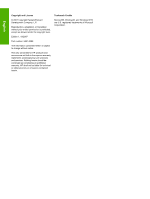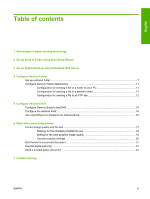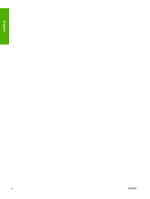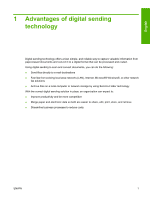HP Color LaserJet CM4730 Digital Send Setup and Problem Solving Guide - (multi - Page 9
Set up Send to Folder using Scan Setup Wizard
 |
View all HP Color LaserJet CM4730 manuals
Add to My Manuals
Save this manual to your list of manuals |
Page 9 highlights
English 2 Set up Send to Folder using Scan Setup Wizard If you want to quickly set up a desktop folder to scan document to, you should use Scan Setup Wizard software. This tool is designed for our customers who do not have IT administrators and would like to set up Send to Folder feature quickly. The following are the steps to run Scan Setup Wizard: 1. Open the Embedded Web Server by opening a Web browser and typing the product IP address or hostname in the URL window. The IP address can be found on the Configuration Page. 2. Click the Digital Sending tab. 3. In the left column, click Send to Folder. 4. On the Send to Folder page, click the Enable Scan Setup Wizard checkbox. 5. Click the Apply button. 6. Insert the Printing System CD into your computer. 7. At the Welcome screen, click Scan Setup Wizard. 8. Follow the steps in the setup tool. A network folder connected to your device will be created. You are now ready to scan documents to the folder you created. If you have completed the above steps, you do not have to use Embedded Web Server to set up folders, unless you desire some advanced features. However, for Email setup, you will still need to use Embedded Web Server. ENWW 3