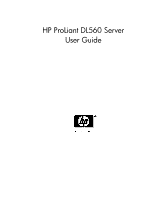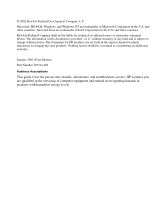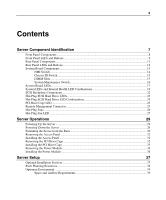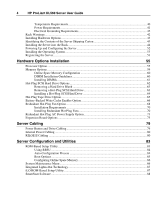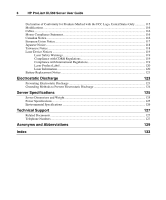HP DL560 HP ProLiant DL560 Server User Guide
HP DL560 - ProLiant - 1 GB RAM Manual
 |
UPC - 808736876919
View all HP DL560 manuals
Add to My Manuals
Save this manual to your list of manuals |
HP DL560 manual content summary:
- HP DL560 | HP ProLiant DL560 Server User Guide - Page 1
HP ProLiant DL560 Server User Guide - HP DL560 | HP ProLiant DL560 Server User Guide - Page 2
should be construed as constituting an additional warranty. January 2003 (First Edition) Part Number 303212-001 Audience Assumptions This guide is for the person who installs, administers, and troubleshoots servers. HP assumes you are qualified in the servicing of computer equipment and trained in - HP DL560 | HP ProLiant DL560 Server User Guide - Page 3
32 Installing the Access Panel ...32 Removing the PCI Riser Cage ...32 Installing the PCI Riser Cage...33 Removing the Power Module...34 Installing the Power Module ...36 Server Setup 37 Optional Installation Services ...37 Rack Planning Resources...38 Optimum Environment ...39 Space and Airflow - HP DL560 | HP ProLiant DL560 Server User Guide - Page 4
4 HP ProLiant DL560 Server User Guide Temperature Requirements...40 Power Requirements...41 Electrical Grounding Requirements 42 Rack Warnings...42 Installing Hardware Options ...43 Identifying the Contents of the Server Shipping Carton 43 Installing the Server into the Rack ...44 Powering Up - HP DL560 | HP ProLiant DL560 Server User Guide - Page 5
Utility...96 Integrated Management Log ...96 Server Specific Troubleshooting 99 Minimum Hardware Configuration...99 Server Error Messages ...100 When the Server Does Not Boot...100 Diagnostic Steps...102 Is the System Power LED Amber 103 Is the System Power LED Green 104 Is the External Health - HP DL560 | HP ProLiant DL560 Server User Guide - Page 6
6 HP ProLiant DL560 Server User Guide Declaration of Conformity for Products Marked with the FCC Logo, United Discharge 124 Server Specifications 125 Server Dimensions and Weight...125 Power Specifications...125 Environmental Specifications ...126 Technical Support 127 Related - HP DL560 | HP ProLiant DL560 Server User Guide - Page 7
Fan LED...27 The HP ProLiant DL560 server combines small form factor density and low power consumption computing with the latest Intel Xeon MP processors. Additional features include PCI-X expansion slots, Integrated Lights-Out (iLO) management, Online Spare Memory support, embedded Smart Array 5i - HP DL560 | HP ProLiant DL560 Server User Guide - Page 8
8 HP ProLiant DL560 Server User Guide Front Panel Components Item 1 2 3 4 5 Description SCSI hard drive bay 1 (SCSI ID 0) SCSI hard drive bay 2 (SCSI ID 1) Tape drive blank Diskette drive CD-ROM drive in Universal Media Bay - HP DL560 | HP ProLiant DL560 Server User Guide - Page 9
Server Component Identification 9 Front Panel LEDs and Buttons - HP DL560 | HP ProLiant DL560 Server User Guide - Page 10
10 HP ProLiant DL560 Server User Guide Item 1 2 3 4 5 6 7 Description CD-ROM drive ejector button UID LED button Internal health LED External health LED (power supply) NIC 1 link/activity LED NIC 2 link/activity LED Power On/Standby button/system power LED Status NA Blue = Activated Flashing = - HP DL560 | HP ProLiant DL560 Server User Guide - Page 11
11 12 Description Slot 1, 64-bit/133-MHz PCI-X, bus 3 Slot 2, 64-bit/100-MHz PCI-X, bus 6 Slot 3, 64-bit/100-MHz PCI-X, bus 6 NIC 1 RJ-45 connector NIC 2 RJ-45 connector Mouse connector Keyboard connector iLO RJ-45 connector USB connectors Serial connector Video connector AC power supply connector - HP DL560 | HP ProLiant DL560 Server User Guide - Page 12
12 HP ProLiant DL560 Server User Guide Rear Panel LEDs and Buttons Item 1 Description RJ-45 activity LED 2 RJ-45 link LED 3 Power supply LED 4 UID LED button LED Color Green Green Green Blue Status On or flashing = Network activity Off = No network activity On = Linked to network Off = - HP DL560 | HP ProLiant DL560 Server User Guide - Page 13
Server Component Identification 13 System Board Components - HP DL560 | HP ProLiant DL560 Server User Guide - Page 14
14 HP ProLiant DL560 Server User Guide Item 1 2 3 Description DIMM slots (1-6) Smart Array 5i Plus Memory Module PPM slot 4 4 PPM slot 3 5 PPM slot 2 6 PPM slot 1 (populated) 7 SCSI connector 8 Power On/Standby button/LED cable connector 9 Processor socket 1 (populated) 10 - HP DL560 | HP ProLiant DL560 Server User Guide - Page 15
Server Component Identification 15 Chassis ID Switch The chassis ID switch on the system board is reserved for use by authorized technicians only. Do not modify the switch setting. DIMM Slots DIMM slots are numbered sequentially (1 through 6) and the paired banks are identified by the letters A, B, - HP DL560 | HP ProLiant DL560 Server User Guide - Page 16
16 HP ProLiant DL560 Server User Guide System Maintenance Switch Position Default Function S1 Off Reserved S2 Off Off = System configuration can be changed. On = System configuration is locked. S3 Off Reserved S4 Off Off = Booting from diskette is controlled by RBSU. On = Booting - HP DL560 | HP ProLiant DL560 Server User Guide - Page 17
System Board LEDs Server Component Identification 17 - HP DL560 | HP ProLiant DL560 Server User Guide - Page 18
18 HP ProLiant DL560 Server User Guide Item 1 LED Description Processor 1 failure 2 Processor 2 failure 3 Processor 3 failure 4 Processor 4 failure 5 Online spare memory 6 DIMM 6C failure 7 DIMM 5C failure 8 DIMM 4B failure 9 DIMM 3B failure 10 iLO Diagnostic LEDs 11 DIMM 2A - HP DL560 | HP ProLiant DL560 Server User Guide - Page 19
Server Component Identification 19 Item 14 LED Description PPM 4 failure 15 PPM 3 failure 16 PPM 2 failure 17 PPM 1 failure 18 Fans (1 through 8) 19 System power 20 Auxiliary power 21 Peripheral board interlock 22 Riser interlock Status Amber = PPM failed Off = Normal Amber = PPM - HP DL560 | HP ProLiant DL560 Server User Guide - Page 20
20 HP ProLiant DL560 Server User Guide The front panel health LEDs indicate only the current hardware status. In some situations, Insight Manager 7 may report server status differently than the health LEDs because the software tracks more system attributes. - HP DL560 | HP ProLiant DL560 Server User Guide - Page 21
DIMM in slot X has reached single-bit correctable error threshold. • DIMM in slot X is in a pre-failure condition. • DIMM in slot X is an unsupported type, but valid memory exists in another bank. • Health Driver has detected a cautionary temperature level. • Server has detected a hardware critical - HP DL560 | HP ProLiant DL560 Server User Guide - Page 22
22 HP ProLiant DL560 Server User Guide System LED and Color Online spare memory (Amber) Internal Health LED Color Amber Status Bank X failed over to the online spare memory bank. SCSI Backplane Components Item 1 2 Description SCSI connector SCSI power connector - HP DL560 | HP ProLiant DL560 Server User Guide - Page 23
Server Component Identification 23 Hot-Plug SCSI Hard Drive LEDs Item 1 LED Description Activity status 2 Online status 3 Fault status Status On = Drive activity Flashing = High activity on the drive or drive is being configured as part of an array. Off = No drive activity On = Drive is part - HP DL560 | HP ProLiant DL560 Server User Guide - Page 24
24 HP ProLiant DL560 Server User Guide Hot-Plug SCSI Hard Drive LED Combinations Activity LED exist: • The drive is not configured as part of an array. • If this drive is part of an array, a powered-on controller is not accessing the drive. • The drive is configured as an online spare. It is OK - HP DL560 | HP ProLiant DL560 Server User Guide - Page 25
Status On = system power connected Off = system power disconnected CAUTION: To prevent damage to the server or expansion boards, power down the server and remove all AC power cords before removing or Cabling (on page 80)" or the Remote Insight Lights-Out Edition II User Guide on the Documentation CD. - HP DL560 | HP ProLiant DL560 Server User Guide - Page 26
26 HP ProLiant DL560 Server User Guide Hot-Plug Fans - HP DL560 | HP ProLiant DL560 Server User Guide - Page 27
Server Component Identification 27 Item Description Fan Zone 1 Fan 1 Processor 2 Fan 2 Processor 3 Fan 3 Processor 4 Fan 4 Processor 5 Fan 5 Processor 6 Fan 6 Processor 7 Fan 7 Processor 8 Fan 8 Processor 9 Fan 9 Power supply 10 Fan 10 Power supply NOTE: For - HP DL560 | HP ProLiant DL560 Server User Guide - Page 28
28 HP ProLiant DL560 Server User Guide Status Green = Operating normally Amber = Failed Off = No power - HP DL560 | HP ProLiant DL560 Server User Guide - Page 29
or damage to the equipment, remove the power cord to remove power from the server. The front panel Power On/Standby button does not completely shut off system power. Portions of the power supply and some internal circuitry remain active until AC power is removed. IMPORTANT: If installing a hot-plug - HP DL560 | HP ProLiant DL560 Server User Guide - Page 30
30 HP ProLiant DL560 Server User Guide 4. Press the Power On/Standby button to place the server in standby mode (2). When the server activates standby power mode, the system power LED changes to amber. 5. If the server is installed in a rack, locate the server by identifying the illuminated rear UID - HP DL560 | HP ProLiant DL560 Server User Guide - Page 31
extending a component from the rack. WARNING: To reduce the risk of personal injury, be careful when pressing the server rail-release latches and sliding the server into the rack. The sliding rails could pinch your fingers. 3. After performing the installation or maintenance procedure, slide the - HP DL560 | HP ProLiant DL560 Server User Guide - Page 32
32 HP ProLiant DL560 Server User Guide Removing the Access Panel WARNING: To reduce the risk of personal injury from hot surfaces, allow the drives and the internal system components to cool before touching them. CAUTION: Do not operate the server for long periods without the access panel. Operating - HP DL560 | HP ProLiant DL560 Server User Guide - Page 33
5. Remove the PCI riser cage. Server Operations 33 Installing the PCI Riser Cage CAUTION: To prevent damage to the server or expansion boards, power down the server and remove all AC power cords before removing or installing the PCI riser cage. 1. Align the PCI riser cage with the chassis and - HP DL560 | HP ProLiant DL560 Server User Guide - Page 34
34 HP ProLiant DL560 Server User Guide 2. Tighten the thumbscrews to secure the PCI riser cage: a. Lift the thumbscrew knobs (1). b. Turn the thumbscrews clockwise while pressing down, until tightened (2). c. Turn the thumbscrews counterclockwise to lower thumbscrew knobs (3). Removing the Power - HP DL560 | HP ProLiant DL560 Server User Guide - Page 35
2. Disconnect internal power cables. Server Operations 35 3. Remove power module. - HP DL560 | HP ProLiant DL560 Server User Guide - Page 36
36 HP ProLiant DL560 Server User Guide Installing the Power Module 1. Install the power module. 2. Connect internal power cables ("Internal Power Cabling" on page 80). - HP DL560 | HP ProLiant DL560 Server User Guide - Page 37
a CarePaq packaged service or as a customized service agreement to meet your specific requirements. Some of the CarePaq services are as follows: • Hardware installation services • Hardware and operating system installation for ProLiant servers • Installation and start-up services for some operating - HP DL560 | HP ProLiant DL560 Server User Guide - Page 38
38 HP ProLiant DL560 Server User Guide For a list of operating systems, supported by the server, refer to the HP website (ftp://ftp.compaq.com/pub/products/servers/os-support-matrix-310.pdf). Rack Planning Resources The rack resource kit ships with all HP branded or Compaq branded 9000, 10000, and - HP DL560 | HP ProLiant DL560 Server User Guide - Page 39
server in a rack, select a location that meets the environmental standards described in this section. Space and Airflow Requirements To allow for servicing and adequate airflow, observe the following space and airflow requirements racks. HP servers draw in server or rack component, the gaps servers - HP DL560 | HP ProLiant DL560 Server User Guide - Page 40
40 HP ProLiant DL560 Server User Guide CAUTION: When using a Compaq branded 7000 Series rack, you required 64 percent open area for ventilation). • Side-The clearance between the installed rack component and the side panels of the rack must be a minimum of 7 cm (2.75 inches). Temperature Requirements - HP DL560 | HP ProLiant DL560 Server User Guide - Page 41
the electrical authority having jurisdiction over your facility's wiring and installation requirements. CAUTION: Protect the server from power fluctuations and temporary interruptions with a regulating uninterruptible power supply (UPS). This device protects the hardware from damage caused by - HP DL560 | HP ProLiant DL560 Server User Guide - Page 42
42 HP ProLiant DL560 Server User Guide Electrical Grounding Requirements The server must be grounded properly for proper operation and safety. In the United States, you must install the equipment in accordance with NFPA 70, 1999 Edition (National Electric Code), Article 250, as well as any local and - HP DL560 | HP ProLiant DL560 Server User Guide - Page 43
rack is included with the rack or the server. The contents of the server shipping carton include: • Server • Printed setup documentation, Documentation CD, and software products • Power cord • Rack-mounting hardware In addition to these supplied items, you may need: • Application software diskettes - HP DL560 | HP ProLiant DL560 Server User Guide - Page 44
44 HP ProLiant DL560 Server User Guide • Options to be installed Item 1 2 3 4 Description Server rails Left and right standard rack rail assemblies Cable management arm Rack template Installing the Server into the Rack Follow the steps in this section if you are installing the server into a rack - HP DL560 | HP ProLiant DL560 Server User Guide - Page 45
Setup 45 WARNING: When installing a server in a telco rack, be sure that the rack frame is adequately secured to the top and bottom of the building structure. 1. Mark the rack. CAUTION: - HP DL560 | HP ProLiant DL560 Server User Guide - Page 46
46 HP ProLiant DL560 Server User Guide NOTE: Rack components are removed for clarity. 2. Secure each server rail to the server. 3. Secure each standard rack rail to the rack. 4. Extend the slides from the standard rack rails, and then slide the server rails into the slides. - HP DL560 | HP ProLiant DL560 Server User Guide - Page 47
adequately stabilized before sliding the server rails into the rack rails. CAUTION: Be sure to keep the server parallel to the floor when sliding the server rails into the rack rails. Tilting the server up or down could result in damage to the rails. 5. Press the rail release latches and slide the - HP DL560 | HP ProLiant DL560 Server User Guide - Page 48
48 HP ProLiant DL560 Server User Guide WARNING: To reduce the risk of personal injury, be careful when pressing the server rail-release latches and sliding the server into the rack. The sliding rails could pinch your fingers. 6. Secure the server to the rack. - HP DL560 | HP ProLiant DL560 Server User Guide - Page 49
Server Setup 49 7. Secure the cable management arm bracket to the server. NOTE: Cable management arm is removed for clarity. 8. Secure the cable management bracket to the rail. 9. Connect peripheral devices to the server. - HP DL560 | HP ProLiant DL560 Server User Guide - Page 50
50 HP ProLiant DL560 Server User Guide WARNING: To reduce the risk of electric shock, fire, or damage to the equipment, do not plug telephone or telecommunications connectors into RJ-45 connectors. IMPORTANT: If the Remote Insight Lights-Out Edition II (RILOE II) board is installed in the server, be - HP DL560 | HP ProLiant DL560 Server User Guide - Page 51
11 12 Description Slot 1, 64-bit/133-MHz PCI-X, bus 3 Slot 2, 64-bit/100-MHz PCI-X, bus 6 Slot 3, 64-bit/100-MHz PCI-X, bus 6 NIC 1 RJ-45 connector NIC 2 RJ-45 connector Mouse connector Keyboard connector iLO RJ-45 connector USB connectors Serial connector Video connector AC power supply connector - HP DL560 | HP ProLiant DL560 Server User Guide - Page 52
52 HP ProLiant DL560 Server User Guide 12. Secure cables to the cable management arm. 13. Connect the power cord to the power source. Powering Up and Configuring the Server To power up the server, press the Power On/Standby button. While the server boots, RBSU and the ORCA utility are automatically - HP DL560 | HP ProLiant DL560 Server User Guide - Page 53
the operating system CD into the CD-ROM drive and reboot the server. This process may require you to obtain additional drivers from the HP website (http://www.hp.com/support). Follow the on-screen instructions to begin the installation process. For information on using these installation paths - HP DL560 | HP ProLiant DL560 Server User Guide - Page 54
- HP DL560 | HP ProLiant DL560 Server User Guide - Page 55
Hot-Plug AC Power Supply Option 73 Expansion Board Options...75 If more than one option is being installed, read the installation instructions for all of Option The server supports single- to quad-processor operation. With multiple processors installed, the server supports boot functions through - HP DL560 | HP ProLiant DL560 Server User Guide - Page 56
56 HP ProLiant DL560 Server User Guide The server uses Processor Power Modules (PPMs) as DC-to-DC converters to provide the proper power to each processor. Each PPM must be installed in the slot adjacent to its processor. CAUTION: To prevent thermal instability and damage to the server, do not - HP DL560 | HP ProLiant DL560 Server User Guide - Page 57
. CAUTION: Failure to open the processor locking lever all the way prevents the processor from seating during installation, leading to hardware damage. 6. Install the processor/heatsink and close the processor locking lever. - HP DL560 | HP ProLiant DL560 Server User Guide - Page 58
58 HP ProLiant DL560 Server User Guide CAUTION: To prevent possible server malfunction or damage to the equipment, be sure to align the processor pins with the corresponding holes in the socket. CAUTION: To prevent possible server malfunction or damage to the equipment, be sure to completely close - HP DL560 | HP ProLiant DL560 Server User Guide - Page 59
beyond Advanced ECC. By default, the server is set to Advanced ECC Support. Refer to the HP ROM-Based Setup Utility User Guide, on the Documentation CD, for more information. The server supports two types of memory configurations: • Standard memory configuration for maximum performance with up to 12 - HP DL560 | HP ProLiant DL560 Server User Guide - Page 60
60 HP ProLiant DL560 Server User Guide Refer to "DIMM Slots (on page 15)" for DIMM slot locations and bank assignments. Online Spare Memory Configuration In the online spare configuration, the ROM automatically configures the last populated bank as the spare memory. If only banks A and B are - HP DL560 | HP ProLiant DL560 Server User Guide - Page 61
, starting with bank B. For online spare memory support, you must also observe additional guidelines ("Online Spare Memory Configuration" on page 60). Installing DIMMs 1. Power down the server ("Powering Down the Server" on page 29). 2. Extend the server from the rack, if applicable ("Extending the - HP DL560 | HP ProLiant DL560 Server User Guide - Page 62
62 HP ProLiant DL560 Server User Guide Hot-Plug SCSI Hard Drive Options When adding SCSI hard drives to the server, observe the following general guidelines: • A maximum of two SCSI devices can be added. • The system automatically sets all SCSI IDs. • If only one SCSI hard - HP DL560 | HP ProLiant DL560 Server User Guide - Page 63
with either a component or a blank. Removing a Hot-Plug SCSI Hard Drive CAUTION: To prevent improper cooling and thermal damage, do not operate the server unless all bays are populated with either a component or a blank. 1. Determine the status of the hard drive from the hot-plug hard drive LEDs - HP DL560 | HP ProLiant DL560 Server User Guide - Page 64
64 HP ProLiant DL560 Server User Guide Installing a Hot-Plug SCSI Hard Drive 1. Remove the existing hard drive blank or hard drive from the drive bay ("Removing 2. Install the hard drive. 3. Determine the status of the hard drive from the hot-plug hard drive LEDs. 4. Resume normal server operations. - HP DL560 | HP ProLiant DL560 Server User Guide - Page 65
Hardware Options Installation 65 Hot-Plug Tape Drive Option 1. Remove the existing hard drive blank or hard drive from the upper-left drive bay ("Removing a Hard Drive Blank" on page 63, "Removing a Hot-Plug SCSI Hard Drive" on page 63). 2. Remove the tape drive blank. a. Reach underneath and - HP DL560 | HP ProLiant DL560 Server User Guide - Page 66
66 HP ProLiant DL560 Server User Guide Battery-Backed Write Cache Enabler Option The Battery-Backed error message is displayed when the server is powered up, indicating that the battery module is temporarily disabled. No action is necessary on your part. The internal circuitry automatically recharges - HP DL560 | HP ProLiant DL560 Server User Guide - Page 67
Hardware Options Installation 67 3. Remove the access panel ("Removing the Access Panel" on page 32). 4. Remove the PCI riser cage ("Removing the PCI Riser Cage" on page 32). 5. Remove the battery module bracket. 6. Connect the 14.0-cm (5.5-in) cable and install the battery module into the bracket. - HP DL560 | HP ProLiant DL560 Server User Guide - Page 68
68 HP ProLiant DL560 Server User Guide 7. Install the battery module assembly and connect the cable to the memory module. 8. Install the PCI riser cage ("Installing the PCI Riser Cage" on page 33). 9. Install the access panel ("Installing the Access Panel" on page 32). 10. Power up the server (" - HP DL560 | HP ProLiant DL560 Server User Guide - Page 69
zone. In a redundant configuration, the BIOS performs an orderly shutdown if two fan failures occur in the processor zone or power supply zone. − The server performs an immediate shutdown if a critical temperature level is detected. IMPORTANT: An immediate shutdown is a hardware-controlled function - HP DL560 | HP ProLiant DL560 Server User Guide - Page 70
70 HP ProLiant DL560 Server User Guide Installation Requirements WARNING: To reduce the risk of electric shock, personal injury, and damage to the equipment: • Do not attempt to service any parts of the equipment other than those specified in the following procedure. Any other activities may require - HP DL560 | HP ProLiant DL560 Server User Guide - Page 71
Hardware Options Installation 71 3. Lift the removable media tray. 4. Install a fan. 5. Be sure that the fan LED is green. 6. Repeat steps 5 and 6 until all fans are installed. - HP DL560 | HP ProLiant DL560 Server User Guide - Page 72
72 HP ProLiant DL560 Server User Guide 7. Lower the removable media tray. 8. Install the access panel ("Installing the Access Panel" on page 32). 9. Be sure that the front panel internal health LED is green ("Front Panel LEDs and Buttons" on page 9). - HP DL560 | HP ProLiant DL560 Server User Guide - Page 73
Hardware Options Installation 73 Redundant Hot-Plug AC Power Supply Option CAUTION: To prevent improper cooling and thermal damage, do not operate the server unless all bays are populated with either a component or a blank. 1. Unlock the hinge on the cable management arm and swing the arm away from - HP DL560 | HP ProLiant DL560 Server User Guide - Page 74
74 HP ProLiant DL560 Server User Guide 3. Remove the protective cover from the connector pins on the power supply. WARNING: To reduce the risk of electric shock or damage to the equipment, do not connect the power cord to the power supply until the power supply is installed. 4. Install the redundant - HP DL560 | HP ProLiant DL560 Server User Guide - Page 75
. 8. Connect the power cord to the power source. 9. Be sure that the power supply LED is green ("Rear Panel LEDs and Buttons" on page 12). 10. Be sure that the front panel external health LED is green ("Front Panel LEDs and Buttons" on page 9). Expansion Board Options The server supports PCI and PCI - HP DL560 | HP ProLiant DL560 Server User Guide - Page 76
76 HP ProLiant DL560 Server User Guide CAUTION: To prevent damage to the server or expansion boards, power down the server and remove all AC power cords before removing or installing the PCI riser cage. 5. Remove the expansion slot cover. 6. Unlock the PCI retaining clip. - HP DL560 | HP ProLiant DL560 Server User Guide - Page 77
the expansion board and lock the PCI retaining clip. 8. Install the PCI riser cage ("Installing the PCI Riser Cage" on page 33). 9. Connect any required internal or external cables to the expansion board. Refer to the documentation that ships with the expansion board. If installing a RILOE II board - HP DL560 | HP ProLiant DL560 Server User Guide - Page 78
- HP DL560 | HP ProLiant DL560 Server User Guide - Page 79
you make informed decisions about cabling the server and hardware options to optimize performance. For information on cabling peripheral components, refer to the white paper on high-density deployment at the HP website (http://www.hp.com/products/servers/platforms). Power Button and Drive Cabling - HP DL560 | HP ProLiant DL560 Server User Guide - Page 80
80 HP ProLiant DL560 Server User Guide Item 1 2 3 4 Description SCSI cable Power button cable Diskette drive cable CD-ROM drive cable Internal Power Cabling Item 1 2 3 Description SCSI power cable System power cable Power supply signal cable RILOE II Cabling The 30-pin Remote Insight cable - HP DL560 | HP ProLiant DL560 Server User Guide - Page 81
Server Cabling 81 - HP DL560 | HP ProLiant DL560 Server User Guide - Page 82
- HP DL560 | HP ProLiant DL560 Server User Guide - Page 83
87 iLO ROM-Based Setup Utility 87 SmartStart Software...88 ProLiant Essentials Rapid Deployment Pack 90 Drivers ...90 USB Support...91 Redundant ROM Support ...91 ROMPaq Utility...93 System Online ROM Flash Component Utility 93 Option ROM Configuration for Arrays 94 Automatic Server Recovery - HP DL560 | HP ProLiant DL560 Server User Guide - Page 84
84 HP ProLiant DL560 Server User Guide For more information on RBSU, refer to the HP ROM-Based Setup Utility User Guide on the Documentation CD or the white paper on the HP website (ftp://ftp.compaq.com/pub/products/servers/management/rbsu-whitepaper.pdf). Using RBSU The first time you power up the - HP DL560 | HP ProLiant DL560 Server User Guide - Page 85
Setup Utility Guide on the Documentation CD or the white paper on the HP website (ftp://ftp.compaq.com/pub/products/servers/management/rbsu-whitepaper.pdf). Boot Options After the auto-configuration process completes, or after the server reboots upon exit from RBSU, the POST sequence runs, and then - HP DL560 | HP ProLiant DL560 Server User Guide - Page 86
HP ProLiant DL560 Server User Guide Configuring Online Spare Memory To configure online spare memory: 1. Install the required DIMMs ("Memory screen. 3. Select System Options. 4. Select Advanced Memory Protection. 5. Select Online Spare with Advanced ECC Support. 6. Press the Enter key. 7. Press the - HP DL560 | HP ProLiant DL560 Server User Guide - Page 87
the HP website (http://www.hp.com/servers/lights-out). iLO ROM-Based Setup Utility HP recommends using iLO RBSU to configure and set up iLO. iLO RBSU is designed to assist you with setting up iLO on a network; it is not intended for continued administration. To run iLO RBSU: 1. Restart or power up - HP DL560 | HP ProLiant DL560 Server User Guide - Page 88
88 HP ProLiant DL560 Server User Guide 2. Press the F8 key when prompted during POST. The iLO RBSU runs. 3. Enter a valid iLO user ID and password with the appropriate iLO privileges (Administer User Accounts, Configure iLO Settings). Default account information is located on the iLO Default Network - HP DL560 | HP ProLiant DL560 Server User Guide - Page 89
you to: • Install the latest ProLiant Support Packs. • Create software diskettes for selected software. SmartStart Scripting Toolkit The SmartStart Scripting Toolkit is a set of Microsoft MS-DOS-based utilities that enables you to configure and deploy servers in a customized, predictable, and - HP DL560 | HP ProLiant DL560 Server User Guide - Page 90
90 HP ProLiant DL560 Server User Guide Enterprise Diagnostics LX32 Utility The Enterprise Diagnostics LX32 Utility displays information about the server hardware and tests the system to be sure that it is operating properly. You can access the Enterprise Diagnostics LX32 Utility from the SmartStart - HP DL560 | HP ProLiant DL560 Server User Guide - Page 91
Server Configuration and Utilities 91 For more information on drivers, refer to the Servers Troubleshooting Guide on the Documentation CD. USB Support HP provides both standard USB support and legacy USB support. Standard support is provided by the operating system through the appropriate USB device - HP DL560 | HP ProLiant DL560 Server User Guide - Page 92
92 HP ProLiant DL560 Server User Guide Safety and Security Benefits When you flash menu or press the F10 key to exit RBSU. 7. Restart the server. To access the redundant ROM manually: 1. Power down the server ("Powering Down the Server" on page 29). 2. Remove the access panel ("Removing the Access - HP DL560 | HP ProLiant DL560 Server User Guide - Page 93
offline and online • Supports Microsoft Windows NT, Windows 2000, Windows .NET, Novell Netware, and Linux operating systems IMPORTANT: This utility supports operating systems that may not be supported by the server. For operating systems supported by the server, refer to the HP website (ftp://ftp - HP DL560 | HP ProLiant DL560 Server User Guide - Page 94
94 HP ProLiant DL560 Server User Guide • Automatically checks for hardware, firmware, and operating system dependencies, and installs only the correct ROM upgrades required by each target server To download the tool and for more information, refer to the HP website (http://www.compaq.com/support/ - HP DL560 | HP ProLiant DL560 Server User Guide - Page 95
integrate management data from HP and third-party devices. IMPORTANT: You must install and use Insight Manager 7 to benefit from the Pre-Failure Warranty for processors, hard drives, and memory modules. For additional information, refer to the Management CD in the ProLiant Essentials Foundation Pack - HP DL560 | HP ProLiant DL560 Server User Guide - Page 96
96 HP ProLiant DL560 Server User Guide Survey Utility Survey Utility gathers critical hardware and software information on servers running Microsoft Windows NT, Novell NetWare, SCO OpenServer, or SCO UnixWare operating systems. IMPORTANT: This utility supports operating systems that may not be - HP DL560 | HP ProLiant DL560 Server User Guide - Page 97
Server Configuration and Utilities 97 For more information, refer to the Servers Troubleshooting Guide on the Documentation CD, or the Management CD in the ProLiant Essentials Foundation Pack. - HP DL560 | HP ProLiant DL560 Server User Guide - Page 98
- HP DL560 | HP ProLiant DL560 Server User Guide - Page 99
Server Specific Troubleshooting In This Section Minimum Hardware Configuration 99 Server Error Messages...100 When the Server Does Not Boot 100 Diagnostic Steps ...102 Problems After Initial Boot 106 ROMPaq Disaster Recovery 108 Other Information Resources 109 Minimum Hardware Configuration - HP DL560 | HP ProLiant DL560 Server User Guide - Page 100
100 HP ProLiant DL560 Server User Guide Server Error Messages The following POST error messages are new to some ProLiant servers. For a complete listing of error messages, refer to the Servers Troubleshooting Guide on the Documentation CD. Error Code 207-Memory Configuration Warning - DIMM In - HP DL560 | HP ProLiant DL560 Server User Guide - Page 101
Server Specific Troubleshooting 101 − Check the status using the power supply LEDs on the rear panel ("Rear Panel LEDs and Buttons" on page 12). − Refer to the Servers Troubleshooting Guide for details on checking power supply operation. 4. If the system does not complete POST or start loading an - HP DL560 | HP ProLiant DL560 Server User Guide - Page 102
102 HP ProLiant DL560 Server User Guide The operating system loads to complete the boot process. If the server completes POST and attempts to load the operating system, refer to "Problems After Initial Boot (on page 106)." Diagnostic Steps If the server does not power up, or powers up but does - HP DL560 | HP ProLiant DL560 Server User Guide - Page 103
connectors and components are straight. Refer to the Servers Troubleshooting Guide for further options regarding power and general hardware problems. Contact your authorized service provider for assistance. If the system power LED is amber: 1. Press the Power On/Standby button. 2. Refer to "Is the - HP DL560 | HP ProLiant DL560 Server User Guide - Page 104
104 HP ProLiant DL560 Server User Guide Is the System Power LED Green? Answer No Yes Possible Reasons Possible Solutions Power On/Standby button has not been pressed firmly. The power supply may not be inserted properly, it may have a damaged connector, or it may have failed. The system may - HP DL560 | HP ProLiant DL560 Server User Guide - Page 105
Server Specific Troubleshooting 105 Is the Internal Health LED Green? Answer No, it is amber No, it is red Yes Possible Reasons Possible Solutions A processor or DIMM is in pre-failure condition. One memory bank is valid, but another bank is missing a DIMM or has a mismatched or unsupported - HP DL560 | HP ProLiant DL560 Server User Guide - Page 106
106 HP ProLiant DL560 Server User Guide Is the Monitor Displaying Information? Answer No Yes Possible Reasons Possible Solutions The monitor may not have power. Video may not be connected properly. Nonvolatile RAM (NVRAM) may be corrupted. The system ROM and redundant ROM may be corrupted. The - HP DL560 | HP ProLiant DL560 Server User Guide - Page 107
Server Specific Troubleshooting 107 System Cannot Load SmartStart Possible Cause Possible Solution A SmartStart requirement is not met. Check the SmartStart Release Notes provided in the SmartStart Online Reference Information on the SmartStart CD. A CD-ROM drive cable is not - HP DL560 | HP ProLiant DL560 Server User Guide - Page 108
ProLiant DL560 Server User Guide SmartStart Cannot Load Operating System Possible Cause Required operating system step was missed. Installation problem occurred. Problem was encountered with the hardware you have added to the system. Problem was encountered with hardware added to a new configure - HP DL560 | HP ProLiant DL560 Server User Guide - Page 109
Server Specific Troubleshooting 109 3. Insert the ROMPaq diskette. 4. Power up the server ("Powering Up the Server" on page 29). a. The server generates one long beep and two short beeps to indicate that you are in disaster recovery mode. If the diskette is not in place, the - HP DL560 | HP ProLiant DL560 Server User Guide - Page 110
110 HP ProLiant DL560 Server User Guide For information on warranties and service and support upgrades (CarePaq services), refer to the HP website (http://www.hp.com/support). - HP DL560 | HP ProLiant DL560 Server User Guide - Page 111
. • Replace only with the spare designated for this product. To remove the component: 1. Power down the server ("Powering Down the Server" on page 29). 2. Extend or remove the server from the rack ("Extending the Server from the Rack" on page 30). 3. Remove the access panel ("Removing the Access - HP DL560 | HP ProLiant DL560 Server User Guide - Page 112
112 HP ProLiant DL560 Server User Guide 5. Remove the battery. IMPORTANT: Replacing the system board battery resets the system ROM to its default configuration. After replacing the battery, reconfigure the system through RBSU. To replace the component, reverse the removal procedure. For more - HP DL560 | HP ProLiant DL560 Server User Guide - Page 113
, this product has been assigned a unique series number. The series number can be found on the product nameplate label, along with all required approval markings and information. When requesting compliance information for this product, always refer to this series number. The series number is not the - HP DL560 | HP ProLiant DL560 Server User Guide - Page 114
114 HP ProLiant DL560 Server User Guide Federal Communications Commission Notice Part 15 of the Federal Communications Commission ). The FCC requires devices in both classes to bear a label indicating the interference potential of the device as well as additional operating instructions for the user - HP DL560 | HP ProLiant DL560 Server User Guide - Page 115
and, if not installed and used in accordance with the instructions, may cause harmful interference to radio communications. However, there is Products Marked with the FCC Logo, United States Only This device complies with Part 15 of the FCC Rules. Operation is subject to the following two conditions - HP DL560 | HP ProLiant DL560 Server User Guide - Page 116
116 HP ProLiant DL560 Server User Guide • Hewlett-Packard Company P. O. Box 692000, Mail Stop 510101 Houston, Texas 77269-2000 • 1-281-514-3333 To identify this product, refer to the part, series, or model number found on the product. Modifications The FCC requires the user to be notified that any - HP DL560 | HP ProLiant DL560 Server User Guide - Page 117
Canada. Class B Equipment This Class B digital apparatus meets all requirements of the Canadian Interference-Causing Equipment Regulations. Cet appareil numérique Electromagnetic Immunity • EN61000-3-2 (IEC61000-3-2)-Power Line Harmonics • EN61000-3-3 (IEC61000-3-3)-Power Line Flicker • EN 60950 ( - HP DL560 | HP ProLiant DL560 Server User Guide - Page 118
118 HP ProLiant DL560 Server User Guide Japanese Notice Taiwanese Notice - HP DL560 | HP ProLiant DL560 Server User Guide - Page 119
HP systems equipped with a laser device comply with safety standards, including International Electrotechnical Commission (IEC) 825. With specific not try to open the laser device enclosure. There are no user-serviceable components inside. • Do not operate controls, make adjustments, or perform - HP DL560 | HP ProLiant DL560 Server User Guide - Page 120
HP ProLiant DL560 Server User Guide Laser Product Label The following label or equivalent is located on the surface of the laser product. This label indicates that the product is classified as a Class 1 laser product. Laser Information Feature Laser type Wave length Divergence angle Output power - HP DL560 | HP ProLiant DL560 Server User Guide - Page 121
the general household waste. To forward them to recycling or proper disposal, please use the public collection system or return them to HP, an authorized HP Partners, or their agents. For more information about battery replacement or proper disposal, contact an authorized reseller or an authorized - HP DL560 | HP ProLiant DL560 Server User Guide - Page 122
- HP DL560 | HP ProLiant DL560 Server User Guide - Page 123
Electrostatic Discharge To prevent damaging the system, be aware of the precautions you need to follow when setting up the system or handling parts. A discharge of static electricity from a finger or other conductor may damage system boards or other staticsensitive devices. This type of damage may - HP DL560 | HP ProLiant DL560 Server User Guide - Page 124
HP ProLiant DL560 Server User Guide Grounding Methods to Prevent Electrostatic Discharge Several methods are used for grounding. Use one or more of the following methods when handling or installing electrostatic-sensitive parts conductive field service tools. • Use a portable field service kit with a - HP DL560 | HP ProLiant DL560 Server User Guide - Page 125
125 Server Specifications In This Section Server Dimensions and Weight 125 Power Specifications ...125 Environmental Specifications 126 Server Dimensions and Weight Parameter Height Depth Width Weight (maximum) Weight (no drives installed) Value 8.59 cm (3.38 in) 65.45 cm (25.75 in) 44.45 cm - HP DL560 | HP ProLiant DL560 Server User Guide - Page 126
126 HP ProLiant DL560 Server User Guide Environmental Specifications Temperature range Operating 10°C to 35°C (50°F to 95°F) Shipping -40°C to 70°C (-40°F to 158°F) Maximum wet bulb temperature 28°C (82.4°F) NOTE: All temperature - HP DL560 | HP ProLiant DL560 Server User Guide - Page 127
In Canada, call 1-800-263-5868. • In other locations, refer to the HP website (http://www.hp.com). For HP technical support: • In North America, call the HP Technical Support Phone Center at 1-800-652- 6672. This service is available 24 hours a day, 7 days a week. For continuous quality improvement - HP DL560 | HP ProLiant DL560 Server User Guide - Page 128
128 HP ProLiant DL560 Server User Guide • Applicable error messages • Add-on boards or hardware • Third-party hardware or software • Operating system type and revision level - HP DL560 | HP ProLiant DL560 Server User Guide - Page 129
129 Acronyms and Abbreviations A ABEND abnormal end ASR Automatic Server Recovery D DDR double data rate DIMM dual inline memory module E ECC error checking and correcting I IEC International Electrotechnical Commission i iLO Integrated Lights-Out - HP DL560 | HP ProLiant DL560 Server User Guide - Page 130
130 HP ProLiant DL560 Server User Guide I IML Integrated Management Log N NEMA National Electrical Manufacturers Association NFPA National Fire Protection Association NIC network interface controller NMI non-maskable interrupt NVRAM non-volatile memory O ORCA Option ROM Configuration for Arrays P - HP DL560 | HP ProLiant DL560 Server User Guide - Page 131
Acronyms and Abbreviations 131 PDU power distribution unit POST Power-On Self-Test PPM Processor Power Module PXE preboot execution environment R RBSU ROM-Based Setup Utility RILOE II Remote Insight Lights-Out Edition II S SDRAM synchronous dynamic RAM SNMP simple network - HP DL560 | HP ProLiant DL560 Server User Guide - Page 132
132 HP ProLiant DL560 Server User Guide U UID unit identification - HP DL560 | HP ProLiant DL560 Server User Guide - Page 133
support 59 Advanced Memory Protection 59 airflow requirements 39 Altiris eXpress Deployment Server 90 array configuration 62, 84 ASR-2 (Automatic Server Recovery-2) 94 authorized reseller 127 auto-configuration process 84 Automatic Server Recovery-2 (ASR-2) 94 Autorun Menu 89, 108 auxiliary power - HP DL560 | HP ProLiant DL560 Server User Guide - Page 134
134 HP ProLiant DL560 Server User Guide front panel buttons 9 front panel components 8 front panel LEDs 9 G grounding methods 124 grounding requirements 42 H hard drive blanks 63 hard drive LEDs 23, 24 hard drives 8, 23, 24, 62, 63, 64, 79, 99 hardware options installation 43, 55 hardware, minimum - HP DL560 | HP ProLiant DL560 Server User Guide - Page 135
server setup 37 services 37 shipping carton contents 43 site requirements 39 Smart Array 5i Plus Memory Module 13 SmartStart Autorun Menu 89, 108 SmartStart Scripting Toolkit 89 SmartStart software 53, 88, 107, 108 space requirements 39 specifications, server 125, 126 static electricity 123 support - HP DL560 | HP ProLiant DL560 Server User Guide - Page 136
136 HP ProLiant DL560 Server User Guide system board battery 111, 121 system board components 13 system board LEDs 17 system configuration settings 16 System Maintenance Menu 86 system maintenance switch 13, 16 system power LED 9, 103, 104 T Taiwanese notice 118 tape drives 8, 65 technical support
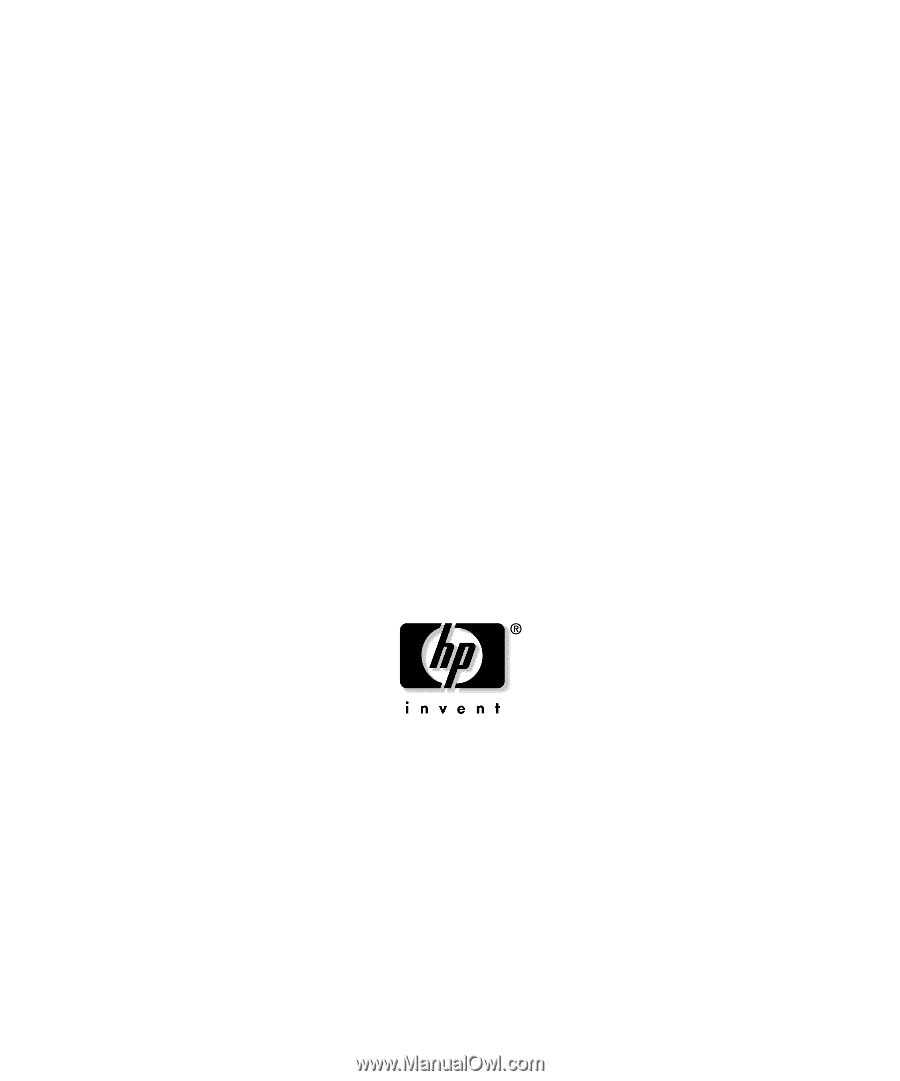
HP ProLiant DL560 Server
User Guide