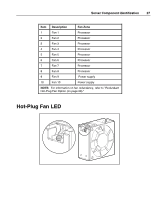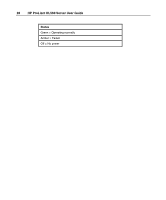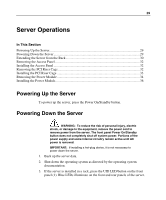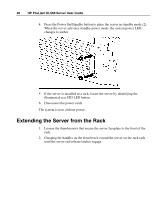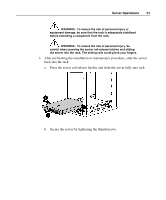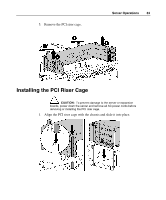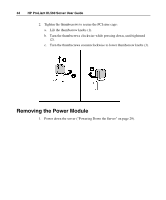HP DL560 HP ProLiant DL560 Server User Guide - Page 32
Removing the Access Panel, Installing the Access Panel, Removing the PCI Riser Cage
 |
UPC - 808736876919
View all HP DL560 manuals
Add to My Manuals
Save this manual to your list of manuals |
Page 32 highlights
32 HP ProLiant DL560 Server User Guide Removing the Access Panel WARNING: To reduce the risk of personal injury from hot surfaces, allow the drives and the internal system components to cool before touching them. CAUTION: Do not operate the server for long periods without the access panel. Operating the server without the access panel results in improper airflow and improper cooling that can lead to thermal damage. 1. Power down the server if performing a non-hot-plug installation or maintenance procedure ("Powering Down the Server" on page 29). 2. Extend the server from the rack, if applicable ("Extending the Server from the Rack" on page 30). 3. Lift up on the hood latch handle and remove the access panel. Installing the Access Panel 1. Place the access panel on top of the server with the hood latch open. Allow the panel to extend past the rear of the server approximately 1.25 cm (0.5 in). 2. Push down on the hood latch. The access panel slides to a closed position. Removing the PCI Riser Cage CAUTION: To prevent damage to the server or expansion boards, power down the server and remove all AC power cords before removing or installing the PCI riser cage. 1. Power down the server ("Powering Down the Server" on page 29). 2. Extend the server from the rack, if applicable ("Extending the Server from the Rack" on page 30). 3. Remove the access panel ("Removing the Access Panel" on page 32). 4. Disconnect any internal or external cables connected to any existing expansion boards.