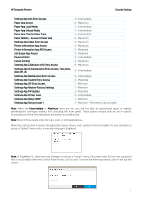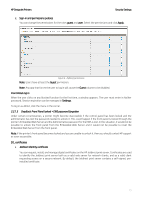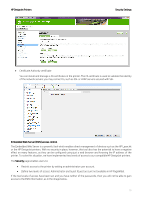HP DesignJet T700 Security Features - Page 12
Settings App IQ maintenance Entry Access: Test plots
 |
View all HP DesignJet T700 manuals
Add to My Manuals
Save this manual to your list of manuals |
Page 12 highlights
HP DesignJet Printers Security Settings Settings App Inks Entry Access Paper App Access Paper App Load Media Paper App Unload Media Paper App Change Paper Type Paper Widget - Access to Paper App Settings App Paper Entry Access Printer Information App Access Printer Information App AFU Access Job Queue App Access Pause printing Cancel printing Settings App Calibration Info Entry Access Settings App IQ maintenance Entry Access: Test plots, Align PH, IQ Settings App Maintenance Entry Access Settings App System Entry Access Settings App CIP Entry Access Settings App Restore Factory Settings Settings App FW Update Settings App Printer Logs Settings App Allow SNMP Settings App Service Level 1 3 - Intermediate 4 - Maximum 3 - Intermediate 3 - Intermediate 3 - Intermediate 4 - Maximum 4 - Maximum 4 - Maximum 2 - Moderate 2 - Moderate 3 - Intermediate 4 - Maximum 4 - Maximum 3 - Intermediate 3 - Intermediate 2 - Moderate 1 - Minimum 1 - Minimum 2 - Moderate 3 - Intermediate 1 - Minimum 1 - Minimum - PIN needs to be provided Note: When the Intermediate or Maximum locks are set, you will not able to load/unload paper or replace printheads/ink cartridges without first unlocking the front panel. These options should only be set in specific circumstances where the implications are known and understood. Note: None of these levels locks the copy, scan, or print applications. When the control panel is locked, the applicable menus show a 'lock' symbol in the front panel. If a user attempts to access a "locked" menu entry, a warning message is displayed. Note: In PageWide XL, when the user attempts to access a "locked" menu, the printer asks for the User password that is not available when the Control Panel Access Lock is used. To insert the Admin password, click on the top left corner. 12