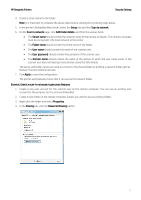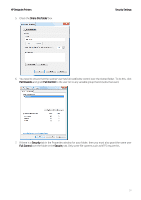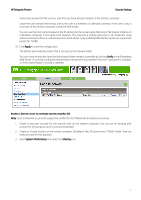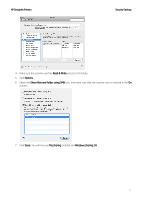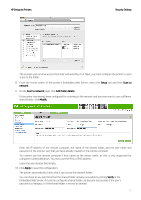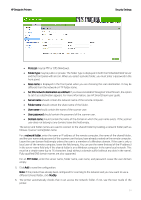HP DesignJet T700 Security Features - Page 32
Setup, Scan to, network, Scan to network, Add folder details, Modify, Apply, Verify
 |
View all HP DesignJet T700 manuals
Add to My Manuals
Save this manual to your list of manuals |
Page 32 highlights
HP DesignJet Printers Security Settings The scanner user can now access the folder and write files to it. Next, you must configure the printer to send scans to the folder. 8. From the Home screen of the printer's Embedded Web Server, select the Setup tab and then Scan to network. 9. On the Scan to network page, click Add folder details. If the printer has already been configured for scanning to the network and you now want to use a different shared folder, click Modify. Enter the IP address of the remote computer, the name of the shared folder, and the user name and password of the scanner user that you have already created on the remote computer. You cannot use the remote computer's host name as the server name, as this is only supported for computers running Windows. You must use the IPv4 or IPv6 address. Leave the user domain field empty. 10. Click Apply to save the configuration. The printer automatically checks that it can access the network folder. You can check at any later time that the shared folder remains accessible by clicking Verify in the Embedded Web Server. A correctly configured shared folder can become inaccessible if the user's password is changed, or if the shared folder is moved or deleted. 32