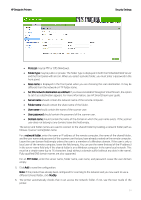HP DesignJet T700 Security Features - Page 39
Printing using FTP protocol.
 |
View all HP DesignJet T700 manuals
Add to My Manuals
Save this manual to your list of manuals |
Page 39 highlights
HP DesignJet Printers How to use the LPR command in Windows. • Turn on the windows feature a. Go to Control Panel > Programs > Programs and Features > Turn Windows features on or off. b. Select the LPR Port Monitor from the list. • Open a command window (search cmd in the Start menu). • Use the command: Lpr -S IP -P printer File name a. IP Format: xx.xxx.xx.xxx b. Printer: any name you want to use. c. File name: including complete route. Security Settings a b c* *In this example, the file is located in C:\. 3.2 Printing using FTP protocol. This feature allows you to print any supported file without drivers or other programs. It can be used through command line or as a drag and drop system, combined with any FTP client program. As with the LPR command, it can be used for developing specific tools to simplify your workflow. The job sent using this method will be printed with the default settings, some options could be managed using PJLs. (See section 3.3, Print with PJLs) This protocol must be enabled in the EWS or Web Jetadmin. If you do not use it, keep it disabled for security. How to use FTP in Windows 1. Open the Windows Explorer. 2. Write in the route box: "ftp:\\IP". 3. Now you have a window with one folder (Port). 4. Open the folder. 5. Use Drag and Drop. (Any file added to this folder will be printed.) How to use FTP from DOS command This example uses the ftp command in a similar way to that of LPR. You only have to connect the Printer with the FTP command and use any command, such as "put" or "send" (see the FTP help for the command format), to add the files to the printer FTP. If you have an admin password defined, the printer will ask for it to approve the connection. 39