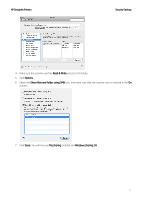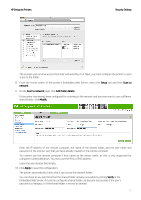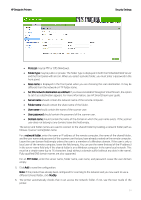HP DesignJet T700 Security Features - Page 36
Document security
 |
View all HP DesignJet T700 manuals
Add to My Manuals
Save this manual to your list of manuals |
Page 36 highlights
HP DesignJet Printers Security Settings 2.5 Document security Job storage and PIN printing Job storage allows jobs to be stored and then printed when required, it also provides features for setting print jobs as "private", with a personal identification number (PIN). To access job storage features, open the printer's Properties, and then select Printing Preferences. Click on the Job Storage tab where the following job-storage features are available: Print and Store • After a job has been printed, it is stored in the printer and more copies can then be printed from the front panel. Print and Delete • Once printed, the job is automatically removed from the printer. Retrieve from front panel (Personal Job) • Use the personal job printing feature to specify that a job cannot be printed until you release it from the printer's front panel. • To preview it in the Embedded Web Server, you will need to enter the PIN. Retrieve from front panel (Private Job) • Use the private job printing feature to specify that a job cannot be printed until you release it with a PIN. First, select Retrieve from front panel (Private Job), then the PIN to print checkbox will be available. If checked, a 4-digit personal identification number must be set. The PIN is sent to the device as part of the print job. After sending the print job to the device, use the PIN to print the job. Once printed, it is automatically removed from the printer. • To preview it in the Embedded Web Server or in the front panel, you will need to enter the PIN. Note: Some Multifunction devices include the Scan job storage feature that has two options: Scan and delete (the job is not stored in the scan job queue) and Scan and store (the job is kept in the scan job queue). ePrint center connection The ePrint feature allows the user to print any supported file sending an email. It is available in the front panel and the EWS. This feature can be disabled, so that users are unable to remotely send items to print. 36