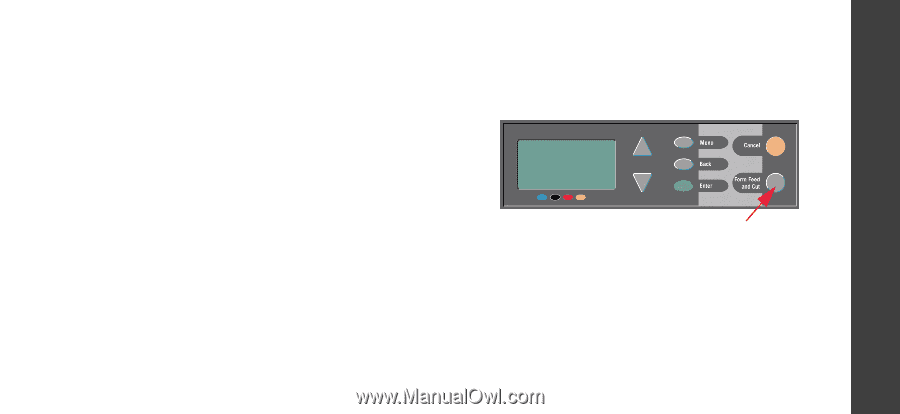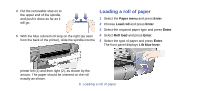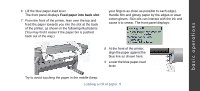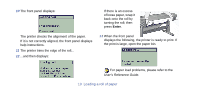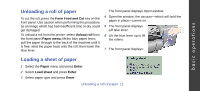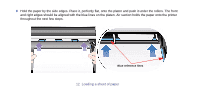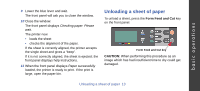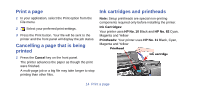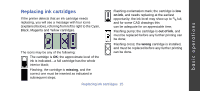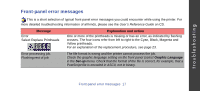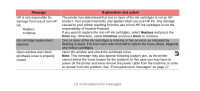HP Designjet 510 HP Designjet 510 Printer series - Quick Reference Guide - Page 13
Unloading a sheet of paper - windows 10
 |
View all HP Designjet 510 manuals
Add to My Manuals
Save this manual to your list of manuals |
Page 13 highlights
basic operations 9 Lower the blue lever and wait. The front panel will ask you to close the window. 10 Close the window. The front panel displays Checking paper. Please wait. The printer now: • loads the sheet • checks the alignment of the paper. If the sheet is correctly aligned, the printer accepts the single sheet and gives a "beep". If it is not correctly aligned, the sheet is ejected; the front panel displays help instructions. 11 When the front panel displays Paper successfully loaded, the printer is ready to print. If the print is large, open the paper bin. Unloading a sheet of paper To unload a sheet, press the Form Feed and Cut key on the front panel. Form Feed and Cut key CAUTION: When performing this procedure as an image which has had insufficient time to dry could get damaged. Unloading a sheet of paper 13