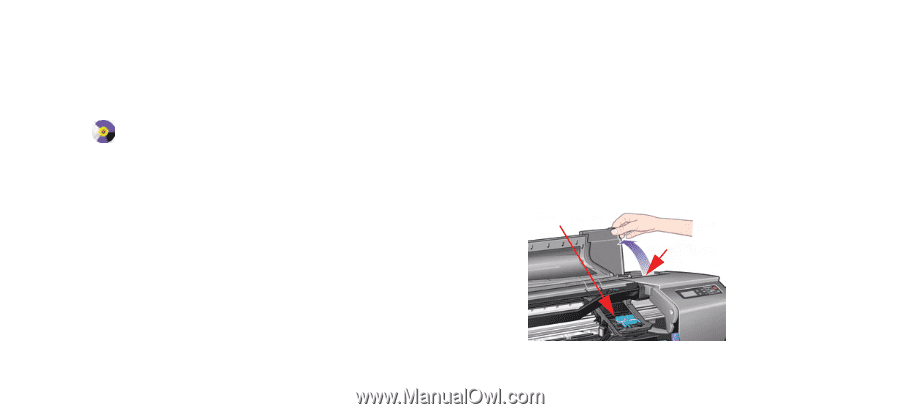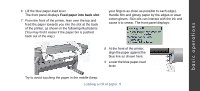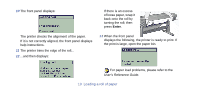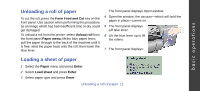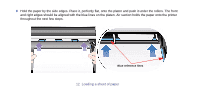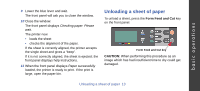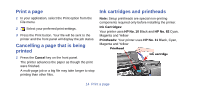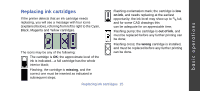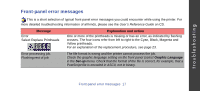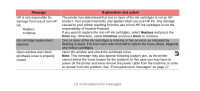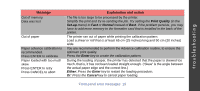HP Designjet 510 HP Designjet 510 Printer series - Quick Reference Guide - Page 14
Print a Cancelling a that is being, printed, Ink cartridges and printheads
 |
View all HP Designjet 510 manuals
Add to My Manuals
Save this manual to your list of manuals |
Page 14 highlights
Print a page 1 In your application, select the Print option from the File menu. 2 Select your preferred print settings. 3 Press the Print button. Your file will be sent to the printer and the front panel will display the job status. Cancelling a page that is being printed 1 Press the Cancel key on the front panel. The printer advances the paper as though the print were finished. A multi-page job or a big file may take longer to stop printing than other files. Ink cartridges and printheads Note: Setup printheads are special non-printing components required only before installing the printer. Ink Cartridges: Your printer uses HP No. 10 Black and HP No. 82 Cyan, Magenta and Yellow Printheads: Your printer uses HP No. 11 Black, Cyan, Magenta and Yellow Printhead Ink cartridge 14 Print a page