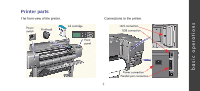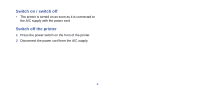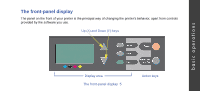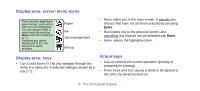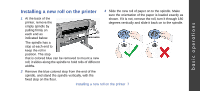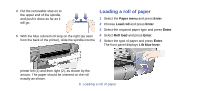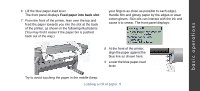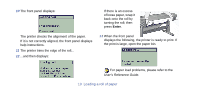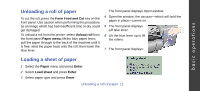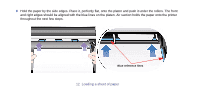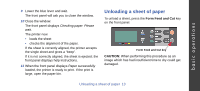HP Designjet 510 HP Designjet 510 Printer series - Quick Reference Guide - Page 8
Loading a roll of paper - paper roll
 |
View all HP Designjet 510 manuals
Add to My Manuals
Save this manual to your list of manuals |
Page 8 highlights
4 Put the removable stop on to the upper end of the spindle, and push it down as far as it will go. 5 With the blue colored roll stop on the right (as seen from the back of the printer), slide the spindle into the Loading a roll of paper 1 Select the Paper menu and press Enter. 2 Choose Load roll and press Enter. 3 Select the required paper type and press Enter. 4 Select Roll load and press Enter. 5 Select the type of paper and press Enter. The front panel displays Lift blue lever. 2 1 printer left (1) and then right (2), as shown by the arrows. The paper should be oriented on the roll exactly as shown. 8 Loading a roll of paper

8
Loading a roll of paper
4
Put the removable stop on to
the upper end of the spindle,
and push it down as far as it
will go.
5
With the blue colored roll stop on the right (as seen
from the back of the printer), slide the spindle into the
printer left (1) and then right (2), as shown by the
arrows. The paper should be oriented on the roll
exactly as shown.
Loading a roll of paper
1
Select the
Paper menu
and press
Enter
.
2
Choose
Load roll
and press
Enter
.
3
Select the required paper type and press
Enter
.
4
Select
Roll load
and press
Enter
.
5
Select the type of paper and press
Enter
.
The front panel displays
Lift blue lever
.
1
2