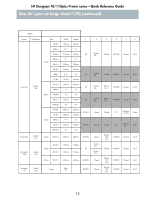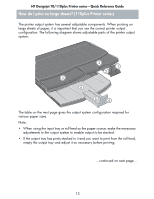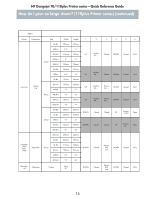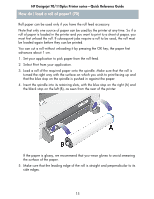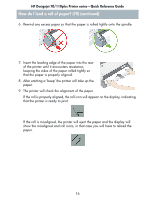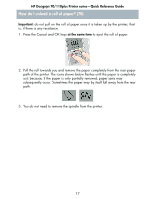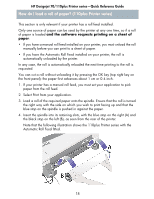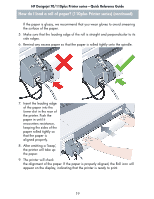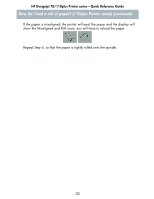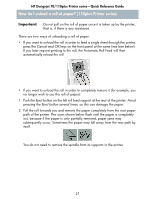HP Designjet 70 HP Designjet 70 Printer Series - Quick Reference Guide - Page 18
How do I unload a roll of paper? 70
 |
View all HP Designjet 70 manuals
Add to My Manuals
Save this manual to your list of manuals |
Page 18 highlights
HP Designjet 70/110plus Printer series-Quick Reference Guide How do I unload a roll of paper? (70) Important: do not pull on the roll of paper once it is taken up by the printer; that is, if there is any resistance. 1. Press the Cancel and OK keys at the same time to eject the roll of paper. 2. Pull the roll towards you and remove the paper completely from the rear paper path of the printer. The icons shown below flashes until the paper is completely out; because, if the paper is only partially removed, paper jams may subsequently occur. Sometimes the paper may by itself fall away from the rear path. 3. You do not need to remove the spindle from the printer. 17
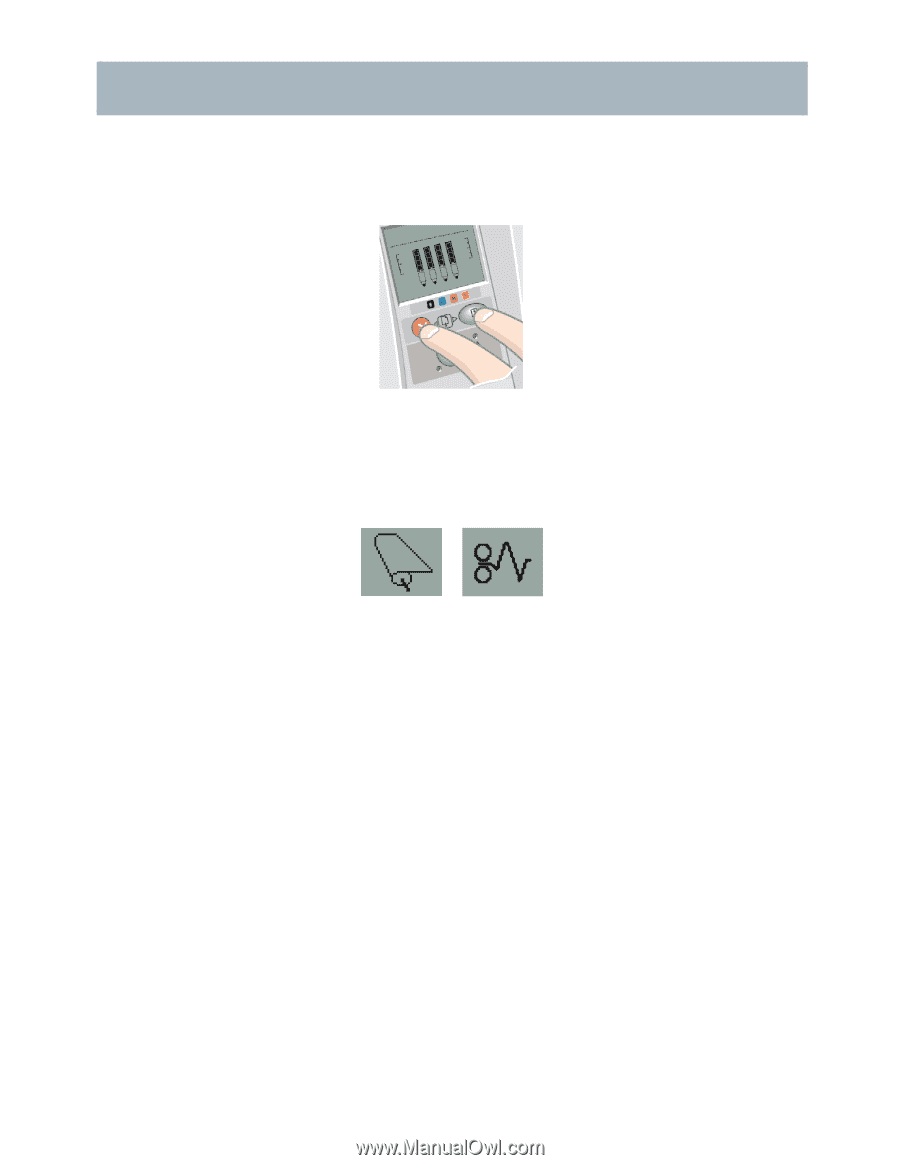
HP Designjet 70/110plus Printer series—Quick Reference Guide
17
Important:
do not pull on the roll of paper once it is taken up by the printer; that
is, if there is any resistance.
1.
Press the Cancel and OK keys
at the same time
to eject the roll of paper.
2.
Pull the roll towards you and remove the paper completely from the rear paper
path of the printer. The icons shown below flashes until the paper is completely
out; because, if the paper is only partially removed, paper jams may
subsequently occur. Sometimes the paper may by itself fall away from the rear
path.
3.
You do not need to remove the spindle from the printer.
How do I unload a roll of paper? (70)