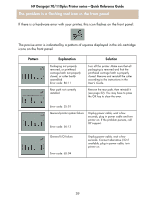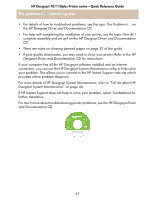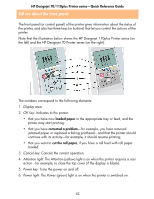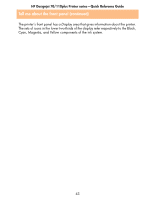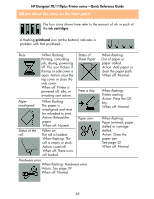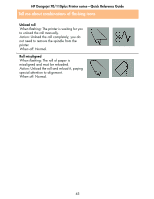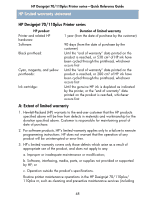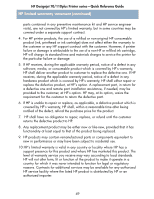HP Designjet 70 HP Designjet 70 Printer Series - Quick Reference Guide - Page 45
Tell me about the icons on the front panel - cartridge cover
 |
View all HP Designjet 70 manuals
Add to My Manuals
Save this manual to your list of manuals |
Page 45 highlights
HP Designjet 70/110plus Printer series-Quick Reference Guide Tell me about the icons on the front panel The four icons shown here refer to the amount of ink in each of the ink cartridges. A flashing printhead icon (at the bottom) indicates a problem with that printhead. Busy: When flashing: Printing, cancelling job, drying, powering off. The icon flickers if the top or side cover is open. Action: close the top cover or close the side cover. When off: Printer is powered off, idle, or awaiting user action. Status of Sheet Paper: Press a Key: Paper misaligned: When flashing: The paper is misaligned and must be reloaded to print. Action: Reload the paper. When off: Normal. Paper jam: Status of the roll: When on: The roll is loaded. When flashing: The roll is empty or stuck. Action: Load roll. When off: There is no roll loaded. Hardware error: When flashing: Hardware error. Action: See page 39. When off: Normal. When flashing: Out of paper or paper stalled. Action: Add paper or clear the paper path. When off: Normal. When flashing: Printer waiting. Action: Press the OK key. When off: Normal. When flashing: Paper jammed, paper stalled or carriage stalled. Action: Clear the paper jam. See page 32. When off: Normal. 44