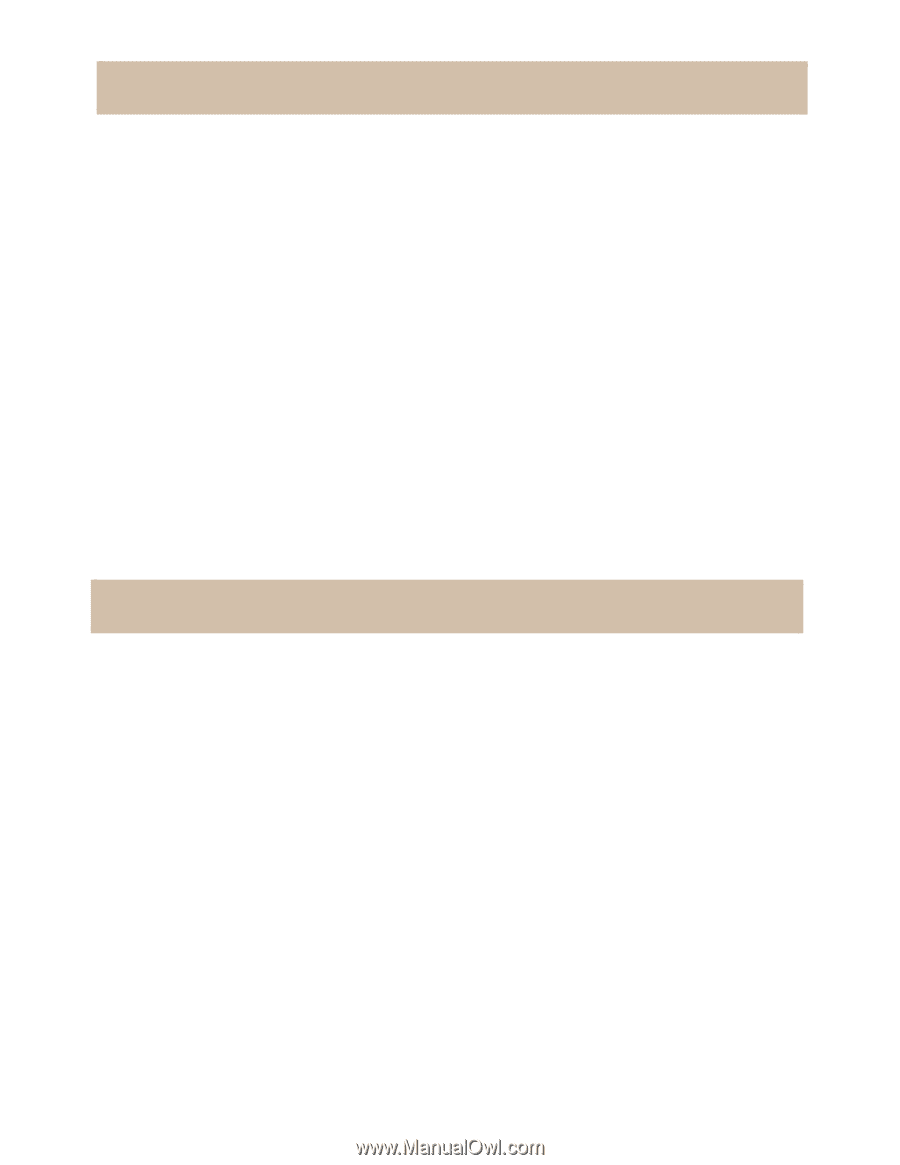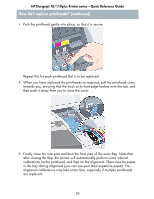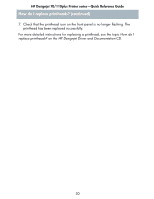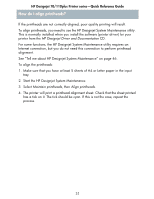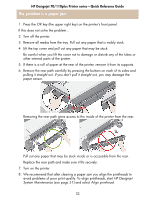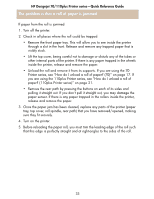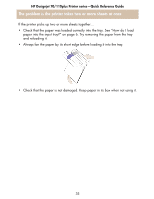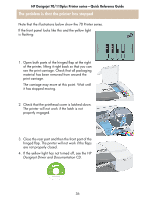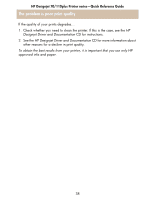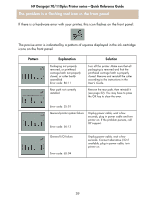HP Designjet 70 HP Designjet 70 Printer Series - Quick Reference Guide - Page 35
The problem is the printer rejects paper from front path or tray, The problem is paper not taken
 |
View all HP Designjet 70 manuals
Add to My Manuals
Save this manual to your list of manuals |
Page 35 highlights
HP Designjet 70/110plus Printer series-Quick Reference Guide The problem is paper not taken from the input tray If the printer does not take paper from the input tray... 1. Check that you specified the paper source correctly in your print job. 2. Check that there is paper in the tray and that it was loaded correctly. See "How do I load paper into the input tray?" on page 6. Try removing the paper from the tray and reloading it. 3. Make sure that there is not too much paper in the tray. You should not try to load more than 70 sheets of plain paper, 50 sheets of coated paper, or 20 sheets of glossy paper in the tray (for more details, see the HP Designjet Driver and Documentation CD). Note that the upper limit marked in the tray of certain models of printer is a theoretical maximum and may not apply to the paper you are usingCheck that the tray is supported by a flat and stable surface. 4. Paper loading failure can be caused by curled or damaged paper. Keep paper in its box when not using it to avoid this kind of problem. The problem is the printer rejects paper from front path or tray If the printer rejects the paper... • Check that the paper is correctly placed against the right side of the tray. • When loading paper through the front path, always use the OK key to load the sheet before sending the job from the computer. • Paper loading failure can be caused by curled or damaged paper. Keep paper in its box when not using it to avoid this kind of problem. • When using the tray, check that the adjusters are set correctly. 34