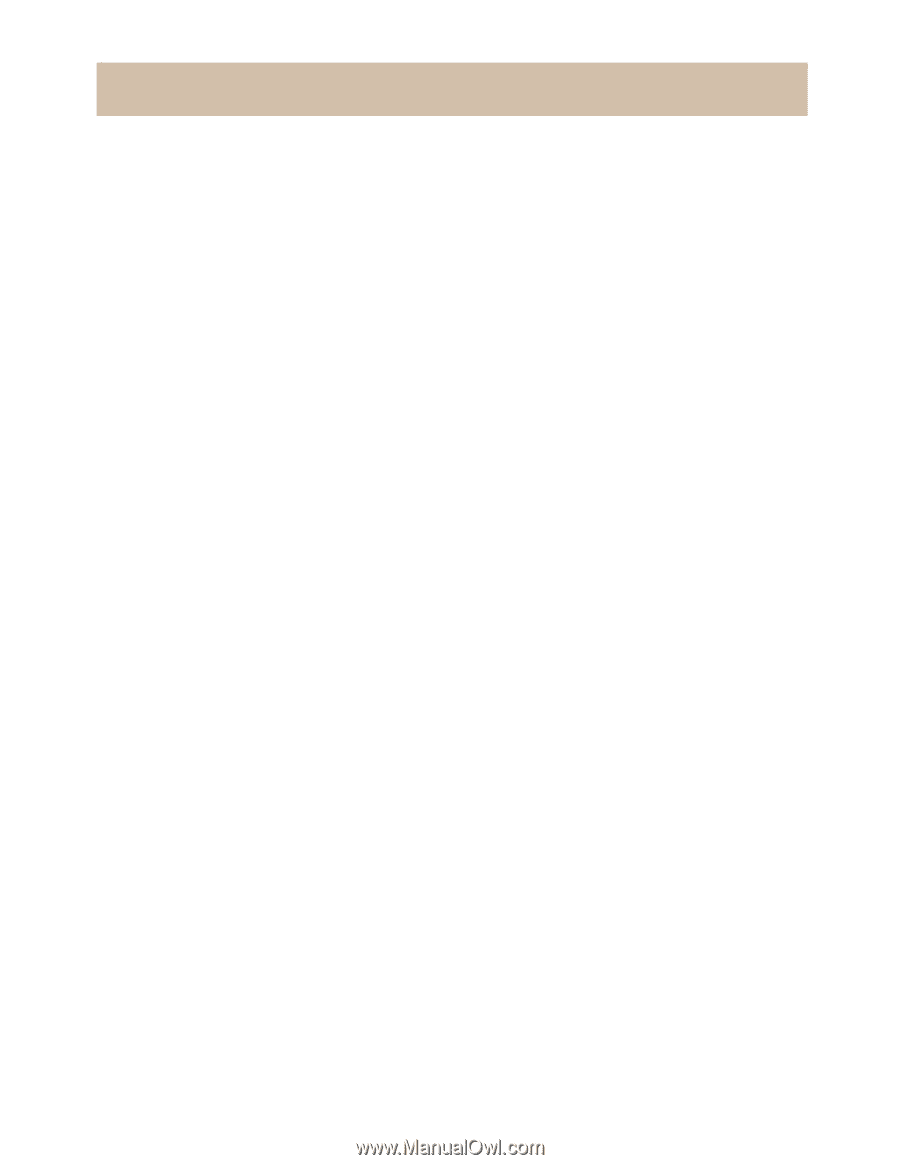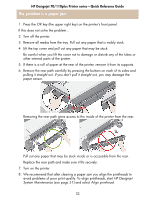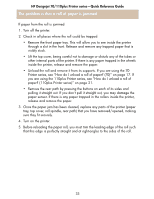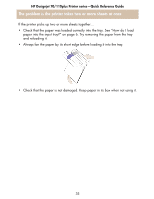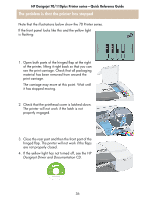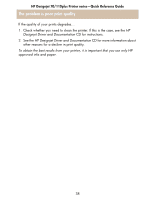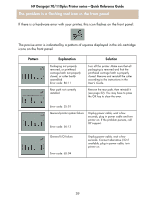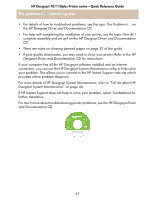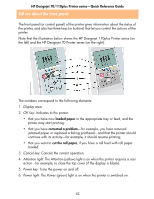HP Designjet 70 HP Designjet 70 Printer Series - Quick Reference Guide - Page 38
The problem is that the printer has not received the job
 |
View all HP Designjet 70 manuals
Add to My Manuals
Save this manual to your list of manuals |
Page 38 highlights
HP Designjet 70/110plus Printer series-Quick Reference Guide The problem is that the printer has not received the job If your printer seems to be ignoring the printing job you have sent to it: 1. Check that the printer is correctly connected to the computer. If the connection is through a network, print the printer's configuration pages (hold down the Power key while pressing the OK key four times), and check in the TCP/IP section that the Status is shown as Ready. Make a note of the printer's IP address and subnet mask, which are in the same section. • If the IP address is 0.0.0.0 or 192.0.0.192, refer to your printer's setup poster. • If the Status is Ready, you can use a Web browser to check the network connection between printer and computer. Simply type your printer's IP address into your browser, where you would normally type a URL. If you get a reply from the printer, then the network connection between the printer and the computer is working. • If the Status is Not Ready, or if the printer does not reply to the Web browser, check that the printer's IP address and subnet mask belong to your network. • If necessary, consult your network administrator. 2. Check that the printer queue is not paused. 3. If you are using Mac OS X, make sure you selected "HP IP Printing" when you created your printer, and not "IP Printing". 37