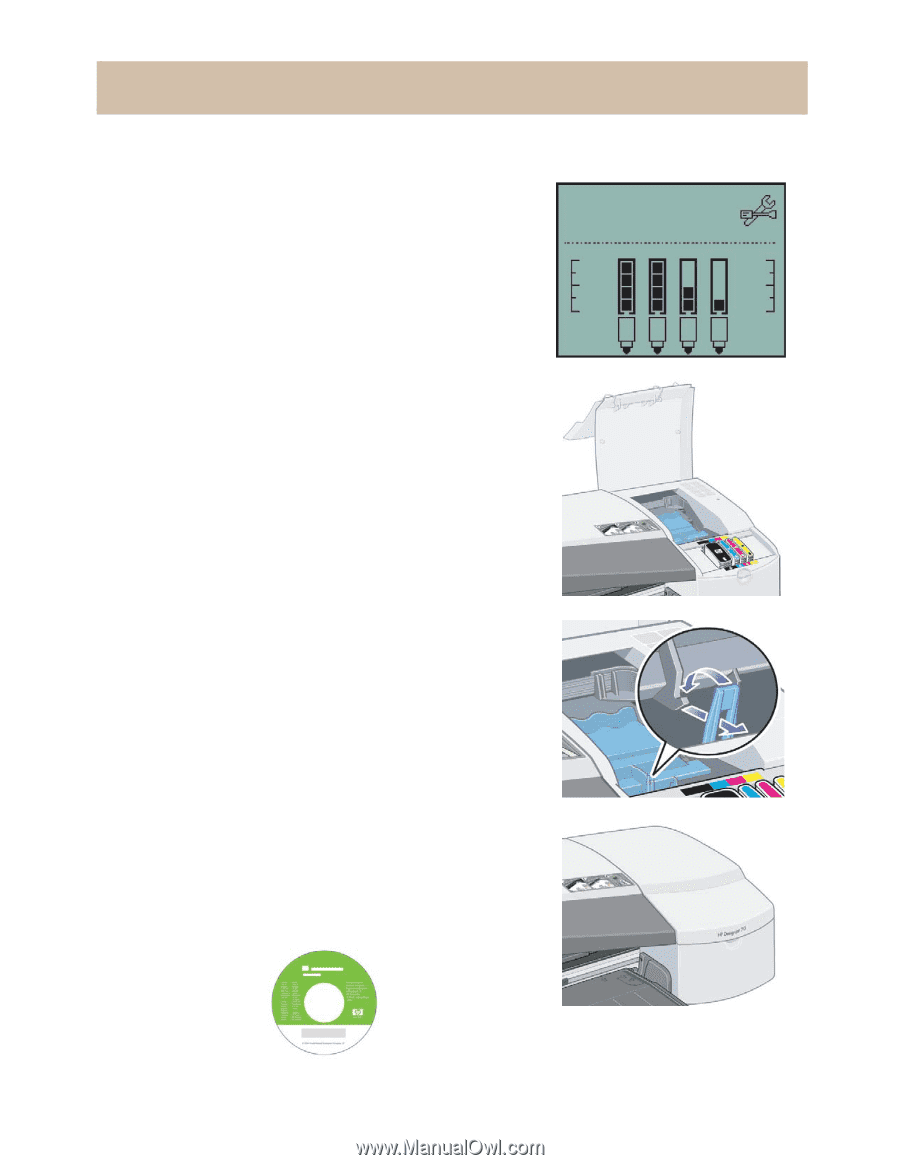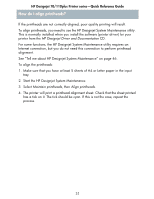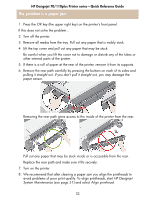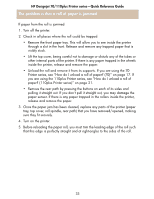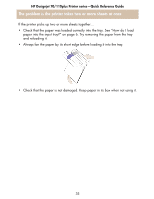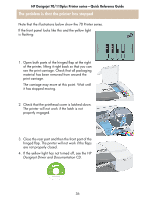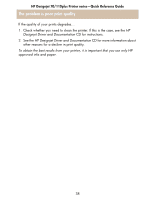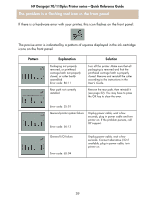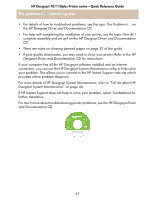HP Designjet 70 HP Designjet 70 Printer Series - Quick Reference Guide - Page 37
The problem is that the printer has stopped
 |
View all HP Designjet 70 manuals
Add to My Manuals
Save this manual to your list of manuals |
Page 37 highlights
HP Designjet 70/110plus Printer series-Quick Reference Guide The problem is that the printer has stopped Note that the illustrations below show the 70 Printer series. If the front panel looks like this and the yellow light is flashing: 1. Open both parts of the hinged flap at the right of the printer, lifting it right back so that you can see the print carriage. Check that all packaging material has been removed from around the print carriage. The carriage may move at this point. Wait until it has stopped moving. 2. Check that the printhead cover is latched down. The printer will not work if the latch is not properly engaged. 3. Close the rear part and then the front part of the hinged flap. The printer will not work if the flaps are not properly closed. 4. If the yellow light has not turned off, see the HP Designjet Driver and Documentation CD. 36