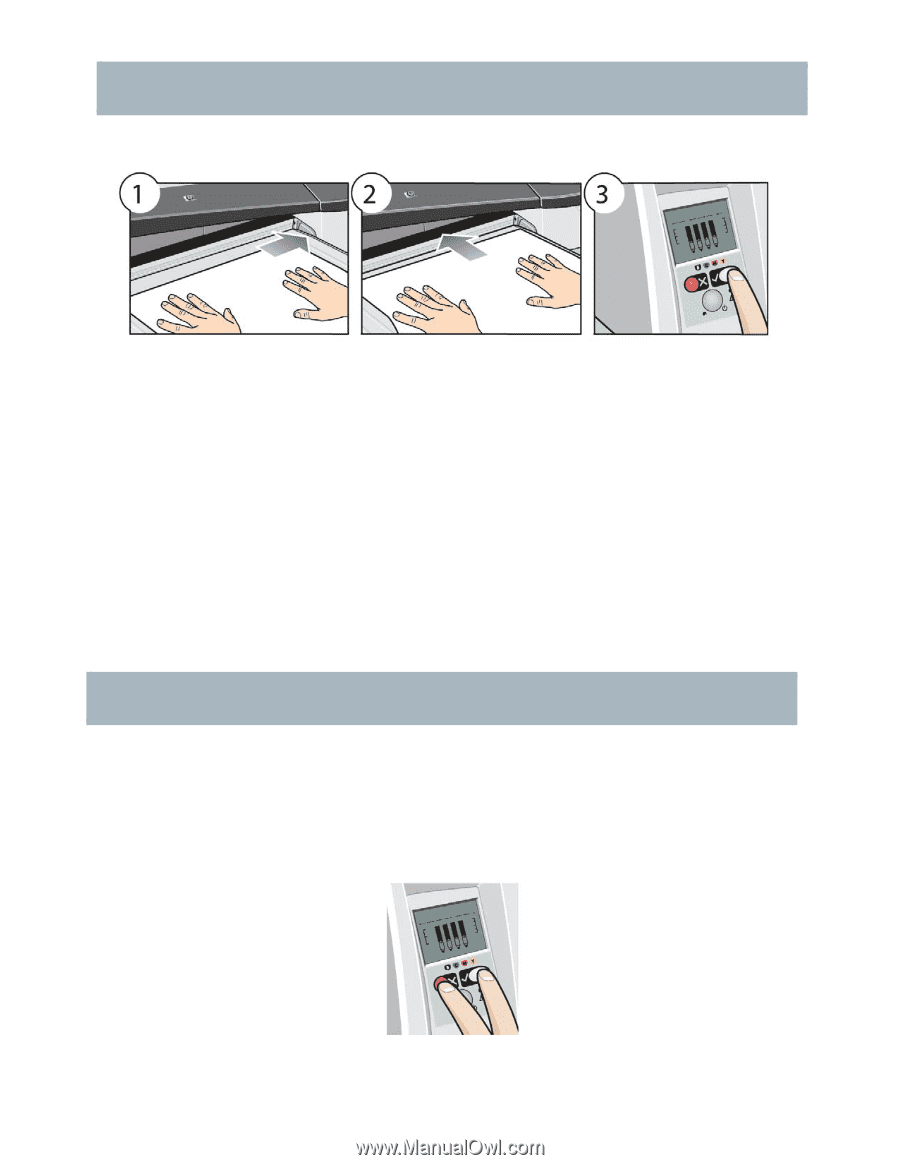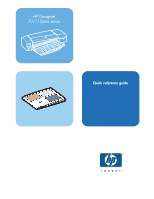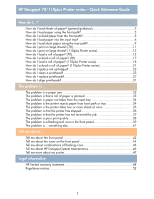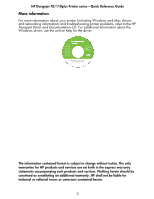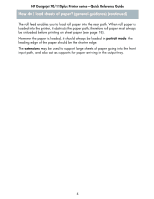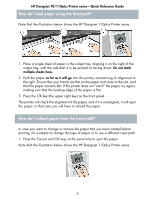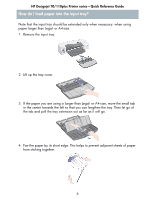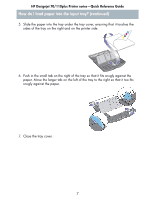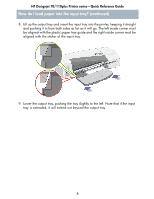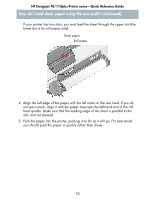HP Designjet 70 HP Designjet 70 Printer Series - Quick Reference Guide - Page 6
How do I unload paper from the front path?, How do I load paper using the front path?
 |
View all HP Designjet 70 manuals
Add to My Manuals
Save this manual to your list of manuals |
Page 6 highlights
HP Designjet 70/110plus Printer series-Quick Reference Guide How do I load paper using the front path? Note that the illustration below shows the HP Designjet 110plus Printer series. 1. Place a single sheet of paper in the output tray, aligning it on the right of the output tray, with the side that is to be printed on facing down. Do not stack multiple sheets here. 2. Push the paper as far as it will go into the printer, maintaining its alignment to the right. Ensure that your hands are flat on the paper and close to the slot, and that the paper remains flat. If the printer does not "catch" the paper, try again, making sure that the leading edge of the paper is flat. 3. Press the OK key (the upper right key) on the front panel. The printer will check the alignment of the paper, and if it is misaligned, it will eject the paper; in that case you will have to reload the paper. How do I unload paper from the front path? In case you want to change or remove the paper that you have loaded before printing, for example to change the type of paper or to use a different input path: • Press the Cancel and OK keys at the same time to eject the paper. Note that the illustration below shows the HP Designjet 110plus Printer series. 5