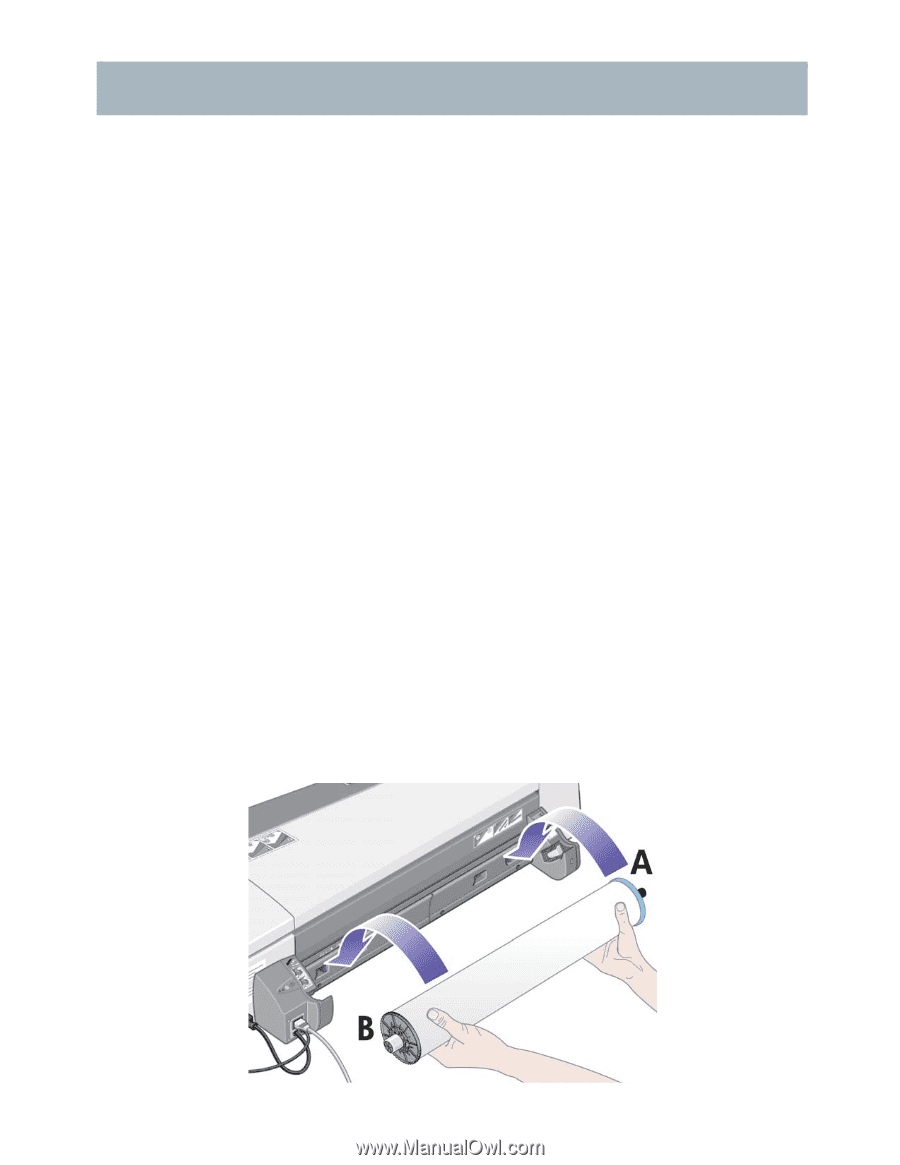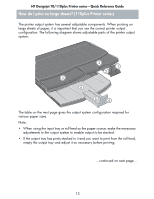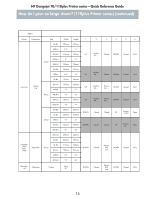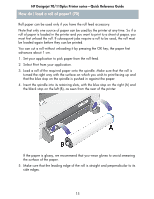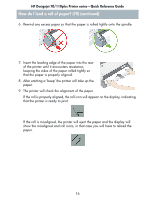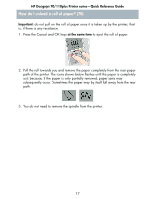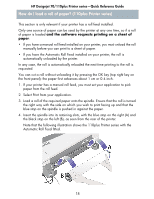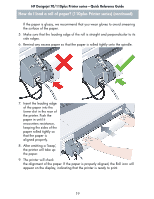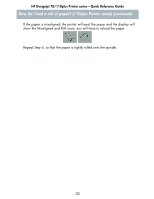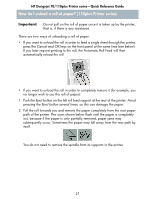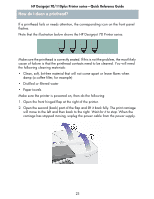HP Designjet 70 HP Designjet 70 Printer Series - Quick Reference Guide - Page 19
How do I load a roll of paper? 110plus Printer series - software
 |
View all HP Designjet 70 manuals
Add to My Manuals
Save this manual to your list of manuals |
Page 19 highlights
HP Designjet 70/110plus Printer series-Quick Reference Guide How do I load a roll of paper? (110plus Printer series) This section is only relevant if your printer has a roll feed installed. Only one source of paper can be used by the printer at any one time, so if a roll of paper is loaded and the software requests printing on a sheet of paper: • If you have a manual roll feed installed on your printer, you must unload the roll manually before you can print to a sheet of paper. • If you have the Automatic Roll Feed installed on your printer, the roll is automatically unloaded by the printer. In any case, the roll is automatically reloaded the next time printing to the roll is requested. You can cut a roll without unloading it by pressing the OK key (top right key on the front panel); the paper first advances about 1 cm or 0.4 inch. 1. If your printer has a manual roll feed, you must set your application to pick paper from the roll feed. 2. Select Print from your application. 3. Load a roll of the required paper onto the spindle. Ensure that the roll is turned the right way with the side on which you wish to print facing up and that the blue stop on the spindle is pushed in against the paper. 4. Insert the spindle into its retaining slots, with the blue stop on the right (A) and the black stop on the left (B), as seen from the rear of the printer. Note that the following illustration shows the 110plus Printer series with the Automatic Roll Feed fitted. 18