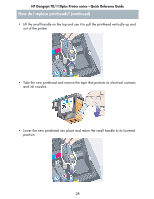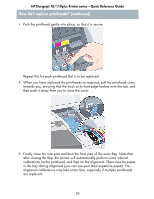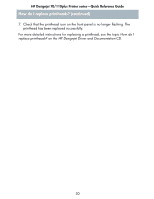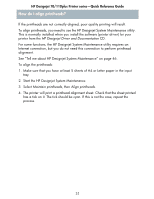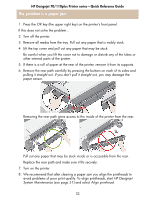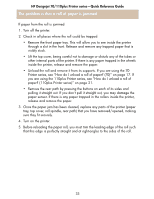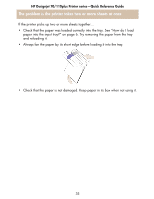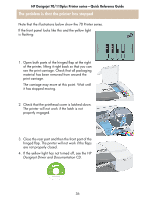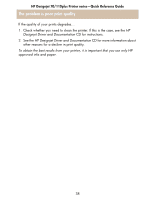HP Designjet 70 HP Designjet 70 Printer Series - Quick Reference Guide - Page 34
The problem is that a roll of paper is jammed - roller
 |
View all HP Designjet 70 manuals
Add to My Manuals
Save this manual to your list of manuals |
Page 34 highlights
HP Designjet 70/110plus Printer series-Quick Reference Guide The problem is that a roll of paper is jammed If paper from the roll is jammed: 1. Turn off the printer. 2. Check in all places where the roll could be trapped: • Remove the front paper tray. This will allow you to see inside the printer through a slot in the front. Release and remove any trapped paper that is visibly stuck. • Lift the top cover, being careful not to damage or disturb any of the tubes or other internal parts of the printer. If there is any paper trapped in the wheels inside the printer, release and remove the paper. • Unload the roll and remove it from its supports. If you are using the 70 Printer series, see "How do I unload a roll of paper? (70)" on page 17. If you are using the 110plus Printer series, see "How do I unload a roll of paper? (110plus Printer series)" on page 21. • Remove the rear path by pressing the buttons on each of its sides and pulling it straight out. If you don't pull it straight out, you may damage the paper sensor. If there is any paper trapped in the rollers inside the printer, release and remove the paper. 3. Once the paper jam has been cleared, replace any parts of the printer (paper tray, top cover, roll spindle, rear path) that you have removed/opened, making sure they fit securely. 4. Turn on the printer. 5. Before reloading the paper roll, you must trim the leading edge of the roll such that this edge is perfectly straight and at right-angles to the sides of the roll. 33