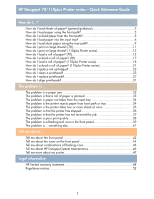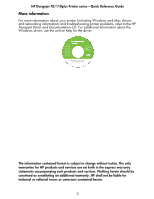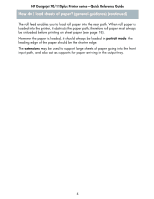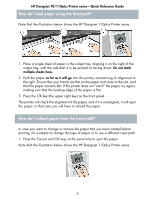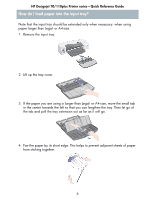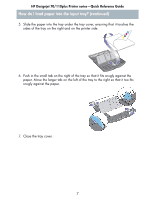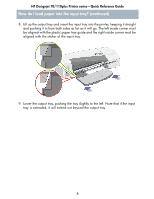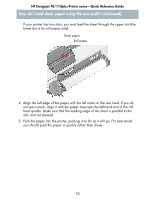HP Designjet 70 HP Designjet 70 Printer Series - Quick Reference Guide - Page 7
How do I load paper into the input tray?
 |
View all HP Designjet 70 manuals
Add to My Manuals
Save this manual to your list of manuals |
Page 7 highlights
HP Designjet 70/110plus Printer series-Quick Reference Guide How do I load paper into the input tray? Note that the input tray should be extended only when necessary: when using paper larger than Legal- or A4-size. 1. Remove the input tray. 2. Lift up the tray cover. 3. If the paper you are using is larger than Legal- or A4-size, move the small tab in the center towards the left so that you can lengthen the tray. Then let go of the tab and pull the tray extension out as far as it will go. 4. Fan the paper by its short edge. This helps to prevent adjacent sheets of paper from sticking together. 6
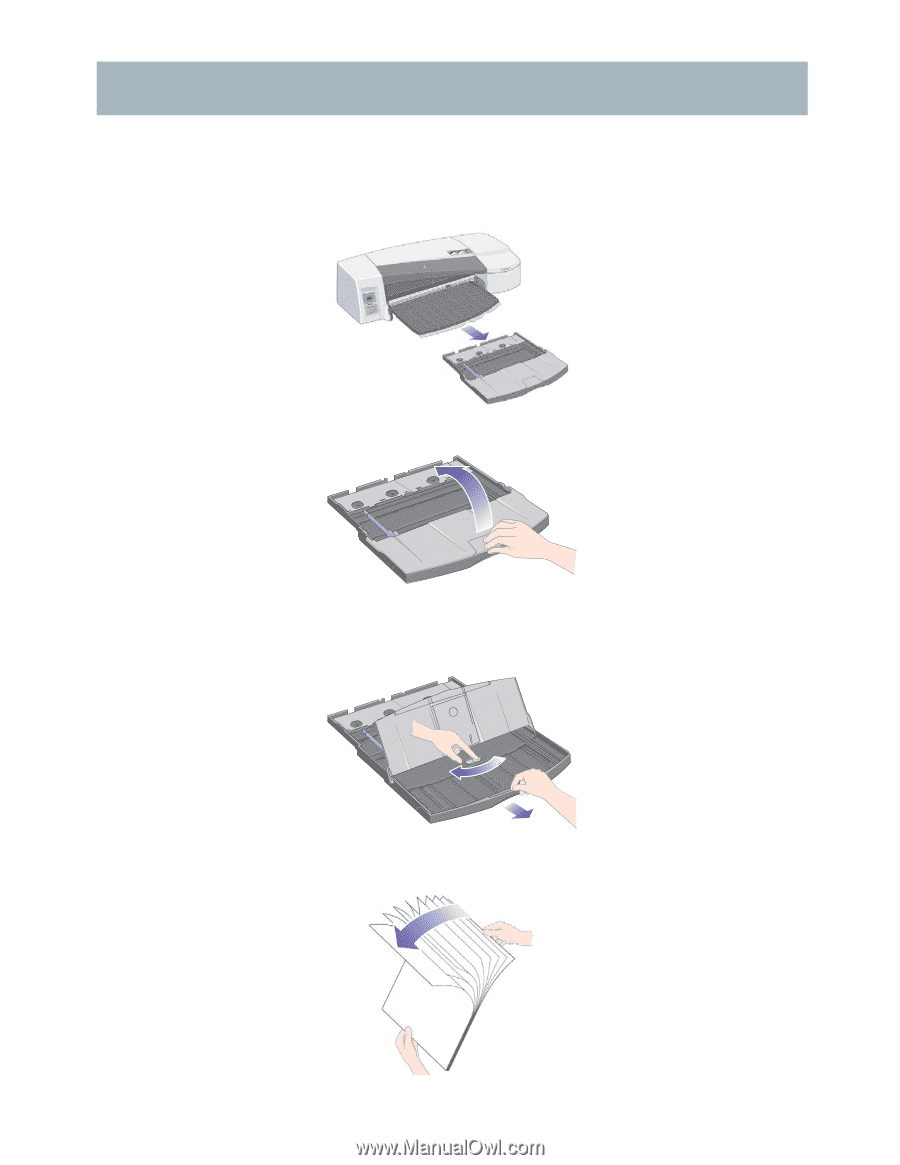
HP Designjet 70/110plus Printer series—Quick Reference Guide
6
How do I load paper into the input tray?
Note that the input tray should be extended only when necessary: when using
paper larger than Legal- or A4-size.
1.
Remove the input tray.
2.
Lift up the tray cover.
3.
If the paper you are using is larger than Legal- or A4-size, move the small tab
in the center towards the left so that you can lengthen the tray. Then let go of
the tab and pull the tray extension out as far as it will go.
4.
Fan the paper by its short edge. This helps to prevent adjacent sheets of paper
from sticking together.