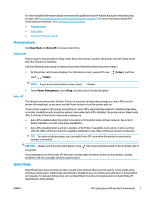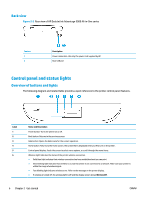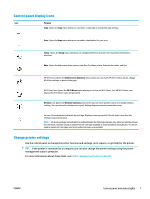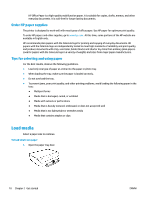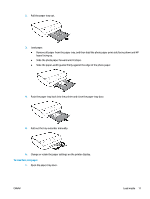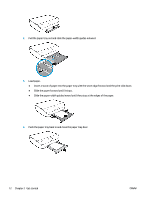HP DeskJet Ink Advantage 5000 User Guide - Page 13
Control panel display icons, Change printer settings, management tools in computer.
 |
View all HP DeskJet Ink Advantage 5000 manuals
Add to My Manuals
Save this manual to your list of manuals |
Page 13 highlights
Control panel display icons Icon Purpose Copy : Opens the Copy menu where you can select a copy type or change the copy settings. Scan : Opens the Scan menu where you can select a destination for your scan. Setup : Opens the Setup menu where you can change preferences and use tools to perform maintenance functions. Help : Opens the Help menu where you can view How To videos, printer feature information, and tips. HP ePrint icon: Opens the Web Services Summary menu, where you can check HP ePrint status details, change HP ePrint settings, or print an Info page. Wi-Fi Direct icon: Opens the Wi-Fi Direct menu where you can turn on Wi-Fi Direct, turn off Wi-Fi Direct, and display the Wi-Fi Direct name and password. Wireless icon: Opens the Wireless Summary menu where you can check wireless status and change wireless settings. You can also print a wireless test report, helping diagnose network connection issues. Ink icon: Shows estimated ink levels by cartridge. Displays a warning symbol if the ink level is less than the minimum expected ink level. NOTE: Ink level warnings and indicators provide estimates for planning purposes only. When an indicator shows low-ink levels, consider having a replacement ink cartridge available to avoid possible printing delays. You do not need to replace ink cartridges until print quality becomes unacceptable. Change printer settings Use the control panel to change the printer function and settings, print reports, or get help for the printer. TIP: If the printer is connected to a computer, you can also change the printer settings using the printer management tools in computer. For more information about these tools, see Printer management tools on page 50. ENWW Control panel and status lights 7