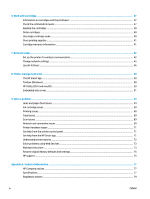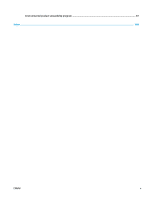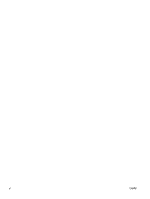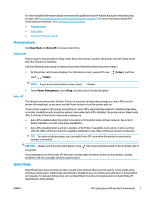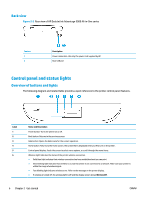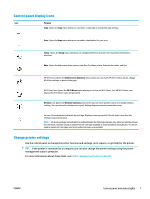HP DeskJet Ink Advantage 5000 User Guide - Page 9
Manage power, Quiet Mode, Sleep Mode, Setup, Power Management, Sleep
 |
View all HP DeskJet Ink Advantage 5000 manuals
Add to My Manuals
Save this manual to your list of manuals |
Page 9 highlights
For more detailed information about environmental guidelines that HP follows during the manufacturing process, see Environmental product stewardship program on page 87. For more information about HP's environmental initiatives, visit www.hp.com/ecosolutions. ● Manage power ● Quiet Mode ● Optimize Printing Supplies Manage power Use Sleep Mode and Auto-off to conserve electricity. Sleep mode Power usage is reduced while in Sleep mode. After initial setup of printer, the printer will enter Sleep mode after five minutes of inactivity. Use the following instructions to change the period of inactivity before the printer sleeps. 1. On the printer control panel display, from the Home screen, swipe left to see touch ( Setup ). ( Setup ), and then NOTE: If you do not see the Home screen, touch (Home). 2. Touch Power Management, touch Sleep, and then touch the desired option. Auto- off This feature turns the printer off after 2 hours of inactivity to help reduce energy use. Auto-Off turns the printer off completely, so you must use the Power button to turn the printer back on. If your printer supports this energy saving feature, Auto-Off is automatically enabled or disabled depending on printer capabilities and connection options. Even when Auto-Off is disabled, the printer enters Sleep mode after 5 minutes of inactivity to help reduce energy use. ● Auto-Off is enabled when the printer is turned on, if the printer does not have network, fax or Wi-Fi Direct capability, or is not using these capabilities. ● Auto-Off is disabled when a printer's wireless or Wi-Fi Direct capability is turned on or when a printer with fax, USB, or Ethernet network capability establishes a fax, USB, or Ethernet network connection. TIP: To conserve battery power, you can enable Auto-Off, even when the printer is connected or wireless is turned on. CAUTION: Always turn the printer off properly, using (the Power button) located on the front left side of the printer. If you improperly turn the printer off, the print carriage might not return to the correct position, causing problems with the cartridges and print quality issues. Quiet Mode Quiet Mode slows down printing to reduce overall noise without affecting print quality. It only works when printing on plain paper. Additionally, Quiet Mode is disabled if you are printing using the best or presentation print quality. To reduce printing noise, turn on Quiet Mode. To print at normal speed, turn Quiet Mode off. Quiet Mode is off by default. ENWW HP EcoSolutions (HP and the Environment) 3