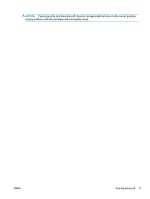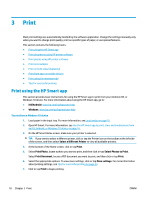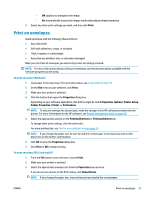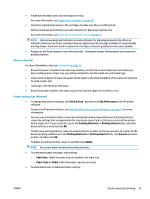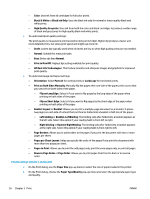HP DeskJet Ink Advantage 5000 User Guide - Page 27
Print on envelopes, Print, Properties, Options, Printer Setup, Printer Properties, Preferences
 |
View all HP DeskJet Ink Advantage 5000 manuals
Add to My Manuals
Save this manual to your list of manuals |
Page 27 highlights
- Off: applies no changes to the image. - On: automatically focuses the image; moderately adjusts image sharpness. 5. Select any other print settings you want, and then click Print. Print on envelopes Avoid envelopes with the following characteristics: ● Very slick finish ● Self-stick adhesives, clasps, or windows ● Thick, irregular, or curled edges ● Areas that are wrinkled, torn, or otherwise damaged Make sure the folds of envelopes you load in the printer are sharply creased. NOTE: For more information about printing on envelopes, see the documentation available with the software program you are using. To print envelopes (Windows) 1. Load paper in the input tray. For more information, see Load media on page 10. 2. On the File menu in your software, click Print. 3. Make sure your printer is selected. 4. Click the button that opens the Properties dialog box. Depending on your software application, this button might be called Properties, Options, Printer Setup, Printer Properties, Printer, or Preferences. NOTE: To set print settings for all print jobs, make the changes in the HP software provided with the printer. For more information on the HP software, see Printer management tools on page 50. 5. Select the appropriate options on the Printing Shortcuts or Printing Shortcut tab. To change other print settings, click the other tabs. For more printing tips, see Tips for successful printing on page 24. NOTE: If you change the paper size, be sure to load the correct paper in the input tray and set the paper size on the printer control panel. 6. Click OK to close the Properties dialog box. 7. Click Print or OK to begin printing. To print envelopes (OS X and macOS) 1. From the File menu in your software, choose Print. 2. Make sure your printer is selected. 3. Select the appropriate envelope size from the Paper Size pop-up menu. If you do not see options on the Print dialog, click Show Details. NOTE: If you change the paper size, ensure that you have loaded the correct paper. ENWW Print on envelopes 21