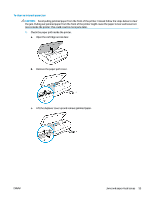HP DeskJet Ink Advantage 5000 User Guide - Page 65
Ink cartridge issues
 |
View all HP DeskJet Ink Advantage 5000 manuals
Add to My Manuals
Save this manual to your list of manuals |
Page 65 highlights
● Make sure paper is loaded in the tray. For more information, see Load media on page 10. Fan the paper before loading. ● Make sure the paper-width guides are set to the correct markings in the tray for the paper size you are loading. Also make sure the paper guides are snug, but not tight, against the stack. ● Make sure paper in the tray is not curled. Uncurl paper by bending it in the opposite direction of the curl. ● Pages are skewing ● Make sure the paper loaded in the input tray is aligned to the paper-width guides. If needed, pull out the input tray from the printer and reload the paper correctly, making sure that the paper guides are aligned correctly. ● Load paper into the printer only when it is not printing. ● Multiple pages are being picked up ● Make sure the paper-width guides are set to the correct markings in the tray for the paper size you are loading. Also make sure the paper-width guides are snug, but not tight, against the stack. ● Make sure the tray is not overloaded with paper. ● Use HP paper for optimum performance and efficiency. Ink cartridge issues If an error occurs after a cartridge is installed, or if a message indicates a cartridge problem, try removing the ink cartridges, verifying the protective piece of plastic tape has been removed from each ink cartridge, and then reinserting the ink cartridges. If this does not work, clean the cartridge contacts. If the problem is still not resolved, replace the ink cartridges. For information about replacing ink cartridges, see Replace the cartridges on page 38. To clean cartridge contacts CAUTION: The cleaning procedure should take only a few minutes. Make sure that the ink cartridges are reinstalled in the product as soon as possible. It is not recommended to leave the ink cartridges outside of the product longer than 30 minutes. This could result in damage to the ink cartridges. 1. Check that power is on. 2. Open the cartridge access door. 3. Remove the cartridge indicated in the error message. ENWW Ink cartridge issues 59