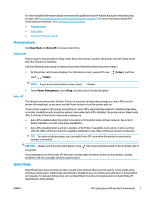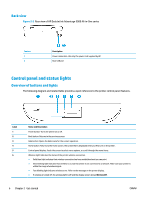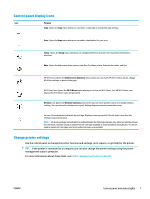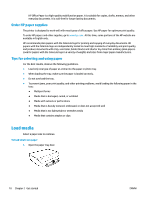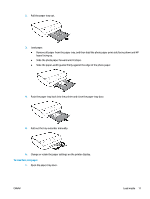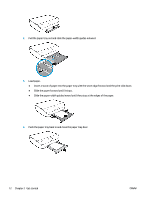HP DeskJet Ink Advantage 5000 User Guide - Page 14
Paper basics, Recommended papers for printing
 |
View all HP DeskJet Ink Advantage 5000 manuals
Add to My Manuals
Save this manual to your list of manuals |
Page 14 highlights
To change settings for a function The Home screen of the control panel display shows the available functions for the printer. 1. From the control panel display, on the Home screen, touch the icon of the function that you want to change settings for. 2. After selecting a function, touch the setting you want to change. ( Settings ), scroll through the available settings, and then touch 3. Follow the prompts on the control panel display to change the settings. TIP: Touch (Home) to return to the Home screen. To change the printer settings To change the printer settings or print reports, use the options available on the Setup menu. 1. From the control panel display, on the Home screen, swipe left to see ( Setup ). 2. Swipe up and down the screen to see the available options. 3. Touch the option that you want to change settings for. ( Setup ), and then touch TIP: Touch (Home) to return to the Home screen. Paper basics The printer is designed to work well with most types of office paper. It is best to test a variety of print paper types before buying large quantities. Use HP paper for optimum print quality. Visit the HP website at www.hp.com for more information about HP paper. HP recommends plain papers with the ColorLok logo for printing everyday documents. All papers with the ColorLok logo are independently tested to meet high standards of reliability and print quality, and produce documents with crisp, vivid color, bolder blacks, and that dry faster than ordinary plain papers. Look for papers with the ColorLok logo in a variety of weights and sizes from major paper manufacturers. This section contains the following topics: ● Recommended papers for printing ● Order HP paper supplies ● Tips for selecting and using paper Recommended papers for printing If you want the best print quality, HP recommends using HP papers that are specifically designed for the type of project you are printing. Depending on your country/region, some of these papers might not be available. 8 Chapter 2 Get started ENWW