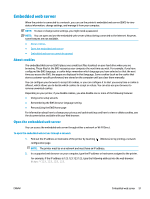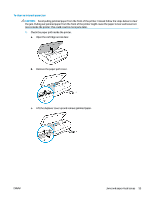HP DeskJet Ink Advantage 5000 User Guide - Page 61
To clear an internal paper jam, CAUTION, Lift the duplexer cover up and remove jammed paper.
 |
View all HP DeskJet Ink Advantage 5000 manuals
Add to My Manuals
Save this manual to your list of manuals |
Page 61 highlights
To clear an internal paper jam CAUTION: Avoid pulling jammed paper from the front of the printer. Instead follow the steps below to clear the jam. Pulling out jammed paper from the front of the printer might cause the paper to tear and leave torn pieces inside the printer; this could result in more jams later. 1. Check the paper path inside the printer. a. Open the cartridge access door. b. Remove the paper path cover. c. Lift the duplexer cover up and remove jammed paper. ENWW Jams and paper-feed issues 55

To clear an internal paper jam
CAUTION:
Avoid pulling jammed paper from the front of the printer. Instead follow the steps below to clear
the jam. Pulling out jammed paper from the front of the printer might cause the paper to tear and leave torn
pieces inside the printer; this could result in more jams later.
1.
Check the paper path inside the printer.
a.
Open the cartridge access door.
b.
Remove the paper path cover.
c.
Lift the duplexer cover up and remove jammed paper.
ENWW
Jams and paper-feed issues
55