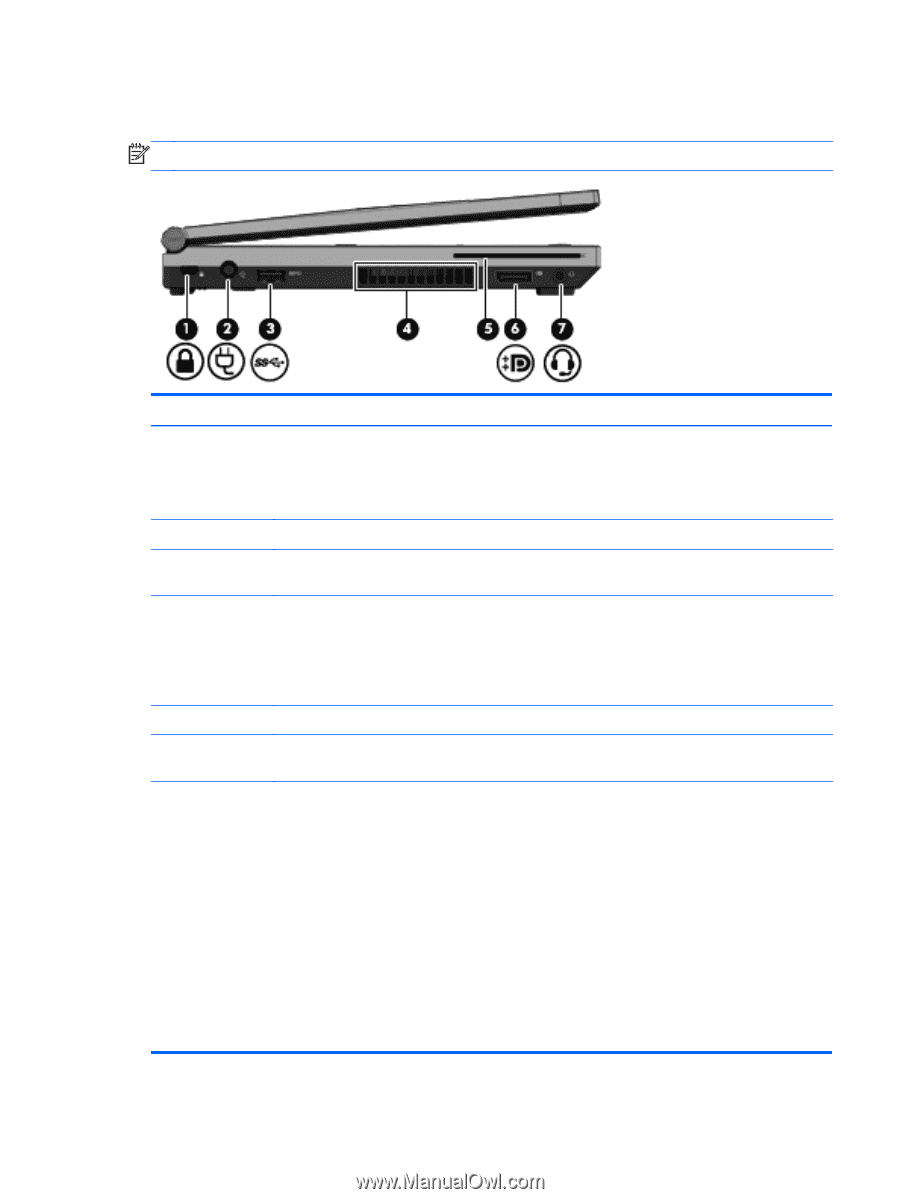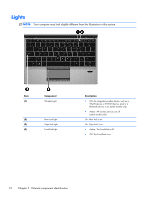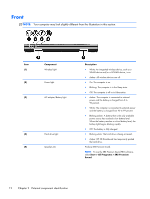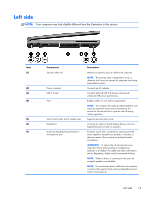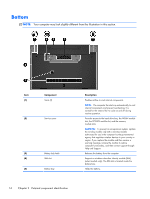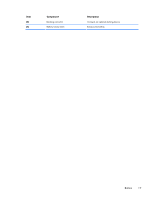HP EliteBook 2170p HP EliteBook 2170p Notebook PC Maintenance and Service Guid - Page 21
Left side - displayport audio
 |
View all HP EliteBook 2170p manuals
Add to My Manuals
Save this manual to your list of manuals |
Page 21 highlights
Left side NOTE: Your computer may look slightly different from the illustration in this section. Item (1) (2) (3) (4) (5) (6) (7) Component Security cable slot Power connector USB 3.0 port Vent Smart Card reader (select models only) DisplayPort Audio-out (headphone) jack/Audio-in (microphone) jack Description Attaches an optional security cable to the computer. NOTE: The security cable is designed to act as a deterrent, but it may not prevent the computer from being mishandled or stolen. Connects an AC adapter. Connects optional USB 3.0 devices and provide enhanced USB power performance. Enables airflow to cool internal components. NOTE: The computer fan starts up automatically to cool internal components and prevent overheating. It is normal for the internal fan to cycle on and off during routine operation. Supports optional smart cards. Connects an optional digital display device, such as a high-performance monitor or projector. Produces sound when connected to optional powered stereo speakers, headphones, earbuds, a headset, or television audio. Also connects an optional headset microphone. WARNING! To reduce the risk of personal injury, adjust the volume before putting on headphones, earbuds, or a headset. For additional safety information, see the Regulatory, Safety, and Environmental Notices. NOTE: When a device is connected to the jack, the computer speakers are disabled. NOTE: Be sure that the device cable has a 4-conductor connector that supports both audio-out (headphone) and audio-in (microphone). Left side 13