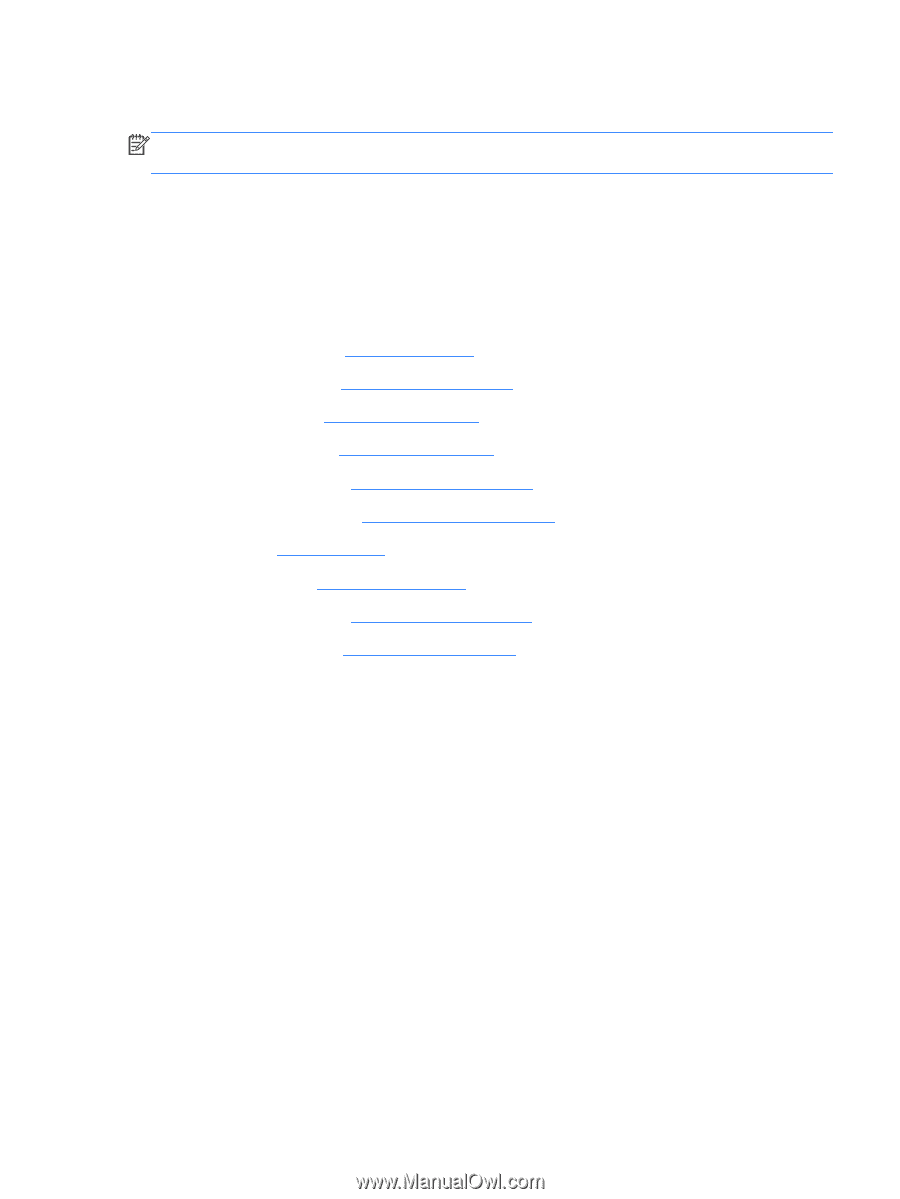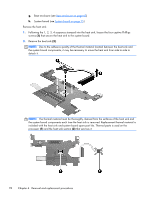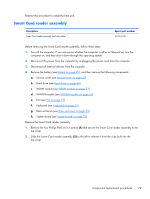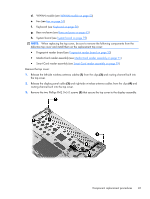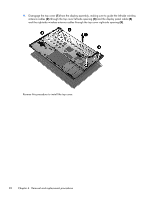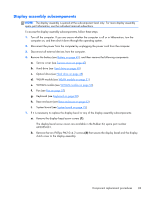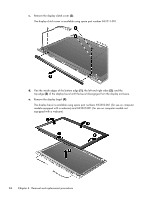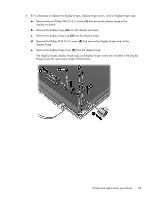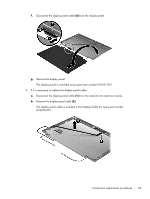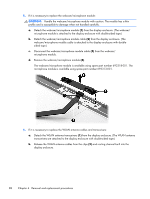HP EliteBook 2170p HP EliteBook 2170p Notebook PC Maintenance and Service Guid - Page 91
System board see
 |
View all HP EliteBook 2170p manuals
Add to My Manuals
Save this manual to your list of manuals |
Page 91 highlights
Display assembly subcomponents NOTE: The display assembly is spared at the subcomponent level only. For more display assembly spare part information, see the individual removal subsections. To access the display assembly subcomponents, follow these steps: 1. Turn off the computer. If you are unsure whether the computer is off or in Hibernation, turn the computer on, and then shut it down through the operating system. 2. Disconnect the power from the computer by unplugging the power cord from the computer. 3. Disconnect all external devices from the computer. 4. Remove the battery (see Battery on page 45), and then remove the following components: a. Service cover (see Service cover on page 47) b. Hard drive (see Hard drive on page 48) c. Optical drive (see Hard drive on page 48) d. WLAN module (see WLAN module on page 51) e. WWAN module (see WWAN module on page 53) f. Fan (see Fan on page 57) g. Keyboard (see Keyboard on page 58) h. Base enclosure (see Base enclosure on page 63) i. System board (see System board on page 75) 1. If it is necessary to replace the display bezel or any of the display assembly subcomponents: a. Remove the display bezel screw covers (1). The display bezel screw covers are available in the Rubber Kit, spare part number 693355-001. b. Remove the two Phillips PM2.0×4.2 screws (2) that secure the display bezel and the display clutch cover to the display assembly. Component replacement procedures 83