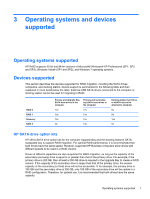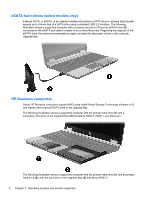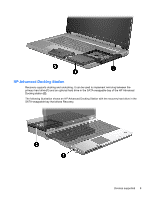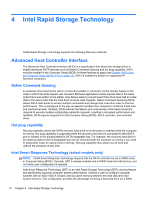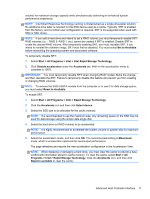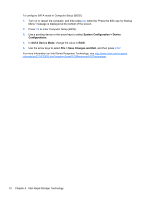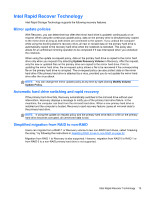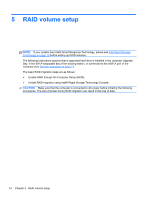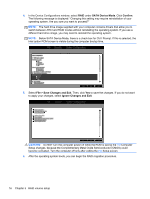HP EliteBook 8770w RAID User Guide - Page 16
System Configuration, Device, Configurations, SATA Device Mode, Save Changes and Exit
 |
View all HP EliteBook 8770w manuals
Add to My Manuals
Save this manual to your list of manuals |
Page 16 highlights
To configure SATA mode in Computer Setup (BIOS): 1. Turn on or restart the computer, and then press esc while the "Press the ESC key for Startup Menu" message is displayed at the bottom of the screen. 2. Press f10 to enter Computer Setup (BIOS). 3. Use a pointing device or the arrow keys to select System Configuration > Device Configurations. 4. In SATA Device Mode, change the value to RAID. 5. Use the arrow keys to select File > Save Changes and Exit, and then press enter. For more information on Intel Smart Response Technology, see http://www.intel.com/support/ chipsets/sb/CS-032826.htm?wapkw=Smart%20Response%20Technology. 12 Chapter 4 Intel Rapid Storage Technology
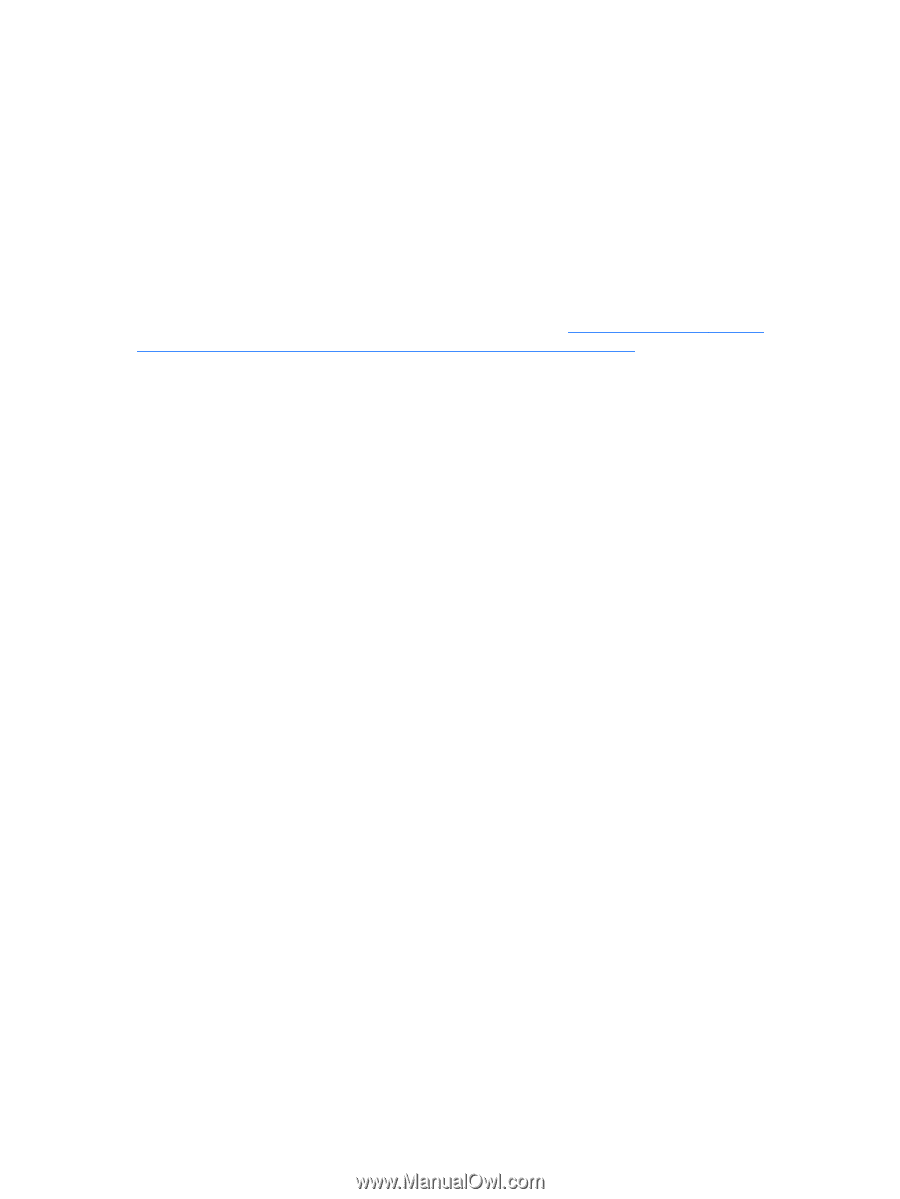
To configure SATA mode in Computer Setup (BIOS):
1.
Turn on or restart the computer, and then press
esc
while the “Press the ESC key for Startup
Menu” message is displayed at the bottom of the screen.
2.
Press
f10
to enter Computer Setup (BIOS).
3.
Use a pointing device or the arrow keys to select
System Configuration
>
Device
Configurations
.
4.
In
SATA Device Mode
, change the value to
RAID
.
5.
Use the arrow keys to select
File
>
Save Changes and Exit
, and then press
enter
.
For more information on Intel Smart Response Technology, see
support/
chipsets/sb/CS-032826.htm?wapkw=Smart%20Response%20Technology
.
12
Chapter 4
Intel Rapid Storage Technology