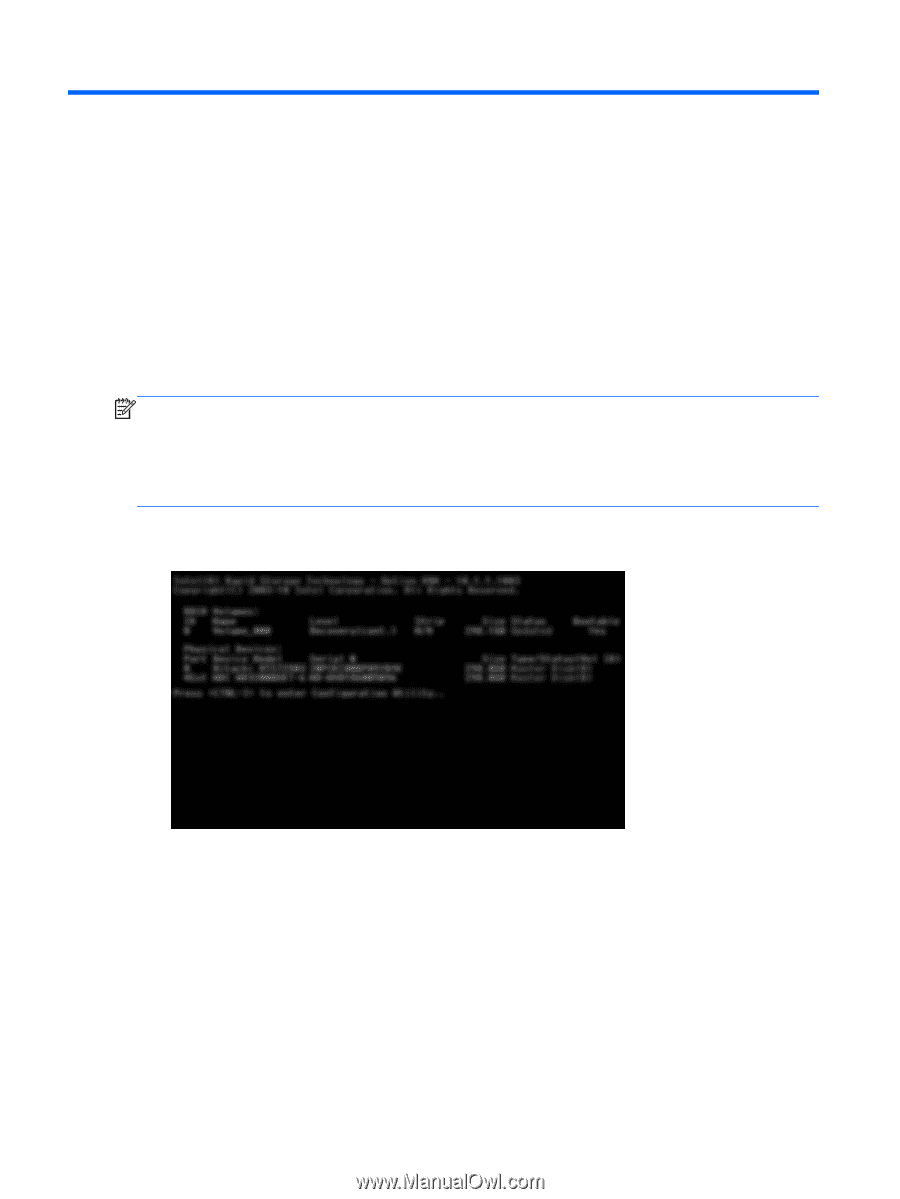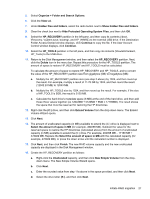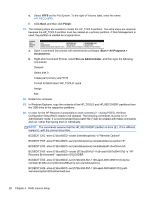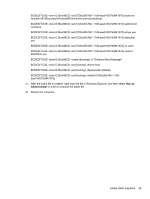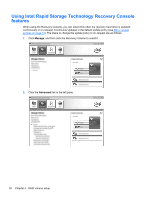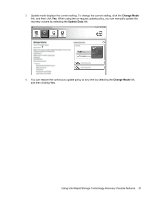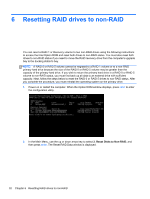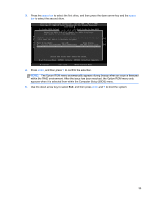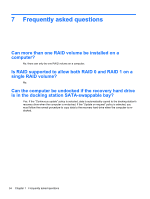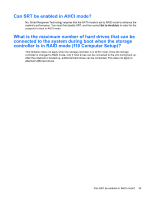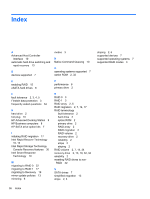HP EliteBook 8770w RAID User Guide - Page 36
Resetting RAID drives to non-RAID, The Reset RAID Data window is displayed.
 |
View all HP EliteBook 8770w manuals
Add to My Manuals
Save this manual to your list of manuals |
Page 36 highlights
6 Resetting RAID drives to non-RAID You can reset a RAID 1 or Recovery volume to two non-RAID drives using the following instructions to access the Intel Option ROM and reset both drives to non-RAID status. You must also reset both drives to non-RAID status if you need to move the RAID recovery drive from the computer's upgrade bay to the docking station's bay. NOTE: A RAID 0 or RAID 5 volume cannot be migrated to a RAID 1 volume or to a non-RAID primary hard drive because the size of the RAID 0 or RAID 5 volume may be greater than the capacity of the primary hard drive. If you wish to return the primary hard drive in a RAID 0 or RAID 5 volume to non-RAID status, you must first back up all data to an external drive with sufficient capacity. Next, follow the steps below to reset the RAID 0 or RAID 5 drives to non-RAID status. After you complete the procedure, you must reinstall the operating system on the primary drive. 1. Power on or restart the computer. When the Option ROM window displays, press ctrl+I to enter the configuration utility. 2. In the Main Menu, use the up or down arrow key to select 3. Reset Disks to Non-RAID, and then press enter. The Reset RAID Data window is displayed. 32 Chapter 6 Resetting RAID drives to non-RAID