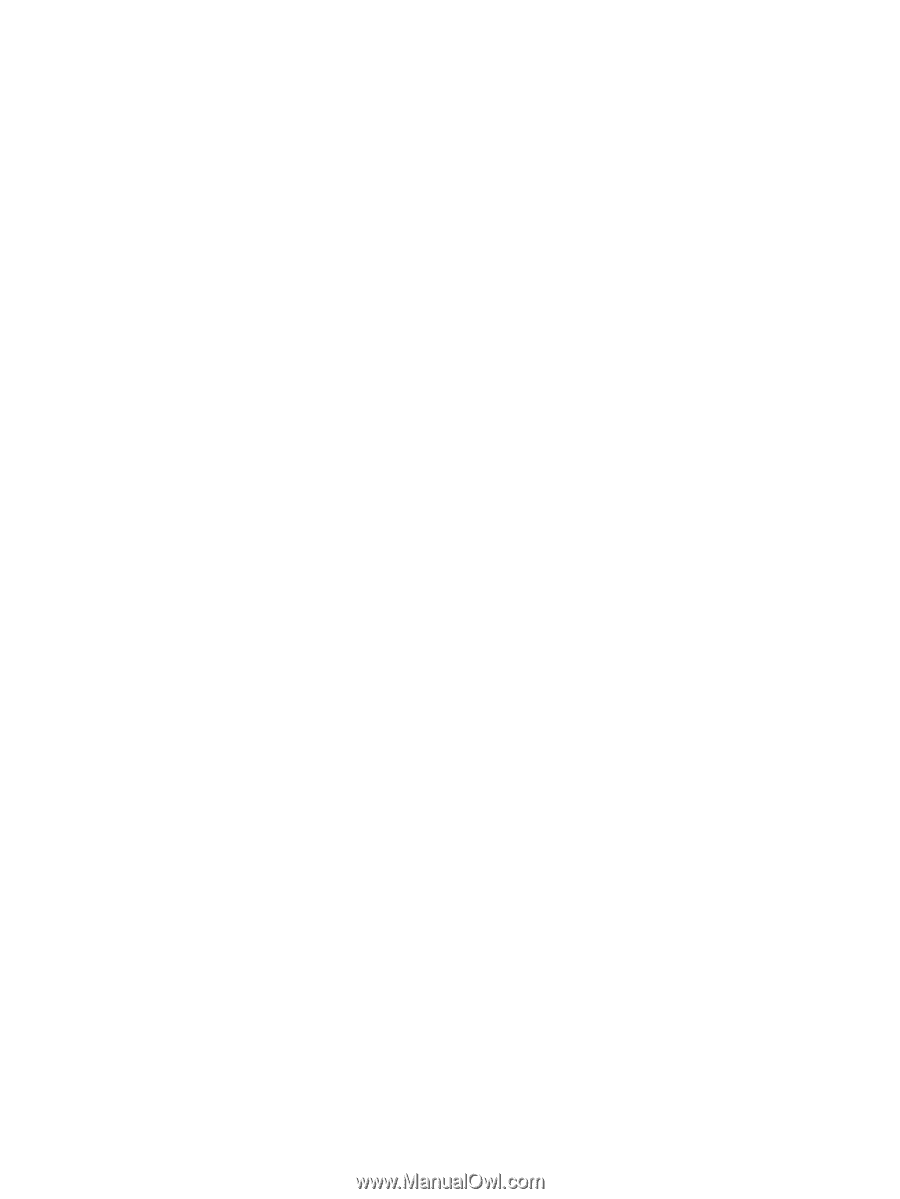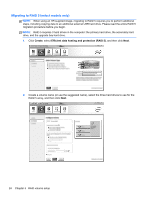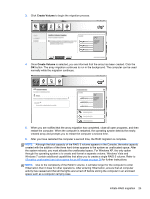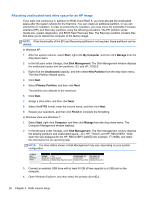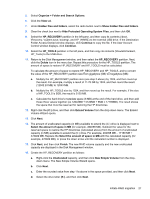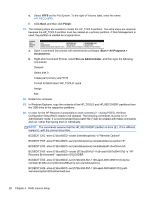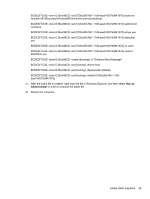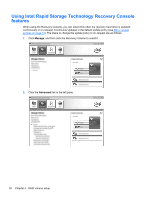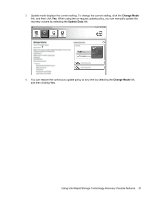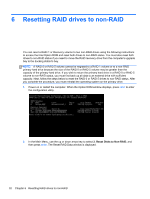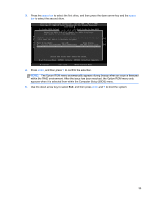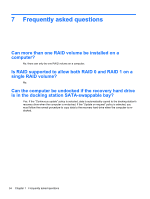HP EliteBook 8770w RAID User Guide - Page 33
BCDEDIT.EXE -store E:\Boot\BCD -create {bootmgr} /d Windows Boot Manager, Run as, Administrator
 |
View all HP EliteBook 8770w manuals
Add to My Manuals
Save this manual to your list of manuals |
Page 33 highlights
BCDEDIT.EXE -store E:\Boot\BCD -set {572bcd55-ffa7-11d9-aae0-0007e994107d} osdevice ramdisk=[E:]\Recovery\WindowsRE\winre.wim,{ramdiskoptions} BCDEDIT.EXE -store E:\Boot\BCD -set {572bcd55-ffa7-11d9-aae0-0007e994107d} systemroot \windows BCDEDIT.EXE -store E:\Boot\BCD -set {572bcd55-ffa7-11d9-aae0-0007e994107d} winpe yes BCDEDIT.EXE -store E:\Boot\BCD -set {572bcd55-ffa7-11d9-aae0-0007e994107d} detecthal yes BCDEDIT.EXE -store E:\Boot\BCD -set {572bcd55-ffa7-11d9-aae0-0007e994107d} nx optin BCDEDIT.EXE -store E:\Boot\BCD -set {572bcd55-ffa7-11d9-aae0-0007e994107d} custom: 46000010 yes BCDEDIT.EXE -store E:\Boot\BCD -create {bootmgr} /d "Windows Boot Manager" BCDEDIT.EXE -store E:\Boot\BCD -set {bootmgr} device boot BCDEDIT.EXE -store E:\Boot\BCD -set {bootmgr} displayorder {default} BCDEDIT.EXE -store E:\Boot\BCD -set {bootmgr} default {572bcd55-ffa7-11d9aae0-0007e994107d} 21. After the batch file is created, right-click the file in Windows Explorer, and then select Run as Administrator in order to execute the batch file. 22. Restart the computer. Initiate RAID migration 29