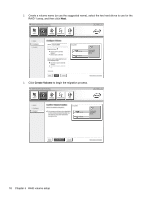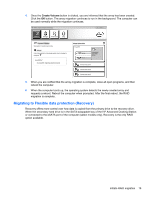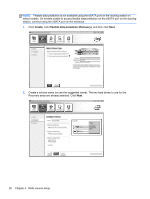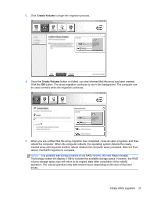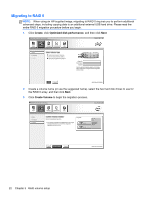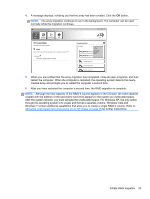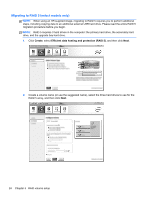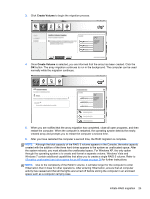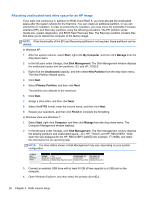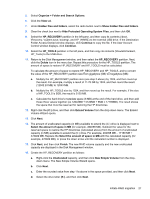HP EliteBook 8770w RAID User Guide - Page 26
Migrating to RAID 0, Create, Optimized disk performance, Create Volume
 |
View all HP EliteBook 8770w manuals
Add to My Manuals
Save this manual to your list of manuals |
Page 26 highlights
Migrating to RAID 0 NOTE: When using an HP-supplied image, migrating to RAID 0 requires you to perform additional advanced steps, including copying data to an additional external USB hard drive. Please read the entire RAID 0 migration procedure before you begin. 1. Click Create, click Optimized disk performance, and then click Next. 2. Create a volume name (or use the suggested name), select the two hard disk drives to use for the RAID 0 array, and then click Next. 3. Click Create Volume to begin the migration process. 22 Chapter 5 RAID volume setup
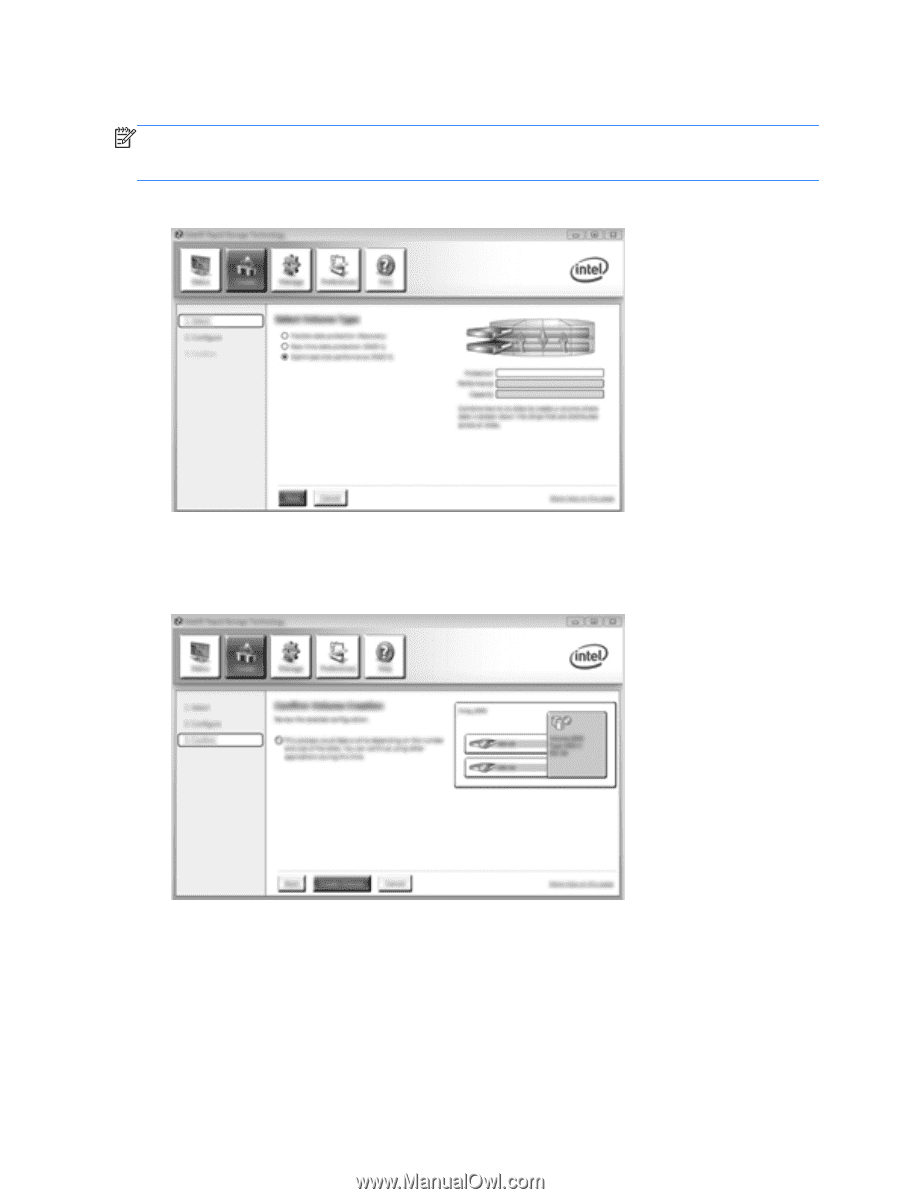
Migrating to RAID 0
NOTE:
When using an HP-supplied image, migrating to RAID 0 requires you to perform additional
advanced steps, including copying data to an additional external USB hard drive. Please read the
entire RAID 0 migration procedure before you begin.
1.
Click
Create
, click
Optimized disk performance
, and then click
Next
.
2.
Create a volume name (or use the suggested name), select the two hard disk drives to use for
the RAID 0 array, and then click
Next
.
3.
Click
Create Volume
to begin the migration process.
22
Chapter 5
RAID volume setup