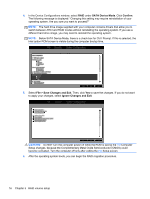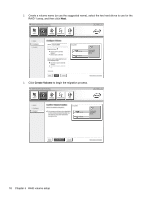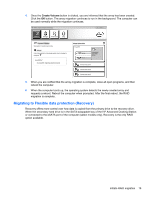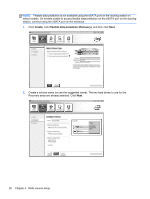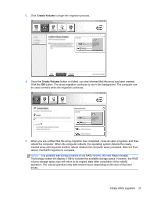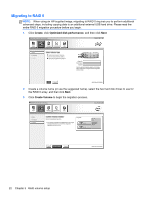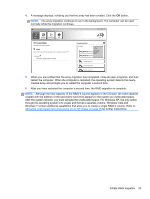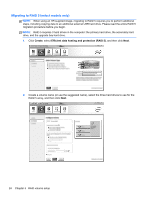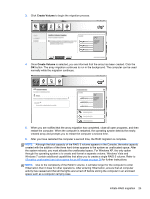HP EliteBook 8770w RAID User Guide - Page 24
Create, Flexible data protection Recovery, Recovery array are already selected. Click
 |
View all HP EliteBook 8770w manuals
Add to My Manuals
Save this manual to your list of manuals |
Page 24 highlights
NOTE: Flexible data protection is not available using the eSATA port on the docking station on select models. On models unable to access flexible data protection on the eSATA port on the docking station, connect using the eSATA port on the notebook. 1. Click Create, click Flexible data protection (Recovery), and then click Next. 2. Create a volume name (or use the suggested name). The two hard drives to use for the Recovery array are already selected. Click Next. 20 Chapter 5 RAID volume setup
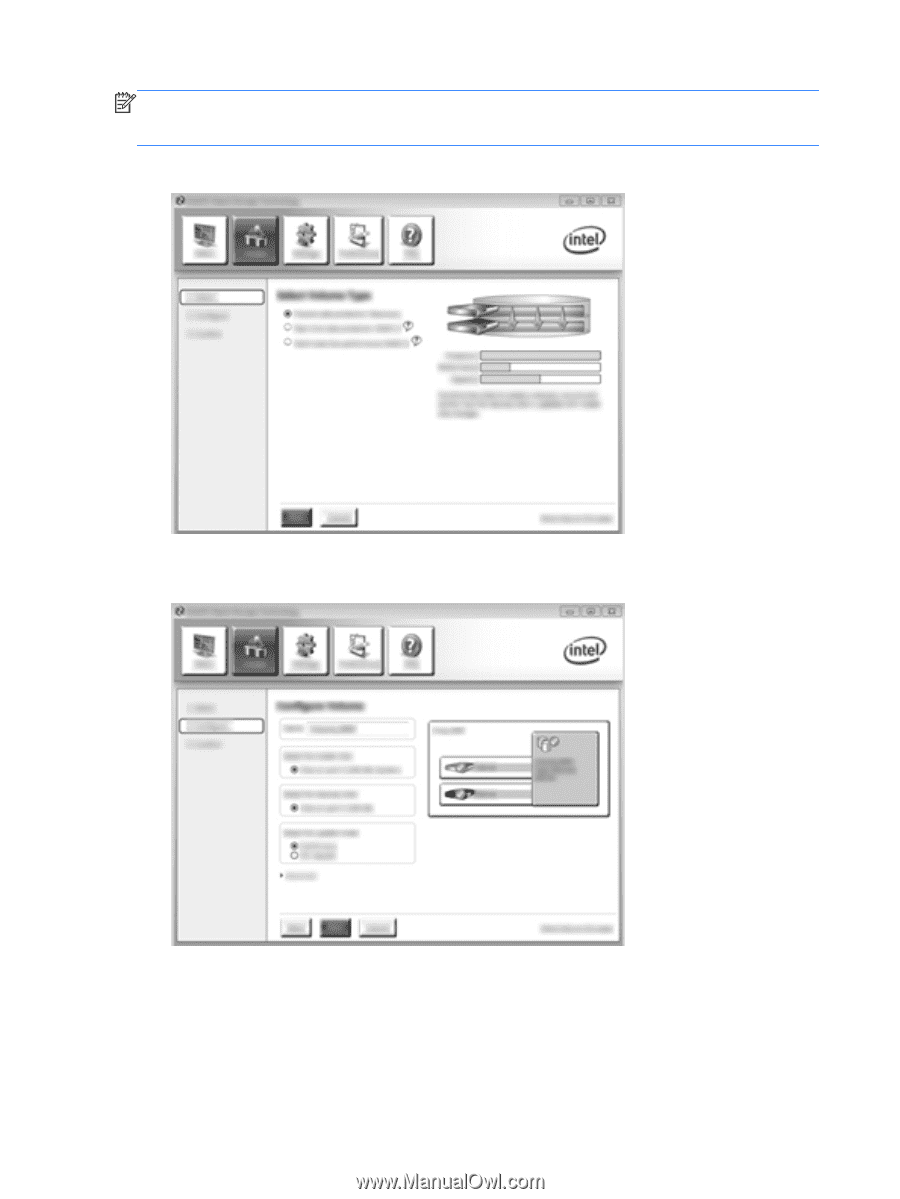
NOTE:
Flexible data protection is not available using the eSATA port on the docking station on
select models. On models unable to access flexible data protection on the eSATA port on the docking
station, connect using the eSATA port on the notebook.
1.
Click
Create
, click
Flexible data protection (Recovery)
, and then click
Next
.
2.
Create a volume name (or use the suggested name). The two hard drives to use for the
Recovery array are already selected. Click
Next
.
20
Chapter 5
RAID volume setup