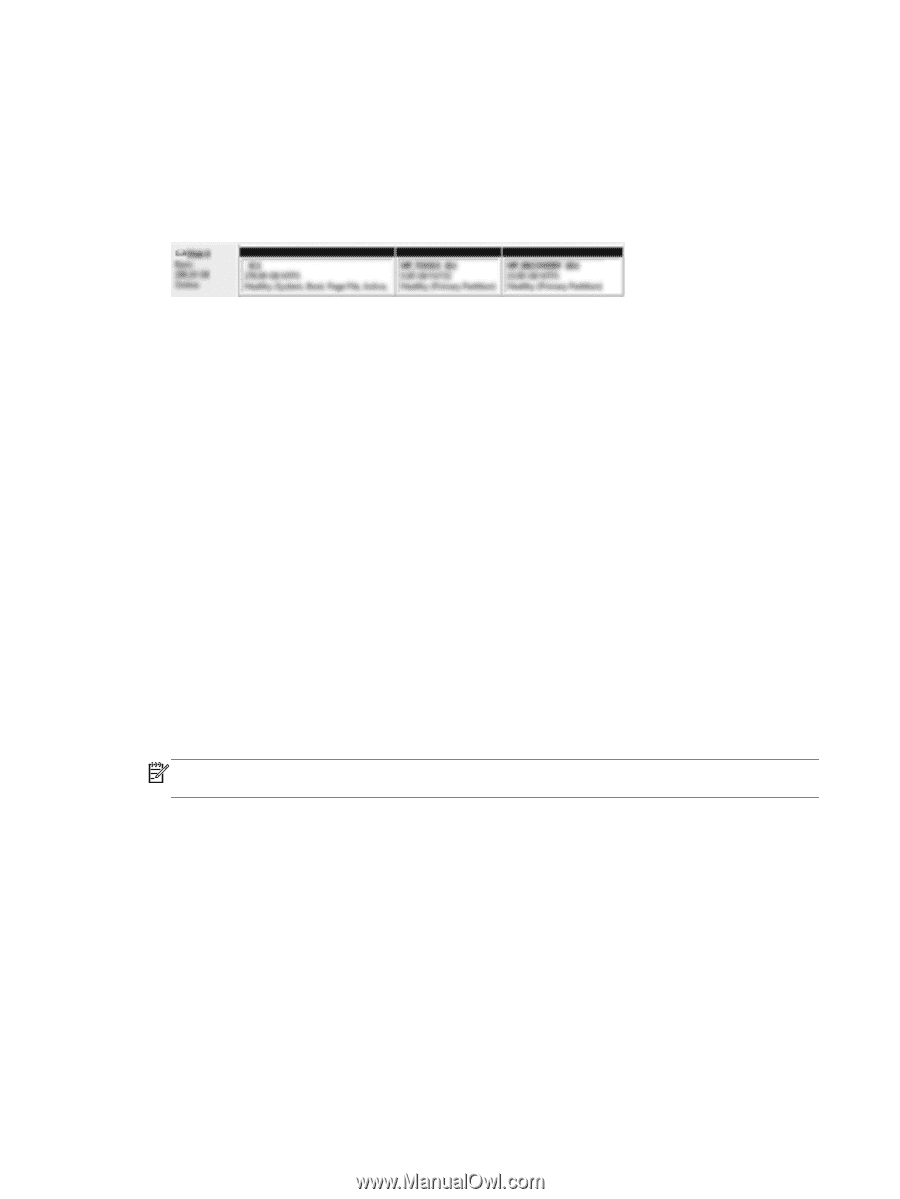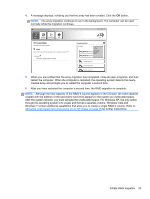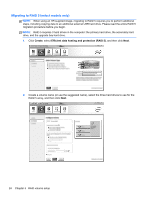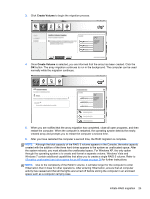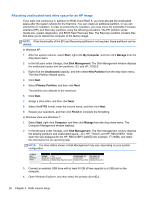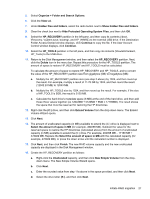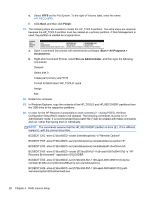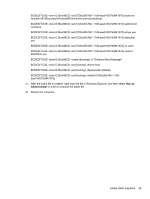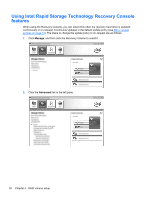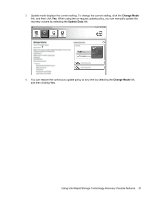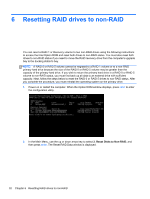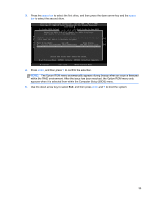HP EliteBook 8770w RAID User Guide - Page 32
Finish, Start, All Programs, Accessories, Run as Administrator
 |
View all HP EliteBook 8770w manuals
Add to My Manuals
Save this manual to your list of manuals |
Page 32 highlights
e. Select NTFS as the File System. To the right of Volume label, enter the name HP_RECOVERY. f. Click Next, and then click Finish. 17. The following steps are needed to create the HP_TOOLS partition. The extra steps are required because the HP_TOOLS partition must be created as a primary partition. If Disk Management is used, the partition is created as a logical drive. a. Open a command line prompt with administrator privileges (Start > All Programs > Accessories). b. Right-click Command Prompt, select Run as Administrator, and then type the following commands: Diskpart Select disk 0 Create part primary size=5120 Format fs=fat32 label="HP_TOOLS" quick Assign Exit 18. Restart the computer. 19. In Windows Explorer, copy the contents of the HP_TOOLS and HP_RECOVERY partitions from the USB drive to the respective partitions. 20. In order for the HP Recovery functionality to work correctly (f11 during POST), the Boot Configuration Data (BCD) needs to be updated. The following commands must be run in Administrator mode. It is recommended that a batch file (*.bat) be created with these commands and run, rather than typing them in individually. NOTE: The commands assume that the HP_RECOVERY partition is drive (E:). If it is different, replace E: with the correct drive letter. BCDEDIT.EXE -store E:\Boot\BCD -create {ramdiskoptions} -d "Ramdisk Options" BCDEDIT.EXE -store E:\Boot\BCD -set {ramdiskoptions} ramdisksdidevice partition=E: BCDEDIT.EXE -store E:\Boot\BCD -set {ramdiskoptions} ramdisksdipath \boot\boot.sdi BCDEDIT.EXE -store E:\Boot\BCD -create {572bcd55-ffa7-11d9-aae0-0007e994107d} -d "HP Recovery Environment" -application OSLOADER BCDEDIT.EXE -store E:\Boot\BCD -set {572bcd55-ffa7-11d9-aae0-0007e994107d} device ramdisk=[E:]\Recovery\WindowsRE\winre.wim,{ramdiskoptions} BCDEDIT.EXE -store E:\Boot\BCD -set {572bcd55-ffa7-11d9-aae0-0007e994107d} path \windows\system32\boot\winload.exe 28 Chapter 5 RAID volume setup