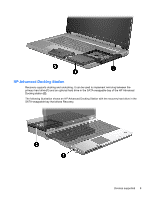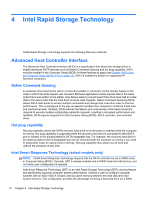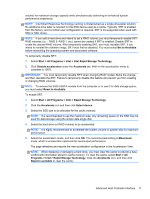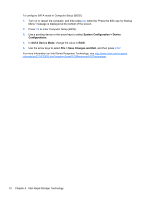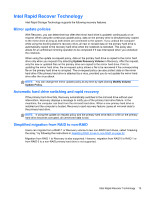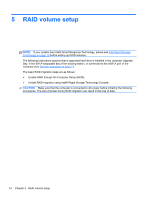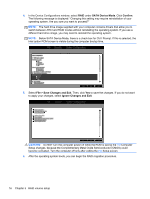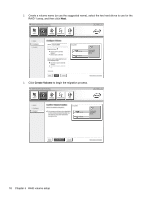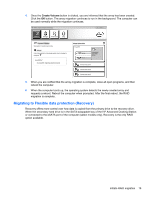HP EliteBook 8770w RAID User Guide - Page 18
RAID volume setup, Enable RAID through the Computer Setup BIOS.
 |
View all HP EliteBook 8770w manuals
Add to My Manuals
Save this manual to your list of manuals |
Page 18 highlights
5 RAID volume setup NOTE: If your system has Intel® Smart Response Technology, please see Intel Rapid Storage Technology on page 10 before setting up RAID volumes. The following instructions assume that a supported hard drive is installed in the computer Upgrade Bay, in the SATA-swappable bay of the docking station, or connected to the eSATA port of the computer (see Devices supported on page 7). The basic RAID migration steps are as follows: ● Enable RAID through the Computer Setup (BIOS). ● Initiate RAID migration using Intel® Rapid Storage Technology Console. CAUTION: Make sure that the computer is connected to AC power before initiating the following procedures. The loss of power during RAID migration can result in the loss of data. 14 Chapter 5 RAID volume setup