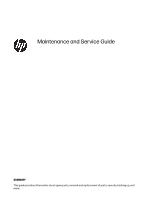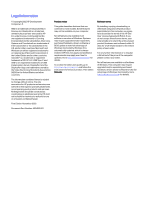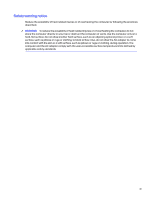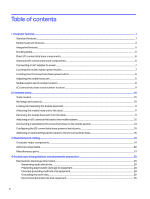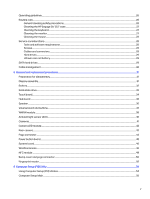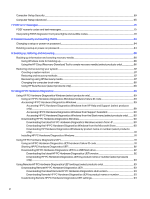HP Engage Go 13.5 Maintenance and Service Guide
HP Engage Go 13.5 Manual
 |
View all HP Engage Go 13.5 manuals
Add to My Manuals
Save this manual to your list of manuals |
HP Engage Go 13.5 manual content summary:
- HP Engage Go 13.5 | Maintenance and Service Guide - Page 1
Maintenance and Service Guide SUMMARY This guide provides information about spare parts, removal and replacement of parts, security, backing up, and more. - HP Engage Go 13.5 | Maintenance and Service Guide - Page 2
http://www.microsoft.com for details. To access the latest user guides, go to http://www.hp.com/support, and follow the instructions to find your product. Then select Manuals. Software terms By installing, copying, downloading, or otherwise using any software product preinstalled on this computer - HP Engage Go 13.5 | Maintenance and Service Guide - Page 3
Safety warning notice Reduce the possibility of heat-related injuries or of overheating the computer by following the practices described. WARNING! To reduce the possibility of heat-related injuries or of overheating the computer, do not place the computer directly on your lap or obstruct the - HP Engage Go 13.5 | Maintenance and Service Guide - Page 4
Table of contents 1 Computer features...1 Standard features...1 Mobile head unit features...3 Integrated features...5 Docking stand...5 Basic I/O connectivity base components...6 Advanced I/O connectivity base components...6 Connecting an AC adapter to power...7 Locating the mobile system power - HP Engage Go 13.5 | Maintenance and Service Guide - Page 5
guidelines...26 Routine care...26 General cleaning safety precautions ...26 Cleaning the HP Engage Go 13.5" case ...27 Cleaning the keyboard...27 Cleaning the monitor ...27 Cleaning the mouse...28 Service considerations...28 Tools and software requirements...28 Screws...28 Cables and connectors - HP Engage Go 13.5 | Maintenance and Service Guide - Page 6
hardware failure ID code 89 Accessing HP PC Hardware Diagnostics Windows...89 Accessing HP PC Hardware Diagnostics Windows from HP Help and Support (select products only) ...89 Accessing HP PC Hardware Diagnostics Windows from Support Assistant 90 Accessing HP PC Hardware Diagnostics Windows from - HP Engage Go 13.5 | Maintenance and Service Guide - Page 7
11 Statement of memory volatility...95 Current BIOS steps ...95 Nonvolatile memory usage ...97 Questions and answers ...99 Using HP Sure Start (select products only)...101 12 Power cord set requirements...102 General requirements ...102 Japanese power cord requirements...102 Country-specific - HP Engage Go 13.5 | Maintenance and Service Guide - Page 8
1 Computer features This chapter provides you with an overview of your computer's features. Standard features To identify a typical computer configuration, read this section. Features vary depending on the model. Mobile system with grip Convertible system with grip Convertible system with grip and - HP Engage Go 13.5 | Maintenance and Service Guide - Page 9
Convertible system with grip, without fingerprint reader or payment system The HP Engage Go 13.5 is designed for long-term deployment within general retail, hospitality, and other markets. It includes the following features: ● Integrated connecting form factor available in mobile - HP Engage Go 13.5 | Maintenance and Service Guide - Page 10
- Four USB 2.0 ports - Two USB SuperSpeed 5 Gbps ports - RJ-11 (modem) jack - RJ-45 (network) jack - Video-out USB Type-C® port - USB Type-C power connector - Security cable slot - microSD card reader - Audio-out (headset) jack - Power connector ● Advanced I/O connectivity base - Two powered serial - HP Engage Go 13.5 | Maintenance and Service Guide - Page 11
the mobile head unit features Features 1 Upward-facing laser barcode scanner* (optional) 12 Fingerprint reader (optional) 2 Power button 13 Barcode scanner button (optional) 3 Ambient light sensor 14 Contactless payment card scanner (optional)** 4 Camera light 15 Microphones (2) 5 Camera - HP Engage Go 13.5 | Maintenance and Service Guide - Page 12
illustration and table. NOTE: The integrated devices shown are optional. Table 1-2 Identifying the integrated features Features 1 34.3 cm (13.5 in), 1920 × 1280, high definition display 2 Docking release button 3 I/O connectivity base 4 Biometric fingerprint reader (optional) Docking stand - HP Engage Go 13.5 | Maintenance and Service Guide - Page 13
Basic I/O connectivity base components To identify the basic I/O connectivity base features, use this illustration and table. Table 1-3 Identifying the basic I/O connectivity base features Features 1 RJ-11 (modem) jack 7 USB Type-C port 2 Power connector 8 RJ-45 (network) jack 3 USB Type-C® - HP Engage Go 13.5 | Maintenance and Service Guide - Page 14
Connecting an AC adapter to power To connect an AC adapter to the I/O connectivity base, use this procedure and illustration. ■ To connect an AC adapter to the I/O connectivity base, connect one end of the power cord to the AC adapter (1) and the other end to a grounded AC outlet (2), and then - HP Engage Go 13.5 | Maintenance and Service Guide - Page 15
Locating the I/O connectivity base power button The power button is located on the underside of the I/O connectivity base. The head unit controls the I/O connectivity base. When the head unit is turned off, the I/O connectivity base is turned off, and power is not available from the I/O connectivity - HP Engage Go 13.5 | Maintenance and Service Guide - Page 16
unique serial number and a product ID number that is located on the exterior of the base. Keep these numbers available when you contact customer service for assistance. Regulatory information is located in the base plate or wall mount. To see this information, you must disassemble the base plate or - HP Engage Go 13.5 | Maintenance and Service Guide - Page 17
be sure to carefully read all of the applicable instructions, cautions, and warnings in this guide. WARNING! To reduce the risk of personal injury from provides electrical and mechanical safety information. This guide is located on the web at http://www.hp.com/ergo. IMPORTANT: Static electricity can - HP Engage Go 13.5 | Maintenance and Service Guide - Page 18
front of the dock's column. You can use two authentication methods to release the mobile head unit. Set up the authentication methods using the HP SureLock wizard. ● Windows® user authentication: You can define a group that allows users to release the mobile head unit based on their Windows login - HP Engage Go 13.5 | Maintenance and Service Guide - Page 19
■ Press the lock release button (1) on the front of the dock's column, and then lift the mobile head unit (2) off the dock. Attaching an I/O connectivity base to the mobile system You can attach an I/O connectivity base to the bottom of the stand. To attach an I/O connectivity base: 1. Turn off the - HP Engage Go 13.5 | Maintenance and Service Guide - Page 20
-C power cable is routed through the gap between the back of the I/O connectivity base and the stand. Attaching an I/O connectivity base to the mobile system 13 - HP Engage Go 13.5 | Maintenance and Service Guide - Page 21
6. To connect and secure the USB Type-C power cable, attach the cable clip to the cable (1), insert the cable tie into the hole (2) below the USB Type-C port on the I/O connectivity base, and then slide the cable clip onto the cable tie and connect the cable to the port (3). 7. Connect the AC - HP Engage Go 13.5 | Maintenance and Service Guide - Page 22
ports or powered serial ports. Some devices use a powered serial port. If the serial port is configured as a powered port, devices that support a powered serial interface do not require an external power source. IMPORTANT: The system must be turned off before connecting or disconnecting serial port - HP Engage Go 13.5 | Maintenance and Service Guide - Page 23
4. Adjust the voltage select switch behind each serial port to the setting that you want. 5. Place the bottom plate onto the I/O connectivity base (1), and then secure the plate to the I/O connectivity base with the five screws (2). 6. Reconnect the I/O connectivity base power cord and peripheral - HP Engage Go 13.5 | Maintenance and Service Guide - Page 24
3. Place the fingerprint reader (1) on the riser (2), and then attach the mounting bracket (3) and cable routing clip (4) to the fingerprint reader and riser with the two long screws (5) that are included with the fingerprint reader. 4. Connect the USB cable to the fingerprint reader (1) and route - HP Engage Go 13.5 | Maintenance and Service Guide - Page 25
5. Connect the fingerprint reader cable to a USB Type-A port on the I/O connectivity base. 6. Reconnect the I/O connectivity base and power cords. 18 Chapter 2 Hardware setup - HP Engage Go 13.5 | Maintenance and Service Guide - Page 26
improves and changes product parts. For complete and current information about supported parts for your computer, go to http://partsurfer.hp.com, select your country or region, and then follow the on-screen instructions. Computer major components To identify the computer major components, use this - HP Engage Go 13.5 | Maintenance and Service Guide - Page 27
, and for models with or without a pogo connector. (11) Solid-state drive (M.2 2230, PCIe) 256 GB (12) Ambient light sensor (includes cable) (13) Pogo docking connectors (14) WWAN module (15) Hub board (16) Speaker (17) Power button board (18) Bump cover (19) Volume board (20 - HP Engage Go 13.5 | Maintenance and Service Guide - Page 28
Basic I/O connectivity base (available with and without base cover) (3) Barcode scanner (4) Docking stand (5) HP Engage Go 13.5 (6) Mounting device (7) Integrated payment module (only supported in the U.S.) Miscellaneous parts To identify the various computer parts, use this table. Table - HP Engage Go 13.5 | Maintenance and Service Guide - Page 29
Table 3-3 Miscellaneous parts and their descriptions (continued) Description Cables Hub board cable Display cable Barcode scanner cable Fingerprint reader cable Volume cable Payment device cable Power board cable Touch/microphone cable USB cables USB 3.1 Gen 1, CM 20 V/3 A, 1.8 m (6.0 ft) USB 3.1 - HP Engage Go 13.5 | Maintenance and Service Guide - Page 30
information for the computer. Adherence to the procedures and precautions is essential for proper service. IMPORTANT: When the computer is plugged into an AC power source, AC voltage is always applied to the system board. You must disconnect the power - HP Engage Go 13.5 | Maintenance and Service Guide - Page 31
Table 4-1 Static electricity occurrence based on activity and humidity (continued) Relative humidity Walking across carpet 7,500 V 15,000 V Walking across vinyl floor 3,000 V 5,000 V Motions of bench worker 400 V 800 V Removing DIPs (dual in-line packages) from plastic tube 400 V 700 V - HP Engage Go 13.5 | Maintenance and Service Guide - Page 32
field service tools, such as cutters, screwdrivers, and vacuums, that are conductive. Recommended materials and equipment HP recommends ● Static-dissipative table or floor mats with hard tie to ground ● Field service kits ● Static awareness labels ● Wrist straps and footwear straps providing 1 MΩ - HP Engage Go 13.5 | Maintenance and Service Guide - Page 33
● Opaque shielding bags ● Transparent metallized shielding bags ● Transparent shielding tubes Operating guidelines This information details how to prevent overheating and to help prolong the life of the computer. ● Keep the computer away from excessive moisture, direct sunlight, and extremes of heat - HP Engage Go 13.5 | Maintenance and Service Guide - Page 34
● Disconnect the keyboard before cleaning it. ● Wear safety glasses equipped with side shields when cleaning the keyboard. Cleaning the HP Engage Go 13.5" case Follow all safety precautions before cleaning the computer case. To clean the computer case, follow these procedures: ● To remove light - HP Engage Go 13.5 | Maintenance and Service Guide - Page 35
Xref Error! Target does not exist.}Cleaning the computer case. Service considerations Keep these considerations in mind during the disassembly and incorrect screw during the reassembly process, it can damage the unit. HP strongly recommends that you keep all screws that you remove during disassembly - HP Engage Go 13.5 | Maintenance and Service Guide - Page 36
parts being removed or replaced. IMPORTANT: When servicing this computer, be sure to place cables the removal and replacement chapter for replacement instructions. WARNING! This computer contains a lithium battery public collection system or return them to HP, their authorized partners, or their - HP Engage Go 13.5 | Maintenance and Service Guide - Page 37
7/7 15 100 cm (39.37 in) 400 mV-700 mV 3.3 V, 5 V, 12 V N/A 6.0 Gbps Always use an HP-approved SATA 6.0 Gbps cable because it is fully backwards compatible with the SATA 1.5 Gbps drives. Current HP desktop products ship with SATA 6.0 Gbps hard drives. SATA data cables are susceptible to damage if - HP Engage Go 13.5 | Maintenance and Service Guide - Page 38
guide are available on all computers. NOTE: HP continually improves and changes product parts. For complete and current information about supported parts for your computer, go to https://partsurfer.hp.com/partsurfer/, select your country or region, and then follow the on-screen instructions servicing - HP Engage Go 13.5 | Maintenance and Service Guide - Page 39
2. Slide the release switch (2), and then lift the display panel and place it next to the computer (3). 3. Disconnect the battery cable from the system board (see Battery on page 32). 4. Disconnect the following display cables: (1) Touch cable from the touch board reverse ZIF connector. (2) Touch - HP Engage Go 13.5 | Maintenance and Service Guide - Page 40
● Do not cause an external puncture or rupture to the battery. They can cause a short inside the battery, which can result in battery thermal runaway. ● Do not handle or touch the battery enclosure with sharp objects such as tweezers or pliers, which might puncture the battery. ● Do not compress or - HP Engage Go 13.5 | Maintenance and Service Guide - Page 41
3. Disconnect the battery cable from the system board (see Battery on page 32). Remove the solid-state drive: 1. Use the tab to pull the plastic cover off the top of the drive (1). 2. Remove the screw that secures the drive (2). 3. Pull the drive out of the socket (3). To install the solid-state - HP Engage Go 13.5 | Maintenance and Service Guide - Page 42
■ Use a flat tool (1) to release the board out from the computer (2). The board is secured with adhesive. To install the touch board, reverse the removal procedure. Hub board To remove the hub board, use this procedure and illustration. Before removing the hub board, follow these steps: 1. Prepare - HP Engage Go 13.5 | Maintenance and Service Guide - Page 43
5. Remove the board from the computer (5). To install the hub board, reverse the removal procedure. Speaker To remove the speaker, use this procedure and illustration. Before removing the speaker, follow these steps: 1. Prepare the computer for disassembly (see Preparation for disassembly on page 31 - HP Engage Go 13.5 | Maintenance and Service Guide - Page 44
1. Rotate the top WLAN antenna up. 2. Remove the antenna cable from the clips on the bottom of the speaker (1). 3. Disconnect the speaker cable from the system board (2). 4. Remove the two Phillips screws from the speaker (3). 5. Remove the speaker from the computer (4). To install the speaker, - HP Engage Go 13.5 | Maintenance and Service Guide - Page 45
. If you replace the module and then receive a warning message, remove the module to restore device functionality, and then contact technical support. Before removing the WWAN module, follow these steps: 1. Prepare the computer for disassembly (see Preparation for disassembly on page 31). 2. Remove - HP Engage Go 13.5 | Maintenance and Service Guide - Page 46
2. Remove the Phillips M2.0 × 2.0 screw (2) that secures the WWAN module to the bottom cover. (The WWAN module tilts up.) 3. Remove the WWAN module (3) by pulling the module away from the slot at an angle. NOTE: Models have either one or two WLAN antennas. On models with two antennas, the #1 white - HP Engage Go 13.5 | Maintenance and Service Guide - Page 47
4. If the WWAN antenna is not connected to the terminal on the WWAN module, a protective sleeve must be installed on the antenna connector, as shown in the following illustration. To install the WWAN module, reverse this procedure. Ambient light sensor (ALS) To remove the ambient light sensor, use - HP Engage Go 13.5 | Maintenance and Service Guide - Page 48
2. Use tweezers to lift the sensor out of the computer (2). The sensor is secured with adhesive. To install the ambient light sensor, reverse the removal procedure. Cameras To remove the cameras, use this procedure and illustration. Before removing the cameras, follow these steps: 1. Prepare the - HP Engage Go 13.5 | Maintenance and Service Guide - Page 49
2. Use tweezers to lift the cameras out of the computer (2). The cameras are secured with adhesive. To install the cameras, reverse the removal procedure. Camera LED module To remove the camera LED module, use this procedure and illustration. Before removing the camera LED module, follow these steps - HP Engage Go 13.5 | Maintenance and Service Guide - Page 50
2. Use tweezers to lift the module out of the computer (2). The module is secured with adhesive. To install the camera LED module, reverse the removal procedure. Rear camera To remove the rear camera, use this procedure and illustration. Before removing the rear camera, follow these steps: 1. - HP Engage Go 13.5 | Maintenance and Service Guide - Page 51
3. Remove the camera holder (3). 4. Disconnect the camera cable from the system board (1), and then remove the camera from the computer (2). To install the rear camera, reverse the removal procedure. Pogo connector To remove the pogo connector, use this procedure and illustration. Before removing - HP Engage Go 13.5 | Maintenance and Service Guide - Page 52
1. Disconnect the cable from the reverse ZIF connector on the system board (1). 2. Remove the two Phillips screws (2) from the connector. 3. Pull the pogo connector into the computer slightly, and then remove it from the computer (3). 4. If you need to remove the pogo docking connectors, remove the - HP Engage Go 13.5 | Maintenance and Service Guide - Page 53
3. Disconnect the battery cable from the system board (see Battery on page 32). Remove the power button board: 1. Disconnect the cable from the reverse ZIF connector on the system board (1). 2. Remove the two Phillips screws (2) from the board. 3. Remove the board from the computer (3). To install - HP Engage Go 13.5 | Maintenance and Service Guide - Page 54
1. Disconnect the following cables from the system board: (1) Daughter board cable (2) Fingerprint reader cable (3) WLAN antennas cables (4) Ambient light sensor cable (5) Rear camera cable (6) Front camera cable (7) Camera LED cable (8) Power button board cable (9) Volume board cable (10) Pogo - HP Engage Go 13.5 | Maintenance and Service Guide - Page 55
5. Lift the system board up slightly, and then pull the board away from the USB ports and out of the computer (4). To install the system board, reverse the removal procedure. NOTE: When replacing the system board, you must change the chassis serial number in the BIOS. When replacing the system board - HP Engage Go 13.5 | Maintenance and Service Guide - Page 56
2. Peel the antennas off the computer (2). The right antenna is secured to the speaker. To install the WLAN antennas, reverse the removal procedure. NFC module To remove the NFC module, use this procedure and illustration. Before removing the NFC module, follow these steps: 1. Prepare the computer - HP Engage Go 13.5 | Maintenance and Service Guide - Page 57
■ Peel the NFC module, cable, and antenna off the inside of the computer. These components are secured with adhesive. To install the NFC module, reverse the removal procedure. Bump cover and pogo connector To remove the bump cover and pogo connector, use this procedure and illustration. Before - HP Engage Go 13.5 | Maintenance and Service Guide - Page 58
1. Remove the captive barcode scanner sides covers (1), and then loosen the two captive Phillips screws from under the covers (2). 2. Use a tool to lift and release the edges of the bump cover, and the lift the cover straight up to remove it. 3. Remove the Phillips screw that secures the connector - HP Engage Go 13.5 | Maintenance and Service Guide - Page 59
5. Pull the cable through the hole in the computer to remove it (3). To install the bump cover and pogo connector, reverse the removal procedure. Fingerprint reader To remove the fingerprint reader, use this procedure and illustration. Before removing the fingerprint reader, follow these steps: 1. - HP Engage Go 13.5 | Maintenance and Service Guide - Page 60
■ From the inside, push up on the fingerprint reader to remove it. The reader is secured with adhesive. To install the fingerprint reader, reverse the removal procedure. Fingerprint reader 53 - HP Engage Go 13.5 | Maintenance and Service Guide - Page 61
they are unsecured. ● Enable or disable different types of boot sources. ● Configure features such as Secure Boot, power management, virtualization support, and language and keyboard type used in Setup and POST. ● Replicate the system setup by saving system configuration information about a USB - HP Engage Go 13.5 | Maintenance and Service Guide - Page 62
turn off the computer only after exiting the F10 Setup screen. Computer Setup Main This table provides information about the Computer Setup Main menu. NOTE: Support for specific Computer Setup options can vary, depending on the hardware configuration. Computer Setup Main 55 - HP Engage Go 13.5 | Maintenance and Service Guide - Page 63
Table 6-1 Computer Setup Main Option Description System Information Lists all information in following list if Advanced System Information is selected. Lists smaller subset if Basic System Information is selected. ● Product name ● Installed memory size ● Processor type ● Processor cache size - HP Engage Go 13.5 | Maintenance and Service Guide - Page 64
Table 6-1 Computer Setup Main (continued) Option Description System Diagnostics If the hard drive has the HP Advanced Diagnostics installed, the application launches. If HP Advanced Diagnostics is not installed, a basic version that is built into the BIOS provides the capability to perform the - HP Engage Go 13.5 | Maintenance and Service Guide - Page 65
Lets you update the system BIOS from www.hp.com or another network server, from a updates are not allowed. Native OS Firmware Update Service Allows the operating system to drive firmware updates Minimum BIOS Version becomes active, which lets you manually enter the minimum BIOS version that you can - HP Engage Go 13.5 | Maintenance and Service Guide - Page 66
either USB storage or the hard drive. The HP BIOS Update and Recovery application included in BIOS Softpaqs at www.hp.com copies the BIOS file to the correct location provides information about the Computer Setup Security menu. NOTE: Support for specific Computer Setup options can vary, depending on - HP Engage Go 13.5 | Maintenance and Service Guide - Page 67
Table 6-2 Computer Setup Security Option Description Create BIOS Lets you set and enable a BIOS administrator password, which controls access to the following Administrator Password features: ● Setup Menu (F10) ● Third-Party Option ROM Management (F3) ● Update system ROM ● WMI commands that - HP Engage Go 13.5 | Maintenance and Service Guide - Page 68
is intended only for situations when you want forensic analysis before HP Sure Start recovery. When this policy is set to manual, HP Sure Start will not correct any issues that are found until the local user enters the manual recovery key sequence. This can result in a computer that cannot boot - HP Engage Go 13.5 | Maintenance and Service Guide - Page 69
and notify user: In addition to logging all critical security events, HP Sure Start will notify the user within the operating system that a to further restrict the allowed software components. Set this option to disable to support Device Guard. Default is enabled. - Ready BIOS for Device Guard Use - HP Engage Go 13.5 | Maintenance and Service Guide - Page 70
BIOS Authentication Mode (EBAM). ● Deactivate HP Sure Run: Requires BIOS Administrator password to made to system security policy. The user must manually agree to those changes before the change is confirmed SGX is a set of processor code instructions that allows user-level code to allocate private - HP Engage Go 13.5 | Maintenance and Service Guide - Page 71
of System Hard Drive Enabling this feature saves the GUID Partition Table (GPT) of the system hard drive selection appears only when at least one drive that supports the DriveLock feature is attached to the system. reset security settings during a service event. Default is enabled. Restore - HP Engage Go 13.5 | Maintenance and Service Guide - Page 72
Computer Setup Advanced This table provides information about the Computer Setup Advanced menu. NOTE: Support for specific Computer Setup options can vary, depending on the hardware configuration. Table 6-3 Computer Setup Advanced (for advanced users) Option Heading Display Language Lets you - HP Engage Go 13.5 | Maintenance and Service Guide - Page 73
preferred bootable device and press enter. The computer then boots from the selected non-default device for this one time. HP Sure Recover HP Sure Recover If enabled and HP Sure Recover is launched, the system firmware honors local and remote requests to reinstall the operating system. If it is - HP Engage Go 13.5 | Maintenance and Service Guide - Page 74
(AMD® products only) Enables AMD-V and AMD-Vi virtualization features on AMD-based systems Enhanced Hello Sign-in (systems with supporting hardware for biometric identification only) Allows for secure logon using the Windows Hello feature. DMA Protection Enables DMA redirection using IOMMU for - HP Engage Go 13.5 | Maintenance and Service Guide - Page 75
only) Allows UCSI to be exposed to the operating system (ACPI table). HP Application Driver Provides ACPI structure to enable HP common software application framework. The driver is provided in the latest HP support software that you can download from the web. NOTE: Device Manager shows an - HP Engage Go 13.5 | Maintenance and Service Guide - Page 76
Table 6-3 Computer Setup Advanced (for advanced users) (continued) Option Heading Built-In Device Options Embedded LAN Controller (select products only) Select to show the device in the operating system. Default is enabled. Wake On LAN Lets you either disable the Wake On LAN feature or - HP Engage Go 13.5 | Maintenance and Service Guide - Page 77
Speed (%) Controls the minimum fan speed during periods that the fan would normally be off under the control of the desktop thermal sensor. Force enable HP Sure View Enables the HP Sure View privacy panel by changing the screen brightness. 70 Chapter 6 Computer Setup (F10) Utility - HP Engage Go 13.5 | Maintenance and Service Guide - Page 78
Table 6-3 Computer Setup Advanced (for advanced users) (continued) Option Heading Port Options USB ports (varies by model) Lets you enable specific USB ports. Default is enabled. USB Legacy Port Charging Lets you enable USB charging port capability when the computer is in hibernate or - HP Engage Go 13.5 | Maintenance and Service Guide - Page 79
Table 6-3 Computer Setup Advanced (for advanced users) (continued) Option Heading Power Management Options Runtime Power Management Allows certain operating systems to reduce processor voltage and frequency when the current software load does not require the full capabilities of the processor. - HP Engage Go 13.5 | Maintenance and Service Guide - Page 80
Key Provisioning Support Enables AMT provisioning using a USB storage device. Default is disabled. USB Redirection Support USB Timeout (min.) CIRA is Customer Initiated Remote Assistance, an Intel service to help users employing Active Management Technology (AMT). Default is 1. Computer - HP Engage Go 13.5 | Maintenance and Service Guide - Page 81
requires PCI-Express will not function correctly. Native PCIe Hot Plug Enables hot plug support to the system PCI-Express bus. Remote HP PC Hardware Diagnostics Settings Sets the configuration for Remote HP PC Hardware Diagnostics, including the URLs used for download and upload and scheduled - HP Engage Go 13.5 | Maintenance and Service Guide - Page 82
-Test (POST) or computer restart, the probable source of the problem, and steps you can take to resolve the error condition. POST messages. If a POST error occurs, the screen will display the error message. To manually switch to the POST Messages Enabled mode during POST, press any key except f10, - HP Engage Go 13.5 | Maintenance and Service Guide - Page 83
Control Panel (Computer Setup can also be used). If the problem persists, replace the RTC battery. See Removal and replacement procedures on page 31 for instructions about installing a new battery. 008-Microcode Patch Error Processor is not supported by the BIOS. 1. Upgrade BIOS to proper version - HP Engage Go 13.5 | Maintenance and Service Guide - Page 84
critical SPD information, or is incompatible with the chipset. 1. Verify proper memory module type. 2. Try another memory socket. 3. Replace with a supported module. 2E4-DIMM Configuration Warning Populated DIMM Configuration is not optimized. Rearrange the DIMMs so that each channel has the - HP Engage Go 13.5 | Maintenance and Service Guide - Page 85
added, remove it to see if the problem remains. 2. Check product documentation for memory support information. 2E6-Memory Not Configured Correctly for Apply hard drive firmware patch if applicable. (Available at http://www.hp.com/support.) 3. Back up contents and replace hard drive. 309 - 30C: - HP Engage Go 13.5 | Maintenance and Service Guide - Page 86
has been detached or unseated from system board. There is an incompatibility or problem with a PCIe device and the system or PCIe link could not be PCI expansion card was recently added, remove it to see if the problem remains. Reconnect or replace front USB cable. Try rebooting the system. - HP Engage Go 13.5 | Maintenance and Service Guide - Page 87
A system BIOS recovery has occurred. Not applicable. 70x-Wireless Mode Not Supported The system has detected a wireless Replace with a supported module. module installed in the system that is not supported and has been disabled. 800-Keyboard Error Keyboard failure. 1. Reconnect keyboard - HP Engage Go 13.5 | Maintenance and Service Guide - Page 88
Table 7-1 POST numeric codes and text messages (continued) Control panel message Description Recommended action 910-Filter Warning Airflow filter is dirty. Replace the airflow filter. 911-Graphics Module Fan Not Detected Graphics card fan is not connected or might have malfunctioned. 1. - HP Engage Go 13.5 | Maintenance and Service Guide - Page 89
from graphics initialization. 3.4 The system board displays a power failure (crowbar).* 3.5 The processor is not detected.* 3.6 The processor does not support an enabled feature. 3.7 The access panel/top cover has been opened since the last computer start. Thermal 4.2 A processor over - HP Engage Go 13.5 | Maintenance and Service Guide - Page 90
Table 7-3 Interpreting POST diagnostic front panel lights and audible codes (continued) Category Major/minor code Description System board 5.2 The embedded controller cannot find valid firmware. 5.3 The embedded controller has timed out waiting for the BIOS. 5.4 The embedded controller has - HP Engage Go 13.5 | Maintenance and Service Guide - Page 91
computer supports two in Computer Setup or with the BiosConfigUtility tool available from www.hp.com. See Computer Setup (F10) Utility on page 54 for restart the computer. To change the setup password, go to step 2. To change the power-on password, go to step 3. 2. To change the setup password, - HP Engage Go 13.5 | Maintenance and Service Guide - Page 92
1. Turn on or restart the computer. To delete the Setup password, go to step 2. To delete the Power-on password, go to step 3. 2. To delete the Setup password, as soon as the computer turns on: - Press esc while the "Press the ESC key for Startup Menu" - HP Engage Go 13.5 | Maintenance and Service Guide - Page 93
you have. NOTE: If you cannot create recovery media yourself, contact support to obtain recovery discs. Go to http://www.hp.com/support, select your country or region, and then follow the on-screen instructions. IMPORTANT: HP recommends that you follow the Restoring and recovery methods on page 87 - HP Engage Go 13.5 | Maintenance and Service Guide - Page 94
Windows. The System Restore software can automatically or manually create restore points, or snapshots, of the system support to obtain recovery discs. Go to http://www.hp.com/support, select your country or region, and then follow the on-screen instructions. To recover your system: ■ Insert the HP - HP Engage Go 13.5 | Maintenance and Service Guide - Page 95
device drivers ● Software applications, in the case of a custom image To access the latest documentation for HP Sure Recover, go to http://www.hp.com/support. Follow the on-screen instructions to find your product and locate your documentation. 88 Chapter 9 Backing up, restoring, and recovering - HP Engage Go 13.5 | Maintenance and Service Guide - Page 96
it from HP Help and Support. 1. Select the Start button, and then select HP Help and Support. 2. Select HP PC Hardware Diagnostics Windows. 3. When the tool opens, select the type of diagnostic test that you want to run, and then follow the on-screen instructions. Using HP PC Hardware Diagnostics - HP Engage Go 13.5 | Maintenance and Service Guide - Page 97
Windows is installed, follow these steps to access it from HP Support Assistant. 1. Type support in the taskbar search box, and then select the HP Support Assistant app. - or - Select the question mark icon in the taskbar. 2. Select Troubleshooting and fixes. 3. Select Diagnostics, and then select - HP Engage Go 13.5 | Maintenance and Service Guide - Page 98
or number. 1. Go to http://www.hp.com/support. 2. Select Software instructions. Using HP PC Hardware Diagnostics UEFI HP HP PC Hardware Diagnostics UEFI detects a failure that requires hardware replacement, a 24-digit failure ID code is generated. For assistance in solving the problem: Downloading HP - HP Engage Go 13.5 | Maintenance and Service Guide - Page 99
scan the failure ID code that appears on the next screen. The HP Customer Support - Service Center page appears with your failure ID and product number automatically filled in. Follow the on-screen instructions. - or - Contact support, and provide the failure ID code. NOTE: To start diagnostics on - HP Engage Go 13.5 | Maintenance and Service Guide - Page 100
download the software by using the product name or number. 1. Go to http://www.hp.com/support. 2. Select Software and Drivers, select your type of product, follow the on-screen instructions to select and download the Remote UEFI version for the product. Downloading HP PC Hardware Diagnostics UEFI - HP Engage Go 13.5 | Maintenance and Service Guide - Page 101
start diagnostics immediately in interactive mode by selecting Execute Remote HP PC Hardware Diagnostics. ● Set the location for downloading the diagnostic tools. This feature provides access to the tools from the HP website or from a server that has been preconfigured for use. Your computer - HP Engage Go 13.5 | Maintenance and Service Guide - Page 102
nonvolatile memory that can contain personal data after the system has been turned off and the hard drive has been removed, use these instructions. HP business computer products that use Intel®-based or AMD®-based system boards contain volatile DDR memory. The amount of nonvolatile memory present in - HP Engage Go 13.5 | Maintenance and Service Guide - Page 103
Utilities. d. Under Utilities, select Secure Erase, select the hard drive storing the data you want to clear, and then follow the on-screen instructions to continue. - or - Clear the contents of the drive using the following Disk Sanitizer commands steps: i. Turn on or restart the computer, and - HP Engage Go 13.5 | Maintenance and Service Guide - Page 104
you want to clear, and then follow the on-screen instructions to continue. NOTE: The amount of time it takes table to troubleshoot nonvolatile memory usage. Table 11-1 Troubleshooting steps for select platforms that support HP Sure Start. For more information, see Using HP Sure Start ( - HP Engage Go 13.5 | Maintenance and Service Guide - Page 105
Table 11-1 Troubleshooting steps for nonvolatile memory usage (continued) Nonvolatile memory type more information, go to http://www.hp.com/ support. Select Identify your product for manuals and specific product information, and then follow the on-screen instructions.) Stores Management - HP Engage Go 13.5 | Maintenance and Service Guide - Page 106
HP instructions. 2. What is a UEFI BIOS, and how is it different from a legacy BIOS? The Unified Extensible Firmware Interface (UEFI) BIOS is an industry-standard software interface between the platform firmware and an operating system (OS). It replaces the older BIOS architecture but supports - HP Engage Go 13.5 | Maintenance and Service Guide - Page 107
BIOS provides a secure runtime environment that supports a Graphic User Interface (GUI). In firmware management and recovery software. HP has provided options in Computer Setup on-screen instructions. d. Select Main, select Save Changes and Exit, and then follow the on-screen instructions. 7. - HP Engage Go 13.5 | Maintenance and Service Guide - Page 108
Start is configured and already enabled so that most users can use the HP Sure Start default configuration. Advanced users can customize the default configuration. To access the latest documentation on HP Sure Start, go to http://www.hp.com/support. Using HP Sure Start (select products only) 101 - HP Engage Go 13.5 | Maintenance and Service Guide - Page 109
12 Power cord set requirements The power supplies on some computers have external power switches. The voltage select switch feature on the computer permits it to operate from any line voltage of 100 V ac to 120 V ac or 220 V ac to 240 V ac. Power supplies on those computers that do not have external - HP Engage Go 13.5 | Maintenance and Service Guide - Page 110
Table 12-1 Power cord country-specific requirements Country Accrediting Agency Country Accrediting Agency Australia (1) EANSW Italy (1) IMQ Austria (1) OVE Japan (3) METI Belgium (1) CEBC Norway (1) NEMKO Canada (2) CSA Sweden (1) SEMKO Denmark (1) DEMKO Switzerland (1) SEV - HP Engage Go 13.5 | Maintenance and Service Guide - Page 111
Specifications This section provides specifications for your computer. Table 13-1 Specifications Metric U.S. Dimensions Height Width 10 mm 240 mm 0.39 in 9.45 in Depth 176 mm 6.93 has the added benefit of not requiring an input-voltage range select switch. 104 Chapter 13 Specifications - HP Engage Go 13.5 | Maintenance and Service Guide - Page 112
24 H hard drive proper handling 23, 28, 29 SATA characteristics 29 hardware setup 10 HP Engage Go 10 illustrated 21 HP PC Hardware Diagnostics UEFI downloading 92 failure ID code 91 starting 92 using 91 HP PC Hardware Diagnostics Windows accessing 89, 90 downloading 90 failure ID code 89 installing - HP Engage Go 13.5 | Maintenance and Service Guide - Page 113
recovery media 86 creating using HP Cloud Recovery Download Tool 86 creating using Windows tools 86 Remote HP PC Hardware Diagnostics UEFI settings customizing connectivity base 9 mobile system 9 service considerations 23, 28 setup 10 Setup password 84 software servicing computer 23, 28 solid-state - HP Engage Go 13.5 | Maintenance and Service Guide - Page 114
U using Computer Setup Utilities 54 V ventilation, proper 23, 26 volume board illustrated 20 volume board and buttons removal and replacement 37 W Windows backup 86 recovery media 86 system restore point 86 Windows tools, using 86 wireless antennas illustrated 20 WLAN antennas removal and
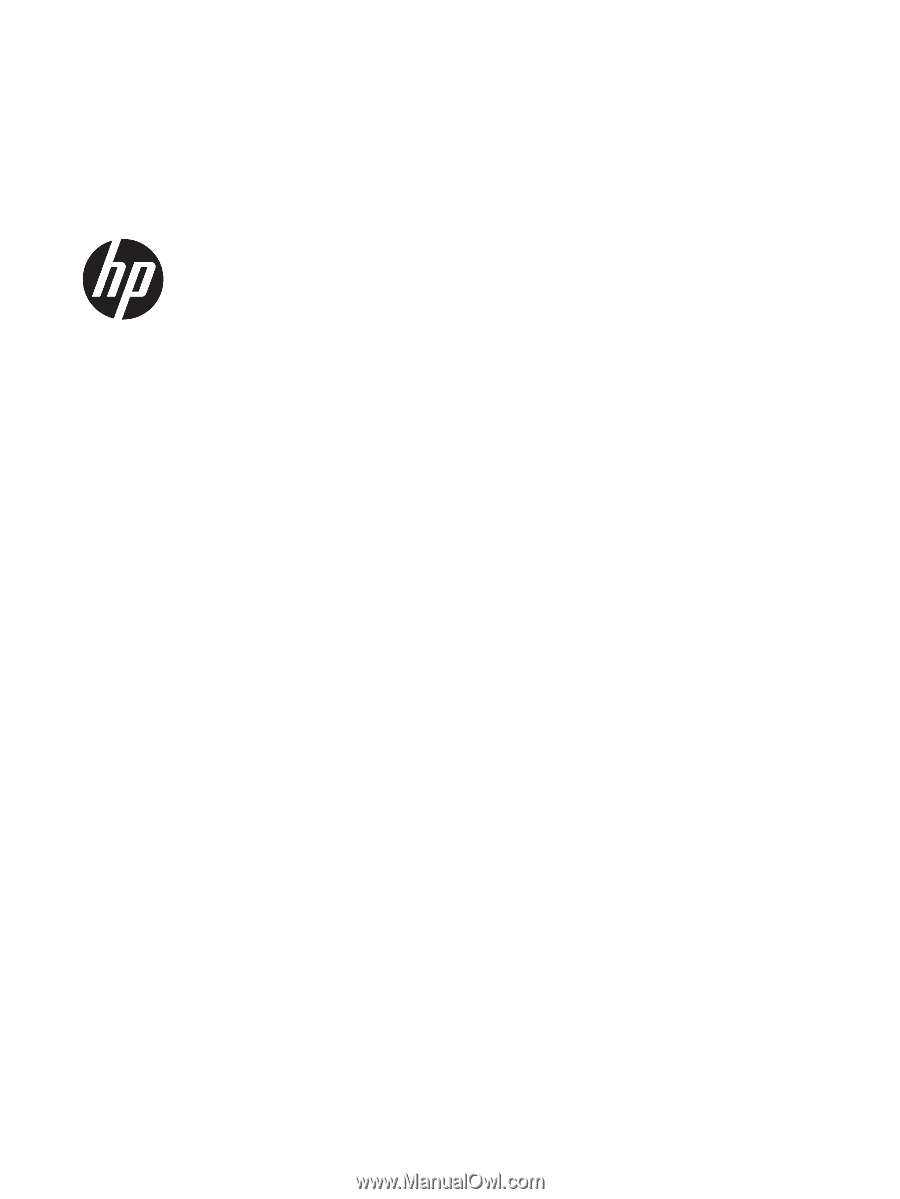
Maintenance and Service Guide
SUMMARY
This guide provides information about spare parts, removal and replacement of parts, security, backing up, and
more.