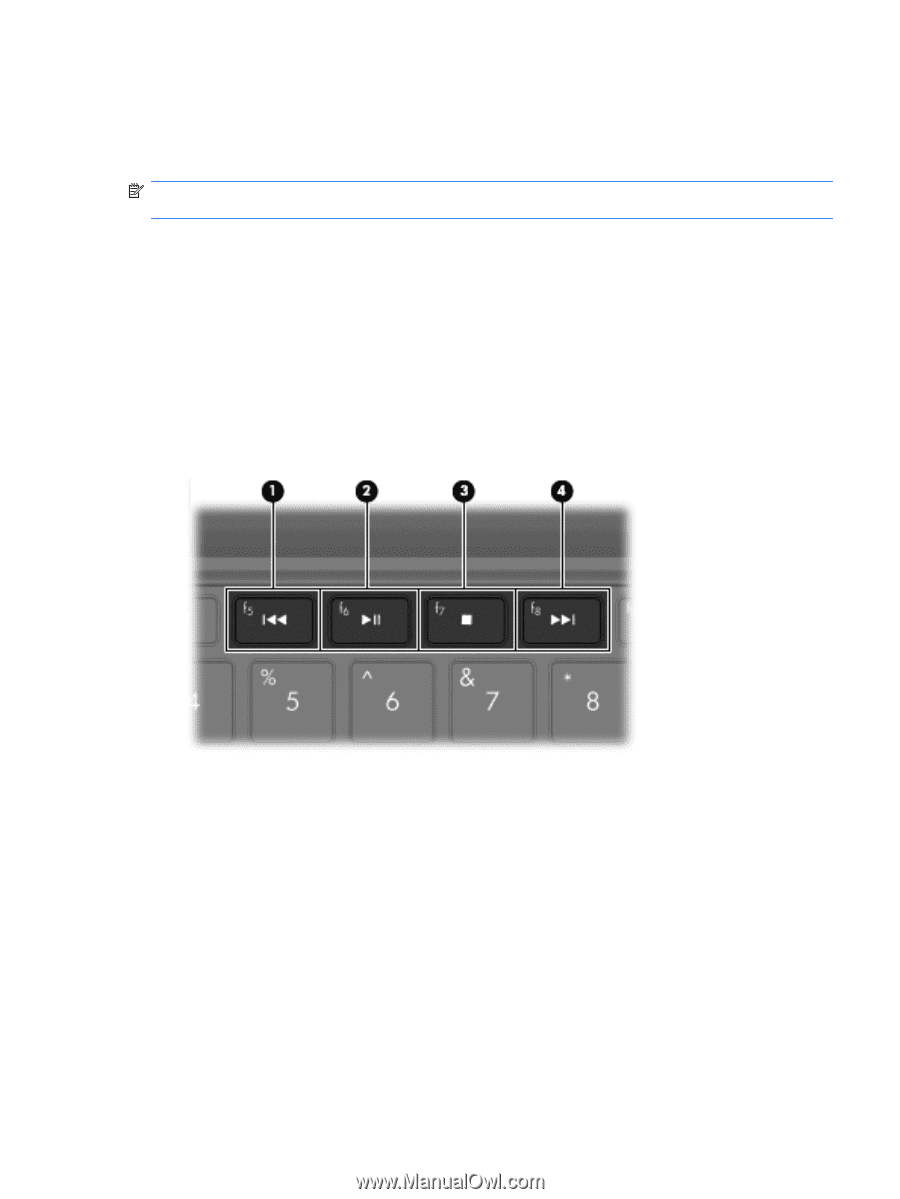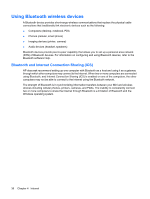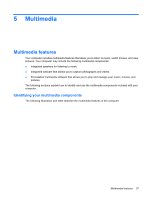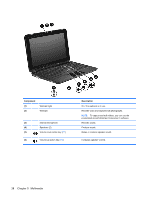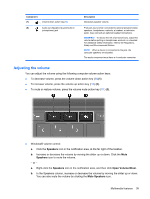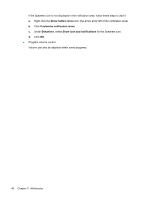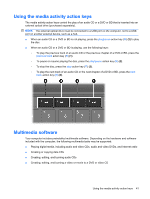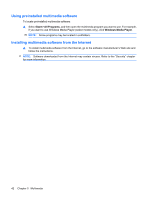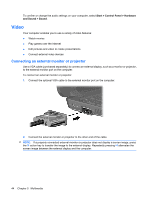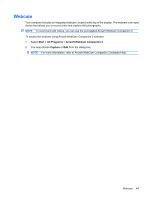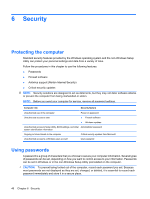HP Mini 210-1100 Mini User Guide - Windows 7 - Page 51
Using the media activity action keys, Multimedia software
 |
View all HP Mini 210-1100 manuals
Add to My Manuals
Save this manual to your list of manuals |
Page 51 highlights
Using the media activity action keys The media activity action keys control the play of an audio CD or a DVD or BD that is inserted into an external optical drive (purchased separately). NOTE: The external optical drive must be connected to a USB port on the computer, not to a USB port on another external device, such as a hub. ● When an audio CD or a DVD or BD is not playing, press the play/pause action key (f6) (2) to play the disc. ● When an audio CD or a DVD or BD is playing, use the following keys: ◦ To play the previous track of an audio CD or the previous chapter of a DVD or BD, press the previous track action key (f5) (1). ◦ To pause or resume playing the disc, press the play/pause action key (f6) (2). ◦ To stop the disc, press the stop action key (f7) (3). ◦ To play the next track of an audio CD or the next chapter of a DVD or BD, press the next track action key (f8) (4). Multimedia software Your computer includes preinstalled multimedia software. Depending on the hardware and software included with the computer, the following multimedia tasks may be supported: ● Playing digital media, including audio and video CDs, audio and video DVDs, and Internet radio ● Creating or copying data CDs ● Creating, editing, and burning audio CDs ● Creating, editing, and burning a video or movie to a DVD or video CD Using the media activity action keys 41