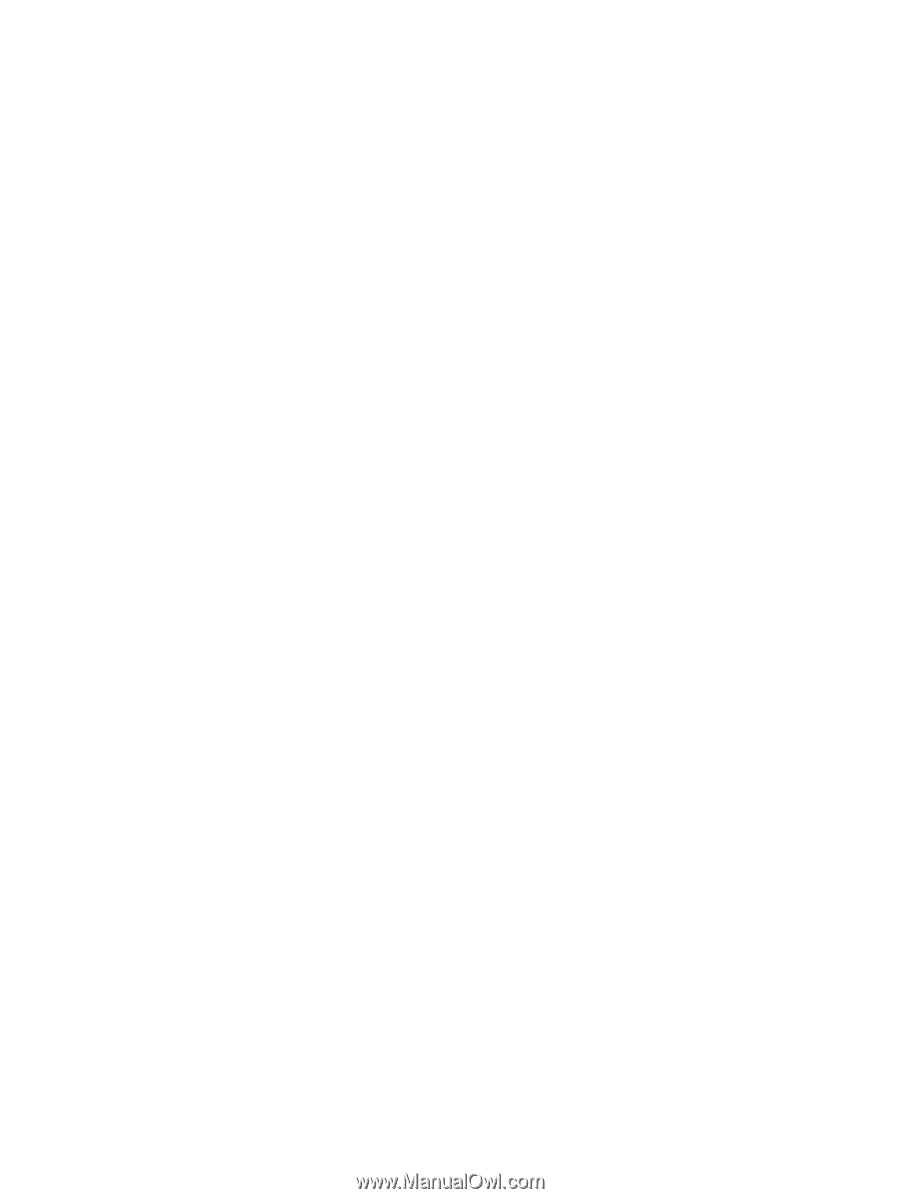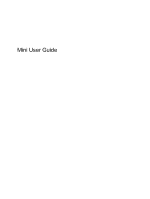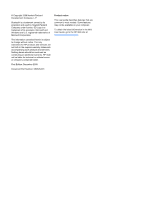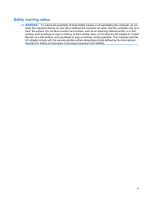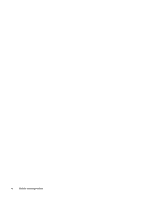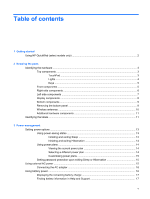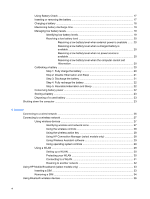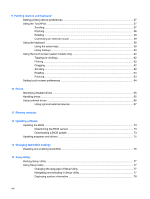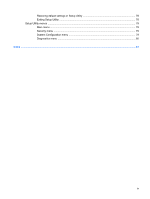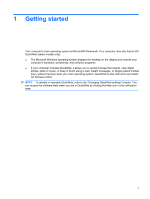Using Battery Check
..........................................................................................................
17
Inserting or removing the battery
.......................................................................................
17
Charging a battery
.............................................................................................................
18
Maximizing battery discharge time
....................................................................................
19
Managing low battery levels
..............................................................................................
19
Identifying low battery levels
.............................................................................
19
Resolving a low battery level
.............................................................................
20
Resolving a low battery level when external power is available
.......
20
Resolving a low battery level when a charged battery is
available
...........................................................................................
20
Resolving a low battery level when no power source is
available
...........................................................................................
20
Resolving a low battery level when the computer cannot exit
Hibernation
.......................................................................................
20
Calibrating a battery
...........................................................................................................
20
Step 1: Fully charge the battery
........................................................................
20
Step 2: Disable Hibernation and Sleep
.............................................................
21
Step 3: Discharge the battery
............................................................................
21
Step 4: Fully recharge the battery
.....................................................................
22
Step 5: Reenable Hibernation and Sleep
..........................................................
22
Conserving battery power
..................................................................................................
22
Storing a battery
................................................................................................................
23
Disposing of a used battery
...............................................................................................
23
Shutting down the computer
...............................................................................................................
23
4
Internet
Connecting to a wired network
...........................................................................................................
26
Connecting to a wireless network
.......................................................................................................
27
Using wireless devices
......................................................................................................
27
Identifying wireless and network icons
..............................................................
27
Using the wireless controls
...............................................................................
28
Using the wireless action key
...........................................................................
28
Using HP Connection Manager (select models only)
........................................
28
Using Wireless Assistant software
....................................................................
29
Using operating system controls
.......................................................................
29
Using a WLAN
...................................................................................................................
29
Setting up a WLAN
............................................................................................
30
Protecting your WLAN
.......................................................................................
30
Connecting to a WLAN
......................................................................................
31
Roaming to another network
.............................................................................
32
Using HP Mobile Broadband (select models only)
.............................................................................
33
Inserting a SIM
...................................................................................................................
33
Removing a SIM
................................................................................................................
34
Using Bluetooth wireless devices
.......................................................................................................
36
vi