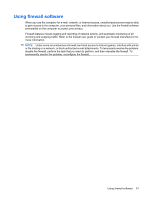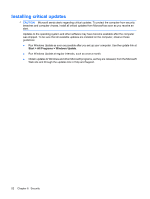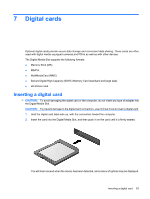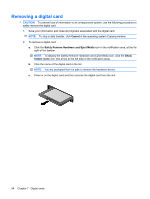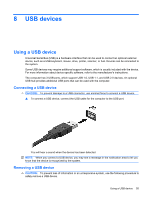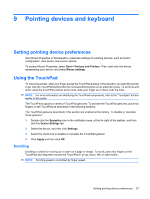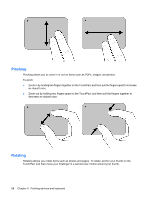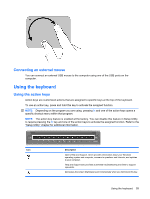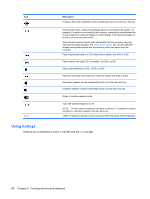HP Mini 210-1100 Mini User Guide - Windows 7 - Page 66
Safely Remove Hardware and Eject Media, Show hidden, icons, CAUTION
 |
View all HP Mini 210-1100 manuals
Add to My Manuals
Save this manual to your list of manuals |
Page 66 highlights
CAUTION: To prevent damage to a USB connector, do not pull on the cable to remove the USB device. To remove a USB device: 1. Click the Safely Remove Hardware and Eject Media icon in the notification area, at the far right of the taskbar. NOTE: To display the Safely Remove Hardware and Eject Media icon, click the Show hidden icons icon (the arrow at the left of the notification area). 2. Click the name of the device in the list. NOTE: You are informed that it is safe to remove the device. 3. Remove the device. 56 Chapter 8 USB devices
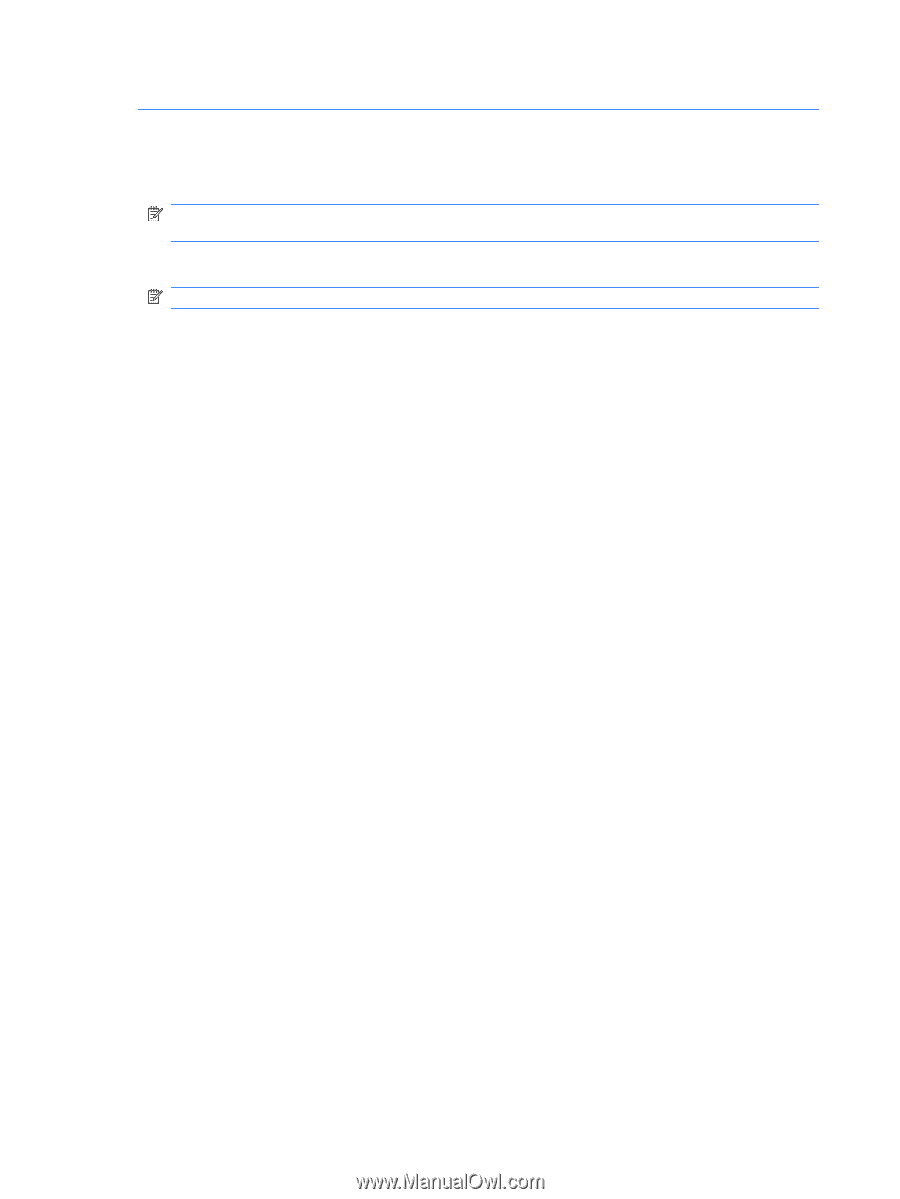
CAUTION:
To prevent damage to a USB connector, do not pull on the cable to remove the USB device.
To remove a USB device:
1.
Click the
Safely Remove Hardware and Eject Media
icon in the notification area, at the far right
of the taskbar.
NOTE:
To display the Safely Remove Hardware and Eject Media icon, click the
Show hidden
icons
icon (the arrow at the left of the notification area).
2.
Click the name of the device in the list.
NOTE:
You are informed that it is safe to remove the device.
3.
Remove the device.
56
Chapter 8
USB devices