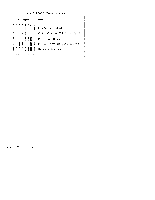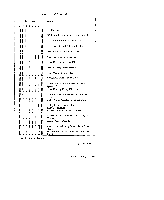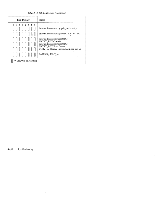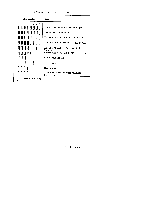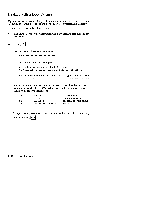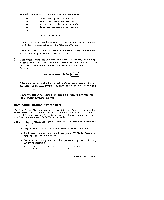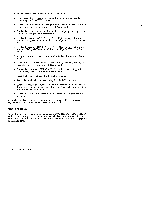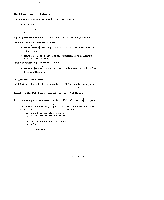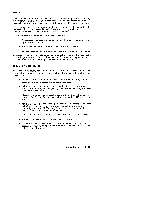HP Model 735 hp workstation 9000 series model 735 - service handboook - Page 53
Boot Administration, Environment
 |
View all HP Model 735 manuals
Add to My Manuals
Save this manual to your list of manuals |
Page 53 highlights
When the search ends, the following list of actions appears: b) Boot from specified device s) Search for bootable devices a) Enter boot administration mode x) Exit and continue boot sequence ?) Help Select from menu: Ifnodiskdevices are listed. thenyour workstaton isfailing tocommunicate with its disks. Recheck the SCSI connections andtryagain. Ifnodevicesarelisted at all. alternative methodsforbootinq b shouldbetried, suchasconnecting anexternal CD -ROMdrive. s. Ifthesearch locates adisk, attempt to boot fromitby entering the b(boot) command and a device selection number from the list. For example. if a SCSI disk is listed as item PO(as in the example list above), enter the following: Select from menu: b PO [=) After a few seconds, the boot messages begin to appear on the screen. You may hear sounds coming from the disk drive and see a sequence of changing patterns on the LED display. a. If your workstation still fails to boot, there is either something wrong with the file system or with the hardware. Boot Administration Environment The Boot Console User Interface provides an "interactive" environment after the power- on sequence. The Boot Console User Interface must be invoked before the Initial Program Loader (IPL) routine. Users do not have to interact with the interface when the AUTOSELECT mode is enabled. The Boot Console User Interface executes user-entered commands that perform the following functions: Display the state of Autoselect mode using the AUTO command. Set the state of the Autoselect mode using the AUTOSELECT command with either the ON/ OFF option. Boot from the primary or alternate boot path or any specified path using the BOOT command. Set or display the real-time clock value usinGg the DATE command. Troubleshooting 4-13