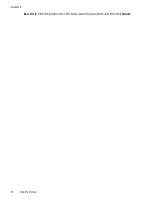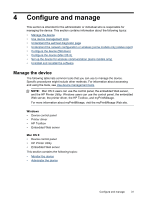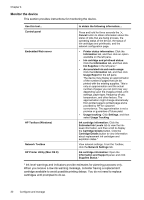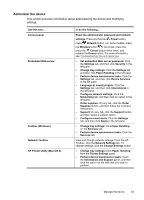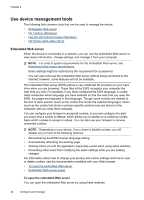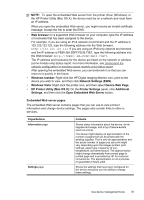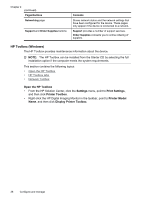HP Officejet Pro 8000 User Guide - Page 39
Embedded Web server s, Open Embedded Web Server - wireless driver
 |
View all HP Officejet Pro 8000 manuals
Add to My Manuals
Save this manual to your list of manuals |
Page 39 highlights
NOTE: To open the embedded Web server from the printer driver (Windows), or the HP Printer Utility (Mac OS X), the device must be on a network and must have an IP address. When you open the embedded Web server, you might receive an invalid certificate message. Accept the link to enter the EWS. • Web browser: In a supported Web browser on your computer, type the IP address or hostname that has been assigned to the device. For example, if you are using an IPv4 network environment and the IP address is 123.123.123.123, type the following address into the Web browser: http://123.123.123.123. If you are using an IPv6-only network environment and the IP address is FE80::BA:D0FF:FE39:73E7, type the following address into the Web browser: http://[FE80::BA:D0FF:FE39:73E7]. The IP address and hostname for the device are listed on the network or wireless (some models only) status report. For more information, see Understand the network configuration or wireless (some models only) status report. After opening the embedded Web server, you can bookmark it so that you can return to it quickly in the future. • Windows taskbar: Right-click the HP Digital Imaging Monitor icon, point to the device you wish to view, and then click Network Settings (EWS). • Windows Vista: Right-click the printer icon, and then select Device Web Page. • HP Printer Utility (Mac OS X): On the Printer Settings panel, click Additional Settings, and then click the Open Embedded Web Server button. Embedded Web server pages The embedded Web server contains pages that you can use to view product information and change device settings. The pages also contain links to other eservices. Pages/buttons Information page Settings page Contents Shows status information about the device, its ink supplies and usage, and a log of device events (such as errors). The device might display an approximation of the number of pages that can be printed with the existing supplies. This is only an approximation and the actual number of pages you can print might vary depending upon the images printed, print settings, paper type, frequency of use, temperature, and other factors. The approximation might change dramatically from printed page to printed page and is provided by HP for customer convenience. The approximation is not a promise or guarantee of future yield. Shows the settings that have been configured for the device and gives you the ability to change these settings. Use device management tools 35