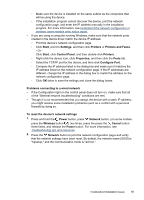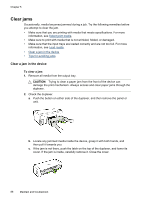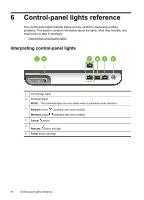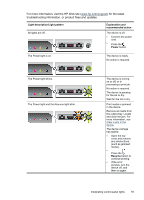HP Officejet Pro 8000 User Guide - Page 94
Incompatible Cartridge(s) - The following cartridge is not intended for use in this printer.
 |
View all HP Officejet Pro 8000 manuals
Add to My Manuals
Save this manual to your list of manuals |
Page 94 highlights
Chapter 5 Incompatible Cartridge(s) - The following cartridge is not intended for use in this printer. Use the following to correct the error: • Replace the ink cartridges • HP inkjet supplies recycling program Printer Offline - Your printer is currently offline Use the following to correct the error: To check if the printer is paused or offline (Windows) 1. Depending upon your operating system, do one of the following: • Windows Vista: On the Windows taskbar, click Start, click Control Panel, and then click Printers. • Windows XP: On the Windows taskbar, click Start, click Control Panel, and then click Printers and Faxes. 2. Double-click the icon for your product to open the print queue. 3. On the Printer menu, make sure there are no check marks next to Pause Printing or Use Printer Offline. 4. If you made any changes, try to print again. To check if the printer is paused or offline (Mac OS X) 1. Click System Preferences, click Print & Fax, and then click select the printer you want to use. 2. Double-click the icon for your product to open the print queue. 3. If Hold is selected, click Resume. 4. If you made any changes, try to print again. Printer Paused - Your printer is currently paused Use the following to correct the error: To check if the printer is paused or offline (Windows) 1. Depending upon your operating system, do one of the following: • Windows Vista: On the Windows taskbar, click Start, click Control Panel, and then click Printers. • Windows XP: On the Windows taskbar, click Start, click Control Panel, and then click Printers and Faxes. 2. Double-click the icon for your product to open the print queue. 3. On the Printer menu, make sure there are no check marks next to Pause Printing or Use Printer Offline. 4. If you made any changes, try to print again. 90 Maintain and troubleshoot