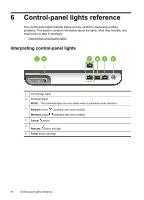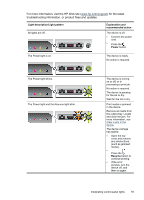HP Officejet Pro 8000 User Guide - Page 97
For more information, visit the HP Web site, for the latest, troubleshooting information - ink lights blinking
 |
View all HP Officejet Pro 8000 manuals
Add to My Manuals
Save this manual to your list of manuals |
Page 97 highlights
For more information, visit the HP Web site (www.hp.com/support) for the latest troubleshooting information, or product fixes and updates. Light description/Light pattern All lights are off. Explanation and recommended action The device is off. • Connect the power cord. • Press the Power button. The Power light is on. The device is ready. No action is required. The Power light blinks. The Power light and the Resume light blink. The device is turning on or off, or is processing a print job. No action is required. The device is pausing for the ink to dry. Wait for the ink to dry. Print media is jammed in the device. Remove all media from the output tray. Locate and clear the jam. For more information, see Clear a jam in the device. The device carriage has stalled. • Open the top cover and remove any obstructions (such as jammed media). • Press the Resume button to continue printing. • If the error persists, turn the device off, and then on again. Interpreting control-panel lights 93