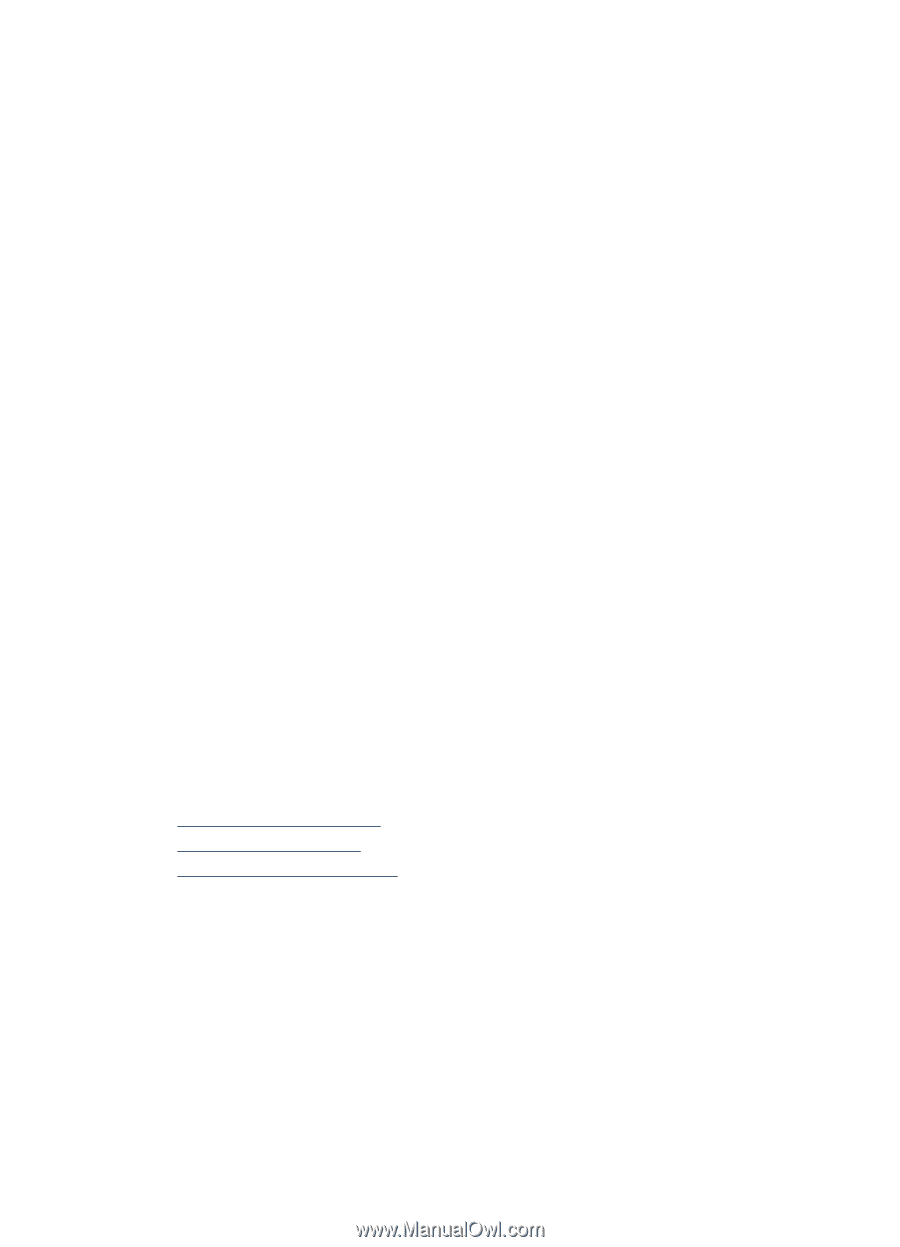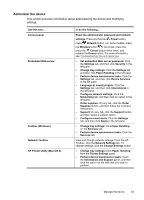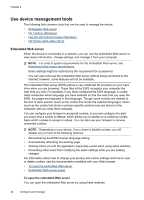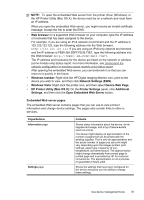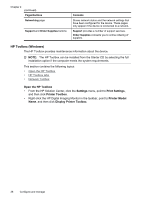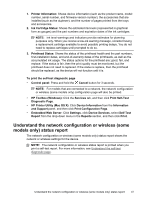HP Officejet Pro 8000 User Guide - Page 42
Network Toolbox, Use the HP Solution Center (Windows), HP Printer Utility (Mac OS X)
 |
View all HP Officejet Pro 8000 manuals
Add to My Manuals
Save this manual to your list of manuals |
Page 42 highlights
Chapter 4 Network Toolbox The Network Toolbox allows you to view and change some network settings. You can change the IP address, turn the wireless radio on or off (some models only), perform tests, and print reports. To open the Network Toolbox 1. Open the HP Toolbox. 2. Click the Network Settings tab. 3. Click the Change Settings... button. 4. Do one of the following: a. To change wired network settings, click Wired Settings. b. To change wireless settings, click Wireless Settings (some models only). c. To print reports or run a diagnostic test, click Utilities. Use the HP Solution Center (Windows) Use the HP Solution Center to change print settings, order supplies, and access the onscreen Help. The features available in the HP Solution Center vary depending on the devices you have installed. The HP Solution Center is customized to show icons that are associated with the selected device. If the selected device is not equipped with a particular feature, then the icon for that feature does not appear in the HP Solution Center. To open the HP Solution Center ▲ Double-click the HP Digital Imaging Monitor in the taskbar. HP Printer Utility (Mac OS X) The HP Printer Utility contains tools to configure print settings, calibrate the device, clean the printheads, print the configuration page, order supplies online, and find Web site support information. • Open the HP Printer Utility • HP Printer Utility panels • Use the HP Device Manager Open the HP Printer Utility To open the HP Printer Utility from the HP Device Manager 1. Click on the HP Device Manager listed in the Dock. 2. Select Maintain printer from the Information and Settings menu. 3. Select the HP device, and click Launch Utility. 38 Configure and manage