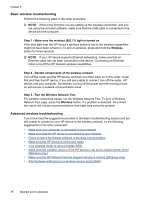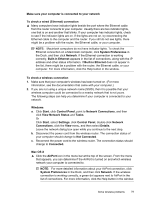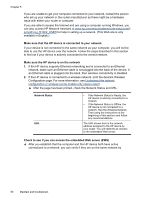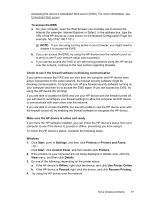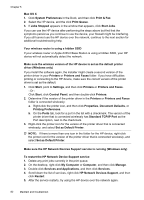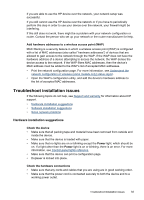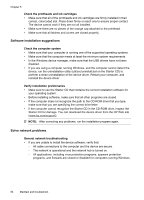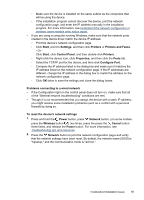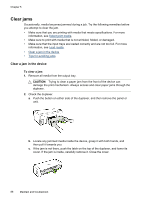HP Officejet Pro 8000 User Guide - Page 87
Add hardware addresses to a wireless access point (WAP), Troubleshoot installation issues - blinking power light
 |
View all HP Officejet Pro 8000 manuals
Add to My Manuals
Save this manual to your list of manuals |
Page 87 highlights
If you are able to use the HP device over the network, your network setup was successful. If you still cannot use the HP device over the network or if you have to periodically perform this step in order to use your device over the network, your firewall might be interfering. If this still does not work, there might be a problem with your network configuration or router. Contact the person who set up your network or the router manufacturer for help. Add hardware addresses to a wireless access point (WAP) MAC filtering is a security feature in which a wireless access point (WAP) is configured with a list of MAC addresses (also called "hardware addresses") of devices that are allowed to gain access to the network through the WAP. If the WAP does not have the hardware address of a device attempting to access the network, the WAP denies the device access to the network. If the WAP filters MAC addresses, then the device's MAC address must be added to the WAP's list of accepted MAC addresses. • Print the network configuration page. For more information, see Understand the network configuration or wireless (some models only) status report. • Open the WAP's configuration utility, and add the device's hardware address to the list of accepted MAC addresses. Troubleshoot installation issues If the following topics do not help, see Support and warranty for information about HP support. • Hardware installation suggestions • Software installation suggestions • Solve network problems Hardware installation suggestions Check the device • Make sure that all packing tape and material have been removed from outside and inside the device. • Make sure that the device is loaded with paper. • Make sure that no lights are on or blinking except the Power light, which should be on. If a light other than the Power light is on or blinking, there is an error. For more information, see Control-panel lights reference. • Make sure that the device can print a configuration page. • Duplexer is locked into place. Check the hardware connections • Make sure that any cords and cables that you are using are in good working order. • Make sure that the power cord is connected securely to both the device and to a working power outlet. Troubleshoot installation issues 83