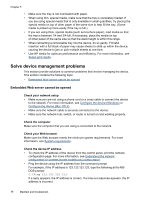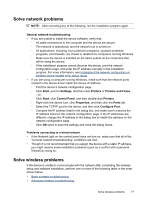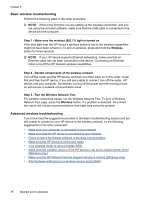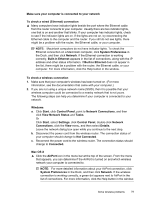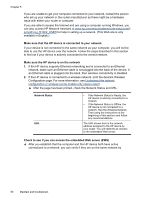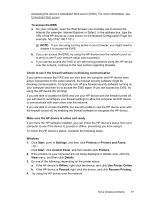HP Officejet Pro 8000 User Guide - Page 80
Solve device management problems, Embedded Web server cannot be opened - wireless will not print
 |
View all HP Officejet Pro 8000 manuals
Add to My Manuals
Save this manual to your list of manuals |
Page 80 highlights
Chapter 5 • Make sure the tray is not overloaded with paper. • When using thin, special media, make sure that the tray is completely loaded. If you are using special media that is only available in small quantities, try placing the special media on top of other paper of the same size to help fill the tray. (Some media is picked up more easily if the tray is full.) • If you are using thick, special media (such as brochure paper), load media so that the tray is between 1/4 and 3/4 full. If necessary, place the media on top of other paper of the same size so that the stack height is within this range. • When reinserting a removeable tray into the device, do so gently. Forceful insertion with a full stack of paper may cause sheets to slide up within the device, causing the device to jam or pick multiple sheets at one time. • Use HP media for optimum performance and efficiency. For more information, see Select print media. Solve device management problems This section provide solutions to common problems that involve managing the device. This section contains the following topic: • Embedded Web server cannot be opened Embedded Web server cannot be opened Check your network setup • Make sure you are not using a phone cord or a cross cable to connect the device to the network. For more information, see Configure the device (Windows) or Configure the device (Mac OS X). • Make sure the network cable is securely connected to the device. • Make sure the network hub, switch, or router is turned on and working properly. Check the computer Make sure the computer that you are using is connected to the network. Check your Web browser Make sure the Web browser meets the minimum system requirements. For more information, see System requirements. Check the device IP address • To check the IP address of the device from the control panel, print the network configuration page. For more information, see Understand the network configuration or wireless (some models only) status report. • Ping the device using the IP address from the command prompt. For example, if the IP address is 123.123.123.123, type the following at the MSDOS prompt: C:\Ping 123.123.123.123 If a reply appears, the IP address is correct. If a time-out response appears, the IP address is incorrect. 76 Maintain and troubleshoot