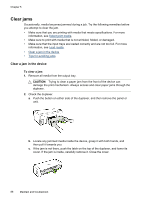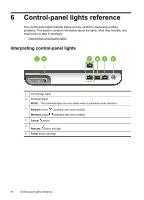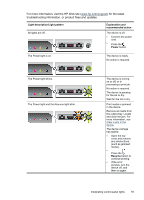HP Officejet Pro 8000 User Guide - Page 95
Document failed to print - The job failed to print due to an error in the printing system
 |
View all HP Officejet Pro 8000 manuals
Add to My Manuals
Save this manual to your list of manuals |
Page 95 highlights
To check if the printer is paused or offline (Mac OS X) 1. Click System Preferences, click Print & Fax, and then click select the printer you want to use. 2. Double-click the icon for your product to open the print queue. 3. If Hold is selected, click Resume. 4. If you made any changes, try to print again. Document failed to print - The job failed to print due to an error in the printing system Use the following to correct the error: Solve printing problems General printer error If you are going to move or transport the product after receiving this message, make sure you keep it upright and do not tip it on its side to avoid ink leakage. There was a problem with the product. Write down the error code provided in the message, and then contact HP support. Go to: www.hp.com/support. If prompted, choose your country/region, and then click Contact HP for information on calling for technical support. Errors 91