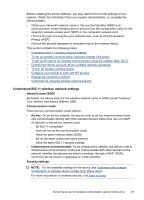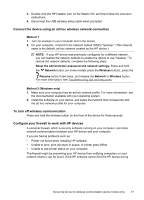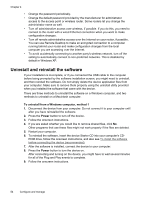HP Officejet Pro 8000 User Guide - Page 55
Connect the device using an ad hoc wireless network connection, To turn off wireless communication - wireless troubleshoot
 |
View all HP Officejet Pro 8000 manuals
Add to My Manuals
Save this manual to your list of manuals |
Page 55 highlights
3. Double-click the HP Installer icon on the Starter CD, and then follow the onscreen instructions. 4. Disconnect the USB wireless setup cable when prompted. Connect the device using an ad hoc wireless network connection Method 1 1. Turn on wireless in your computer and in the device. 2. On your computer, connect to the network named (SSID) "hpsetup." (This network name is the default, ad hoc network created by the HP device.) NOTE: If your HP device was previously configured for a different network, you can restore the network defaults to enable the device to use "hpsetup." To restore the network defaults, complete the following steps: Reset the administrator password and network settings: Press and hold the Network button (on some models press the Wireless button), press the Resume button three times, and release the Network or Wireless button. For more information, see Troubleshooting tips and resources. Method 2 (Windows only) 1. Make sure your computer has an ad hoc network profile. For more information, see the documentation available with your operating system. 2. Install the software on your device, and select the network that corresponds with the ad hoc network profile for your computer. To turn off wireless communication Press and hold the wireless button on the front of the device for three seconds. Configure your firewall to work with HP devices A personal firewall, which is security software running on your computer, can block network communication between your HP device and your computer. If you are having problems such as: • Printer not found when installing HP software • Unable to print, print job stuck in queue, or printer goes offline • Unable to see printer status on your computer The firewall might be preventing your HP device from notifying computers on your network where it can be found. If the HP software cannot find the HP device during Set up the device for wireless communication (some models only) 51