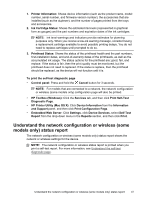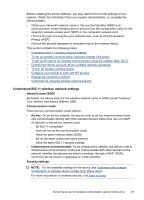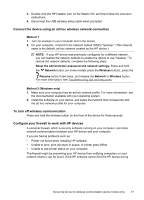HP Officejet Pro 8000 User Guide - Page 50
Install the printer driver using Add Printer, Install the device in a pure IPV6 network environment - toolbox
 |
View all HP Officejet Pro 8000 manuals
Add to My Manuals
Save this manual to your list of manuals |
Page 50 highlights
Chapter 4 Install the printer driver using Add Printer 1. Click Start, point to Settings, and then click Printers or Printers and Faxes. - Or Click Start, click Control Panel, and then double-click Printers. 2. Double-click Add Printer, and then click Next. 3. Select Network Printer or Network Printer Server. 4. Click Next. 5. Do one of the following: Type in the network path or queue name of the shared device, and then click Next. Click Have Disk when prompted to select the device model. Click Next and locate the device in the list of shared printers. 6. Click Next, and follow the onscreen instructions to complete the installation. Install the device in a pure IPV6 network environment If you are connecting the device to a Windows XP or Windows Vista computer on a pure IPV6 network, follow these instructions to install the printer driver. NOTE: If you attempt to install the device software from the Starter CD, you will not be able to find the device and complete the software setup. NOTE: In pure IPv6 network environment, only the printer driver is available. Other device software features such as HP Toolbox and Solution Center will not be available. To install the device driver on Windows XP 1. Connect the HP device to your network. 2. Install the HP Standard TCP/IP port monitor from the util\ipv6 folder on the Starter CD. NOTE: Click Next, if you see a dialog box stating that the device cannot be identified. 3. Print a network configuration page from the device to obtain the IP address. For more information, see Understand the network configuration or wireless (some models only) status report. 4. In the Windows Add Print Wizard, create a local printer, and select HP Standard TCP/IP Port. 5. When prompted, type the Stateless IPv6 address of the HP device printed on the Network configuration page. For example, 2001:DB8:1::4A50:33GFF:FE32:3333. NOTE: The device status is not available in pure IPv6 network environment running Windows XP. To install the printer driver on Windows Vista 1. Click Start, and then Network. 2. Right-click on the device you are installing, and then click Install. 3. When prompted for the printer driver, select the root level of the Starter CD. 46 Configure and manage