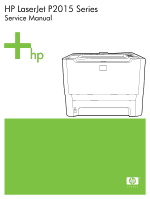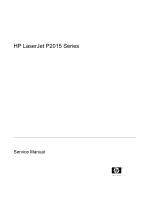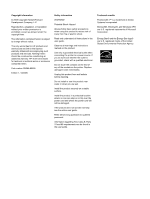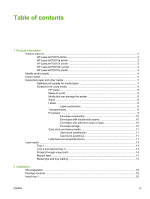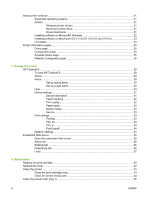HP P2015 Service Manual
HP P2015 - LaserJet B/W Laser Printer Manual
 |
UPC - 882780491984
View all HP P2015 manuals
Add to My Manuals
Save this manual to your list of manuals |
HP P2015 manual content summary:
- HP P2015 | Service Manual - Page 1
HP LaserJet P2015 Series Service Manual - HP P2015 | Service Manual - Page 2
- HP P2015 | Service Manual - Page 3
HP LaserJet P2015 Series Service Manual - HP P2015 | Service Manual - Page 4
to reduce risk of injury from fire or electric shock. Read and understand all instructions in the user guide. Observe all warnings and instructions marked on the product. Use only a grounded electrical outlet when connecting the printer to a power source. If you do not know whether the outlet is - HP P2015 | Service Manual - Page 5
HP LaserJet P2015 printer 2 HP LaserJet P2015d printer 2 HP LaserJet P2015n printer 3 HP LaserJet P2015dn printer 3 HP LaserJet P2015x printer 3 Identify product parts ...4 Control panel ...6 Supported tray 3 14 Straight-through output path 14 Manual feed ...15 Media type and tray loading 15 - HP P2015 | Service Manual - Page 6
Install printer software ...21 Supported operating systems 21 Drivers ...21 Windows printer drivers 21 Macintosh printer driver 21 Driver downloads 21 Installing software on Microsoft® Windows 22 Installing software on Macintosh OS X V10.2.8, V10.3.9, and V10.4.3 23 Uninstaller ...23 Printer - HP P2015 | Service Manual - Page 7
service ...85 Pre-service procedures ...85 Parts removal order ...85 Covers ...86 Left-side cover ...86 Right-side cover ...86 Back cover ...87 Duplexer tray (HP LaserJet P2015d, P2015dn, and P2015x printers only 89 Top cover ...90 Control panel ...95 Formatter ...97 Laser/scanner ...98 Memory - HP P2015 | Service Manual - Page 8
, or incomplete text 153 Missing graphics or text, or blank pages 153 Page format is different from another HP LaserJet printer 154 Graphics quality ...154 Image problem solving ...155 Light print or faded ...155 Toner specks ...155 Dropouts ...155 Vertical lines ...156 Gray background ...156 - HP P2015 | Service Manual - Page 9
cartridge life expectancy 253 Saving toner ...253 DIMMs (memory or font) ...254 Install a DIMM ...254 Test the DIMM installation 256 Remove a DIMM ...256 Appendix B Service and support Hardware service ...260 Extended warranty ...260 Guidelines for repacking the printer 261 How to contact HP - HP P2015 | Service Manual - Page 10
Appendix E Warranty and licensing Hewlett-Packard limited warranty statement 276 Hewlett-Packard software license agreement 277 Limited warranty for print cartridge ...278 Index ...279 viii ENWW - HP P2015 | Service Manual - Page 11
1 Product information This chapter provides information on the following topics: ● Product features ● Identify product parts ● Control panel ● Supported paper and other media ● Load media ENWW 1 - HP P2015 | Service Manual - Page 12
RAM ● Memory can be upgraded to 288 MB ● 3,000-page or 7,000-page print cartridge ● PCL 6, PCL 5e, and HP postscript level 3 emulation (printer automatically determines and switches to the appropriate language) ● Compatible with USB 2.0 specifications ● Supported by Windows® 98 (printer driver only - HP P2015 | Service Manual - Page 13
HP LaserJet P2015n printer includes all of the features of the HP LaserJet P2015 plus an HP internal network port. HP LaserJet P2015dn printer The HP LaserJet P2015dn printer includes all of the features of the HP LaserJet P2015d plus an HP internal network port. HP LaserJet P2015x printer The HP - HP P2015 | Service Manual - Page 14
product parts The following illustrations identify the components of the HP LaserJet P2015 Series printers. The HP LaserJet P2015dn model is shown. Figure 1-1 HP LaserJet P2015dn, front view 1 Output bin 2 Print-cartridge door 3 Tray 1 (50-sheet multipurpose tray) 4 Model number 5 Tray 2 (250 - HP P2015 | Service Manual - Page 15
3 Automatic two-sided-printing media-size selector (duplex models only) 4 HP internal network port (network-ready models only) 5 USB port 6 Rear automatic two-sided path door (duplex models only) 7 Jam-clearing levers 8 Serial number ENWW Identify product parts 5 - HP P2015 | Service Manual - Page 16
light: Indicates that there is a jam in the printer. 2 Toner light: When the print cartridge is low, the Toner light illuminates. When the print cartridge is out of the printer, the Toner light blinks. 3 Paper out light: Indicates that the printer is out of paper. 4 Attention light: Indicates that - HP P2015 | Service Manual - Page 17
support/ljpaperguide/. CAUTION Using media that does not meet Hewlett-Packard's specifications might cause problems for the printer, requiring repair. This repair is not covered by the Hewlett-Packard warranty or service agreements. Optimize print quality for media types The HP LaserJet P2015 Series - HP P2015 | Service Manual - Page 18
the best possible print quality, only use high-quality media that is designed for laser printers. HP media HP recommends a variety of media. See the HP LaserJet Printer Family Print Media Guide (http://www.hp.com/support/ljpaperguide/) for a full list. Media to avoid ● Do not use paper that is too - HP P2015 | Service Manual - Page 19
. HP produces a selection of media that is designed for the HP LaserJet P2015 Series printers. To order HP LaserJet printing supplies, go to http://www.hp.com/go/ljsupplies/ in the U.S. or to http://www.hp.com/ghp be stable at 200°C (392°F), the printer's maximum temperature. ● Arrangement: Only use - HP P2015 | Service Manual - Page 20
Envelopes that trap air may cause problems. Do not use envelopes that contain clasps, snaps, tie strings, transparent windows, holes, perforations, cut outs, seal must use adhesives compatible with the heat and pressure in the printer: 200°C (392°F). The extra flaps and strips might cause wrinkling, - HP P2015 | Service Manual - Page 21
laser printer. For optimum printer performance, do not use paper heavier than 157 g/m2 (42 lb). Paper that is too heavy might cause misfeeds, stacking problems, paper jams, poor toner fusing . Typically, oxidation-set or oil-based inks meet this requirement. ENWW Supported paper and other media 11 - HP P2015 | Service Manual - Page 22
● When the form is preprinted, be careful not to change the moisture content of the paper, and do not use materials that change the paper's electrical or handling properties. Seal the forms in moisture-proof wrap to prevent moisture changes during storage. ● Avoid processing preprinted forms that - HP P2015 | Service Manual - Page 23
, ten transparencies, or ten cards. You can use tray 1 to print the first page on media different from the remainder of the document. Media guides ensure that the media is correctly fed into the printer and that the print is not skewed (crooked on the media). When loading media, adjust the media - HP P2015 | Service Manual - Page 24
guides ensure that the media feeds correctly into the printer and that the print is not skewed. Tray 2 has side and rear media guides. When loading media, adjust the media guides tray 2, or optional tray 3, the media exits the printer through the straight-through output path. NOTE Printed media does - HP P2015 | Service Manual - Page 25
manual feed, open the printer Properties or Printer Setup, and then select Manual Feed (tray 1) from the Source Tray drop-down list. After you have enabled manual feed, press the Go button to print. Media type and tray loading The HP LaserJet P2015 Series Up to 10 Driver settings Paper orientation - HP P2015 | Service Manual - Page 26
(20 to 27 lb) 90 to 105 g/m2 (24 to 28 lb) 4-mil, 0.1 Monochrome Overhead 75 to 104 g/m2 (20 to 27 lb) Media quantity Driver settings Paper orientation Output Up to 250 sheets Plain or unspecified Up to 250 sheets Cardstock Up to 10 sheets Transparencies N/A Output bin N/A Straight-through - HP P2015 | Service Manual - Page 27
2 Installation ● Site preparation ● Package contents ● Install tray 3 ● Install printer software ● Printer information pages ENWW 17 - HP P2015 | Service Manual - Page 28
relative humidity (no condensation) ● Exposure: Place away from direct sunlight, open flames, ammonia fumes, and air vents. ● Clearance: Allow sufficient space around the printer for access. ● Ventilation: Ensure that the printer is located in a well-ventilated area. 18 Chapter 2 Installation ENWW - HP P2015 | Service Manual - Page 29
Package contents Figure 2-1 Package contents on page 19 shows the package contents for the HP LaserJet P2015 Series printer. Figure 2-1 Package contents 1 HP LaserJet P2015 Series printer 2 Software and user documentation CD-ROM 3 Power cable ENWW Package contents 19 - HP P2015 | Service Manual - Page 30
shown. Figure 2-2 Installing tray 3 After installing tray 3, configure the printer driver to allow printing from tray 3. 1. On the Windows task bar, click Start, click Settings, and then click Printers. 2. Right-click the HP LaserJet P2015 icon. 3. Click Properties. 4. Click the Device Settings tab - HP P2015 | Service Manual - Page 31
the printer includes an HP LaserJet P2015 Series driver for Macintosh OS X V10.2.8, V10.3.9, and V10.4.3 Driver downloads The latest printer drivers and printing software for your HP LaserJet printer are available on the Web at http://www.hp.com/support/ljp2015. ENWW Install printer software 21 - HP P2015 | Service Manual - Page 32
supplies, and support. ● HP Software Update. Use this software to check for software updates for your HP products. Minimum. Installs only the software required to print. The following is a list of available components: ● HP LaserJet P2015 Series PCL 6 driver ● Screen Fonts. Printer-matching TrueType - HP P2015 | Service Manual - Page 33
Uninstall icon in the HP LaserJet P2015 Series printer program group to select and remove the HP printing system components from a Windows machine. 1. From the Start menu, in the HP LaserJet P2015 Series program group, click the Uninstall icon. 2. The printing system guides you through removing all - HP P2015 | Service Manual - Page 34
for HP Extended Capabilities, HP Software Update, HP Imaging Device Functions, and HP Solution Center and Imaging Support Tools. For each item, click Change/ Remove and follow the prompts. NOTE For driver-only (Add Printer) installations, delete the printer icon from the Printers folder (Windows 98 - HP P2015 | Service Manual - Page 35
: ● The estimated percentage of toner remaining in the print cartridge ● The number of pages and print jobs that have been processed ● Ordering and recycling information Network Configuration page NOTE The Network Configuration page is only available on printers with an HP internal network port. The - HP P2015 | Service Manual - Page 36
26 Chapter 2 Installation ENWW - HP P2015 | Service Manual - Page 37
3 Manage the printer This chapter provides information on the following topics: ● HP ToolboxFX ● Embedded Web server ENWW 27 - HP P2015 | Service Manual - Page 38
troubleshooting information. ● View online documentation. You can view HP ToolboxFX when the printer is directly connected to your computer or when it is connected to the network. You must perform a typical software installation to install HP ToolboxFX. NOTE HP ToolboxFX is not supported for Windows - HP P2015 | Service Manual - Page 39
such as a jam or an empty tray. After you correct a problem with the printer, click Refresh to update the printer status. ● Supplies Status. View detailed supplies status such as the estimated percentage of toner remaining in the print cartridge and the number of pages that have been printed with - HP P2015 | Service Manual - Page 40
main pages: ● Troubleshooting. Print troubleshooting pages and clean the printer. ● How Do I? View the How Do I? Help for help with specific tasks. ● Animated demonstrations ● User Guide. View information about the printer usage, warranty, specifications, and support. The user guide is available in - HP P2015 | Service Manual - Page 41
, such as printer language and jam recovery. ● Service. Gain access to various procedures required to maintain the printer. Device information The information that you type in these fields appears on the Configuration page. NOTE You must click Apply to save your changes. ENWW HP ToolboxFX 31 - HP P2015 | Service Manual - Page 42
long the printer waits before toner supply remaining in the cartridge. NOTE You must click Apply to save your changes. Paper types Use these HP ToolboxFX Paper Types options to configure print modes that correspond to the various media types. When you select Restore Modes, all of the modes are reset - HP P2015 | Service Manual - Page 43
the PCL 5e print personality. NOTE Initial font support for PCL 5e is limited to the following fonts: Courier, Letter Gothic, Naskh, Koufi, and Lina Printer. Additional fonts can be used if you install a font DIMM. NOTE You must click Apply to save your changes. PCL 6 Use the PCL 6 printer driver to - HP P2015 | Service Manual - Page 44
NOTE You must click Apply to save your changes. Network settings The network administrator can use the HP ToolboxFX Network Settings folder to control the network-related settings for the printer when it is connected to a TCP/IP-based network. The following options are available: ● IP Configuration - HP P2015 | Service Manual - Page 45
as the Advanced Printer Settings section of the HP ToolboxFX. The main differences between using the embedded Web server and using the HP ToolboxFX are the following: ● You do not need to install any software on the computer. You only need to use one of these supported Web browsers: ● Internet - HP P2015 | Service Manual - Page 46
. ● PCL 5e. View and change the PCL font information. NOTE Initial font support for PCL 5e is limited to the following fonts: Courier, Letter Gothic, Naskh, Koufi, and Lina Printer. Additional fonts can be used if you install a font DIMM. ● Postscript. View and change the settings for HP postscript - HP P2015 | Service Manual - Page 47
. Click this link to connect to the Sure Supply Web site and order genuine HP supplies from HP or a reseller of your choice. ● Product Support. Connects to the support site for the HP LaserJet P2015 Series printer. You can search for help regarding general topics. ENWW Embedded Web server 37 - HP P2015 | Service Manual - Page 48
38 Chapter 3 Manage the printer ENWW - HP P2015 | Service Manual - Page 49
4 Maintenance ● Replace the print cartridge ● Redistribute toner ● Clean the printer ● Clean the pickup roller (tray 1) ● Replace the pickup roller (tray 1) ● Clean the pickup roller (tray 2) ● Replace the pickup roller (tray 2) ENWW 39 - HP P2015 | Service Manual - Page 50
button, and then remove the print cartridge from the printer. For recycling information, see the inside of the print-cartridge box. CAUTION To prevent damage, do not expose the print cartridge to light. Cover it with a piece of paper. CAUTION After removing the print cartridge, only handle it on the - HP P2015 | Service Manual - Page 51
to back to distribute the toner evenly inside the cartridge. 6. Insert the print cartridge in the printer and close the print-cartridge door. CAUTION If toner gets on your clothing, wipe it off with a dry cloth and wash the clothing in cold water. Hot water sets toner into the fabric. ENWW Replace - HP P2015 | Service Manual - Page 52
. You might be able to temporarily improve print quality by redistributing the toner. 1. Open the print-cartridge-door button, and then remove the print cartridge from the printer. CAUTION To prevent damage, do not expose the print cartridge to light. Cover it with a sheet of paper. CAUTION After - HP P2015 | Service Manual - Page 53
can accumulate inside the printer. Over time, this buildup can cause print quality problems, such as toner specks or smearing, and paper jams. To correct and prevent these types of problems, you can clean the print cartridge area and the printer media path. Clean the print-cartridge area You do not - HP P2015 | Service Manual - Page 54
, lint-free cloth, wipe any residue from the media-path area and the print-cartridge cavity. 3. Replace the print cartridge, and close the print-cartridge door. 4. Plug the power cord into the printer. Clean the printer media path If you are seeing toner specks or dots on the printouts, clean the - HP P2015 | Service Manual - Page 55
the transparency in tray 1. 3. Print a cleaning page using one of the following methods: ● Open HP ToolboxFX. Click the Troubleshooting tab, and then click Print Quality Tools. Select the cleaning page. ● On the printer control panel, press and hold the Go button until the Attention, Ready, and Go - HP P2015 | Service Manual - Page 56
pickup roller (tray 1) 1. Unplug the power cord from the printer, and allow the printer to cool. 2. Press the print-cartridge-door button to open the print-cartridge door. 3. Remove the print cartridge. CAUTION After removing the print cartridge, only handle it on the ends. 46 Chapter 4 Maintenance - HP P2015 | Service Manual - Page 57
4. Grasping the pickup-roller cover with thumb and forefinger, squeeze the left side of the pickuproller cover to release the left retaining tab, and then slide the cover to the left and up. CAUTION Failure to slide the cover to the left when removing it can cause the right retaining tab to break. - HP P2015 | Service Manual - Page 58
6. Remove the pickup roller from the printer. CAUTION Do not touch the pickup-roller pad. 7. Dab a lint-free cloth in water, and scrub the roller. 8. Using a dry, lint-free cloth, wipe the - HP P2015 | Service Manual - Page 59
10. Line up the black retaining tabs in the printer with the grooves in the pickup roller, and then press the pickup roller into the pickup-roller seat until the retaining tabs click. 11. Grasping - HP P2015 | Service Manual - Page 60
12. Squeeze the left side of the pickup-roller cover and insert the left retaining tab in the retaining slot. 13. Close the print-cartridge door. 14. Plug the printer in. 50 Chapter 4 Maintenance ENWW - HP P2015 | Service Manual - Page 61
pickup roller (tray 1) 1. Unplug the power cord from the printer, and allow the printer to cool. 2. Press the print-cartridge-door button to open the print-cartridge door. 3. Remove the print cartridge. CAUTION After removing the print cartridge, only handle it on the ends. ENWW Replace the pickup - HP P2015 | Service Manual - Page 62
4. Grasping the pickup-roller cover with thumb and forefinger, squeeze the left side of the pickuproller cover to release the left retaining tab, and then slide the cover to the left and up. CAUTION Failure to slide the cover to the left when removing it can cause the right retaining tab to break. - HP P2015 | Service Manual - Page 63
6. Remove the old pickup roller from the printer. 7. Line up the black retaining tabs in the printer with the grooves in the new pickup roller, and then press the pickup roller into the pickup-roller seat until the retaining tabs click. CAUTION - HP P2015 | Service Manual - Page 64
retaining slot. 9. Squeeze the left side of the pickup-roller cover and insert the left retaining tab in the retaining slot. 10. Close the print-cartridge door. 11. Plug the printer in. 54 Chapter 4 Maintenance ENWW - HP P2015 | Service Manual - Page 65
the pickup roller (tray 2) 1. Unplug the power cord from the printer, and allow the printer to cool. 2. Press the print-cartridge-door button, and then remove the print cartridge from the printer. CAUTION After removing the print cartridge, only handle it on the ends. 3. Remove tray 2. ENWW Clean - HP P2015 | Service Manual - Page 66
4. Open the automatic two-sided path door on the front of the printer (HP LaserJet P2015d, HP LaserJet P2015dn, and HP LaserJet P2015x printers only). 5. Place the printer on the work surface with the front of the printer facing up. 56 Chapter 4 Maintenance ENWW - HP P2015 | Service Manual - Page 67
6. Pull the white tabs outward, and rotate the tabs up. 7. Slide the right tab to the right, and leave the tab in this position throughout the procedure. ENWW Clean the pickup roller (tray 2) 57 - HP P2015 | Service Manual - Page 68
8. Slide the pickup roller assembly to the right, and remove the left end cap. 9. Remove the pickup roller. CAUTION Do not touch the pickup-roller pad. 58 Chapter 4 Maintenance ENWW - HP P2015 | Service Manual - Page 69
10. Dab a lint-free cloth in water, and scrub the roller. 11. Using a dry, lint-free cloth, wipe the pickup roller to remove loosened dirt. 12. Allow the pickup roller to dry completely. 13. Insert the left side of the pickup roller into the left slot (1), and insert the right side (the side that - HP P2015 | Service Manual - Page 70
engage and the shaft clicks into place. 16. Push the right tab to the left, and rotate the tab downward into position. 17. Place the printer on the work surface with the top of the printer facing up. 18. Close the automatic two-sided path door. 60 Chapter 4 Maintenance ENWW - HP P2015 | Service Manual - Page 71
19. Reinstall the print cartridge, and close the print-cartridge door. 20. Plug the printer in. ENWW Clean the pickup roller (tray 2) 61 - HP P2015 | Service Manual - Page 72
the pickup roller (tray 2) 1. Unplug the power cord from the printer, and allow the printer to cool. 2. Press the print-cartridge-door button, and then remove the print cartridge from the printer. CAUTION After removing the print cartridge, only handle it on the ends. 3. Remove tray 2. 62 Chapter - HP P2015 | Service Manual - Page 73
4. Open the automatic two-sided path door on the front of the printer (HP LaserJet P2015d, HP LaserJet P2015dn, and HP LaserJet P2015x printers only). 5. Place the printer on the work surface with the front of the printer facing up. ENWW Replace the pickup roller (tray 2) 63 - HP P2015 | Service Manual - Page 74
6. Pull the white tabs outward, and rotate the tabs up. 7. Slide the right tab to the right, and leave the tab in this position throughout the procedure. 64 Chapter 4 Maintenance ENWW - HP P2015 | Service Manual - Page 75
8. Slide the pickup roller assembly to the right, and remove the left end cap. 9. Remove the old pickup roller. CAUTION Do not touch the pickup-roller pad. ENWW Replace the pickup roller (tray 2) 65 - HP P2015 | Service Manual - Page 76
engage and the shaft clicks into place. 13. Push the right tab to the left, and rotate the tab downward into position. 14. Place the printer on the work surface with the top of the - HP P2015 | Service Manual - Page 77
15. Close the automatic two-sided path door. 16. Reinstall the print cartridge, and close the print-cartridge door. 17. Plug the printer in to turn it back on. ENWW Replace the pickup roller (tray 2) 67 - HP P2015 | Service Manual - Page 78
68 Chapter 4 Maintenance ENWW - HP P2015 | Service Manual - Page 79
5 Theory of operation ● Introduction ● Internal components ● Timing ● Engine control system ● Laser/scanner system ● Pickup/feed/delivery system ● Image-formation system ENWW 69 - HP P2015 | Service Manual - Page 80
presents an overview of the relationships between major components in the printer, and includes a detailed discussion of the image-formation system. The following systems are discussed: ● Engine control system ● Laser/scanner system ● Pickup/feed/delivery system ● Image-formation system Figure - HP P2015 | Service Manual - Page 81
page 71 highlights the major internal components. Figure 5-2 Cross-section of printer 1 Top output bin delivery roller 2 Fuser film 3 Laser/scanner 4 Primary charging roller 5 Developer roller 6 Print cartridge 7 Feed roller 8 Multipurpose pickup roller 9 Multipurpose separation pad 10 Separation - HP P2015 | Service Manual - Page 82
11 Pickup roller 12 Registration roller 13 Duplexer pickup roller 14 Registration shutter 15 Transfer roller 16 Photosensitive drum 17 Duplexer feed roller 18 Pressure roller 19 Rear output bin delivery roller 72 Chapter 5 Theory of operation ENWW - HP P2015 | Service Manual - Page 83
. Forms the image on the photosensitive drum and transfers the toner image to the media. Delivers the last page of a print job. After LSTR, the printer either returns to STBY or, if another print command was sent from the formatter, enters INTR. Power-on sequence Table 5-2 Power-on sequence Step - HP P2015 | Service Manual - Page 84
Engine control system The engine control system coordinates all printer functions, according to commands sent from the formatter. It drives the laser/scanner system, the image-formation system, and the pickup/feed/ delivery system. The engine control system contains the following components: ● DC - HP P2015 | Service Manual - Page 85
motor drive circuit Reset Circuit High-voltage power supply circuit Memory tag circuit IC201 CPU Memory tag Video controller PCB Figure 5-4 Engine control system circuit diagram Main motor Solenoids Sensors Duplex driver PCB (Duplex model only) Option Scanner motor Laser driver BD sensor ENWW - HP P2015 | Service Manual - Page 86
Laser/scanner system The laser/scanner system receives video signals from the dc controller and the formatter and converts the signals into latent images on the photosensitive drum. Figure 5-5 Laser/scanner system 76 Chapter 5 Theory of operation ENWW - HP P2015 | Service Manual - Page 87
as it passes through the printer. If media does not reach formatter. The following components are identified in Figure 5-6 Pickup/feed/delivery system on page 78: ● M1, main motor ● SL1, tray 2 pickup solenoid ● SL2, tray 1 pickup solenoid ● SL3, duplex solenoid (HP LJ P2015d, P2015dn, and P2015x - HP P2015 | Service Manual - Page 88
Figure 5-6 Pickup/feed/delivery system 78 Chapter 5 Theory of operation ENWW - HP P2015 | Service Manual - Page 89
Image-formation system Laser printing requires the interaction of several different technologies, including electronics, optics, and electrophotographics, to provide a printed page. Each process functions independently and must be coordinated with the other printer processes. Image formation - HP P2015 | Service Manual - Page 90
The laser beam scans the photosensitive drum to neutralize negative charges on parts of the drum. An electrostatic latent image is formed on the drum where negative charges were neutralized. Step 3: Developing The developing cylinder comes in contact with the photosensitive drum to deposit toner - HP P2015 | Service Manual - Page 91
by weakening any electrostatic adhesion. Figure 5-11 Separation Step 6: Fusing The dc negative bias applied to the fusing film strengthens the holding force of the toner on the print media and prevents the toner from scattering. ENWW Image-formation system 81 - HP P2015 | Service Manual - Page 92
Figure 5-12 Fusing Step 7: Drum cleaning The cleaning blade scrapes the residual toner off the photosensitive drum and deposits it into the waste toner case. Figure 5-13 Drum cleaning 82 Chapter 5 Theory of operation ENWW - HP P2015 | Service Manual - Page 93
Control panel ● Formatter ● Laser/scanner ● Memory-tag-reader assembly ● Duplex-drive PCA (HP LaserJet P2015d, P2015dn, and P2015x printers only) ● Fuser ● Interlock assembly ● ECU ● Main motor ● Pickup and feed assemblies ● Main gear assembly/tray 2 pickup solenoid ● Print-cartridge door ENWW 83 - HP P2015 | Service Manual - Page 94
replacing wire harnesses, always use the provided wire loops, lance points, or wireharness guides. Electrostatic discharge CAUTION The product contains parts that are sensitive to electrostatic discharge (ESD). Always service the product at an ESD-protected workstation, or use an ESD mat. Watch for - HP P2015 | Service Manual - Page 95
workstation is not available, discharge body static and ground the product chassis before servicing the product. 3. Remove the print cartridge. 4. Unplug the power cord and the interface cable. 5. Lift the printer off optional tray 3 (if tray 3 is installed). Parts removal order Use the following - HP P2015 | Service Manual - Page 96
Left-side cover 1. Open the print-cartridge door. 2. At the back of the printer, use a flat-blade screwdriver to release two tabs (1). Figure 6-1 Removing the left-side cover (1 of 2) 3. Lift the cover away from the printer. Right-side cover 1. Open the print-cartridge door. 2. Remove tray 2. 86 - HP P2015 | Service Manual - Page 97
3. At the front of the printer, pop the front edge of the right-side cover over the two retaining tabs. Figure 6-2 Removing the right-side cover 4. Lift the cover away from the printer. Back cover 1. Remove tray 2. 2. Remove the left-side cover and the right-side cover. ENWW Covers 87 - HP P2015 | Service Manual - Page 98
3. Remove four screws (1). Figure 6-3 Removing the back cover (1 of 2) 4. Tip the printer so that it rests on its front. 5. Release the tab (2) at the back of the printer on the right side. 6. Open the duplex access door (3). 88 Chapter 6 Removal and replacement ENWW - HP P2015 | Service Manual - Page 99
duplexer tray (duplex models only). Figure 6-4 Removing the back cover (2 of 2) 8. Lift the cover straight up and away from the printer. Duplexer tray (HP LaserJet P2015d, P2015dn, and P2015x printers only) 1. Remove the left-side cover, the right-side cover, and the back cover. ENWW Covers 89 - HP P2015 | Service Manual - Page 100
2. Pull the duplexer tray release-tab (1) to release the duplexer tray magnets. Figure 6-5 Removing the duplexer tray 3. Pull out the duplexer tray. Top cover 1. Remove the left-side cover, the right-side cover, the back cover, and the duplexer tray. 90 Chapter 6 Removal and replacement ENWW - HP P2015 | Service Manual - Page 101
2. Remove two screws (1) at the back of the printer. Figure 6-6 Removing the top cover (1 of 4) ENWW Covers 91 - HP P2015 | Service Manual - Page 102
3. Remove one screw (1) on the left side of the printer, and remove one screw (2) on the right side of the printer. Figure 6-7 Removing the top cover (2 of 4) 92 Chapter 6 Removal and replacement ENWW - HP P2015 | Service Manual - Page 103
4. Release the control-panel cable (1) on the left side of the printer. Figure 6-8 Removing the top cover (3 of 4) ENWW Covers 93 - HP P2015 | Service Manual - Page 104
5. Lift the top cover off the printer. Figure 6-9 Removing the top cover (4 of 4) 94 Chapter 6 Removal and replacement ENWW - HP P2015 | Service Manual - Page 105
Control panel 1. Remove all covers. 2. On the bottom of the top cover, remove two screws (1). Figure 6-10 Removing the control panel (1 of 2) ENWW Control panel 95 - HP P2015 | Service Manual - Page 106
3. Remove the control-panel wires from the wire guides. Figure 6-11 Removing the control panel (2 of 2) 96 Chapter 6 Removal and replacement ENWW - HP P2015 | Service Manual - Page 107
1. Remove the left-side cover. 2. Disconnect one cable (1) at the top of the formatter. 3. Disconnect one flat, flexible cable (2) at the top of the formatter. CAUTION Do not fold flat, flexible cables. Also, do not straighten pre-folds in flat, flexible cables. 4. Disconnect one flat, flexible - HP P2015 | Service Manual - Page 108
(2) from the top of the laser/scanner. 4. Unthread all cables (3) from the laser/scanner cable guides. NOTE Examine the cable routing as you unthread the cables. 5. Remove four screws (4). Figure 6-13 Removing the laser/scanner 6. Lift the laser/scanner out of the printer. NOTE Examine the shutter - HP P2015 | Service Manual - Page 109
-reader assembly 1. Remove all covers. 2. Remove the fan from the printer chassis. 3. Remove one cable (1) from the top of the memory-tag-reader cover. 4. Disconnect one cable (2) from the formatter. Figure 6-14 Removing the memory-tag-reader assembly (1 of 2) ENWW Memory-tag-reader assembly 99 - HP P2015 | Service Manual - Page 110
5. Remove one screw (1). Figure 6-15 Removing the memory-tag-reader assembly (2 of 2) 6. Lift the back of the memory-tag-reader assembly slightly, and then slide the assembly toward the back of the printer to release it from the laser/scanner plate. 100 Chapter 6 Removal and replacement ENWW - HP P2015 | Service Manual - Page 111
Duplex-drive PCA (HP LaserJet P2015d, P2015dn, and P2015x printers only) 1. Remove all covers. 2. Disconnect the duplex-drive cable (1) at the ECU, and (1 of 2) 3. Disconnect one cable (1) from the duplex-drive PCA. ENWW Duplex-drive PCA (HP LaserJet P2015d, P2015dn, and P2015x printers only) 101 - HP P2015 | Service Manual - Page 112
4. Remove one screw (2), and then lift the duplex-drive PCA off the printer. Figure 6-17 Removing the duplex-drive PCA (2 of 2) 102 Chapter 6 Removal and replacement ENWW - HP P2015 | Service Manual - Page 113
Fuser Several parts must be removed before you can remove the fuser. The following parts are included in this section about removing the fuser: ● Fan ● Duplex-drive gears/face-down gears ● Duplex solenoid ● Fuser Fan 1. Remove all covers. 2. Disconnect the fan cable (1) at the ECU. Figure 6-18 - HP P2015 | Service Manual - Page 114
5. Unhook the fan clip (2) and then lift the fan off the printer. Figure 6-19 Removing the fan (2 of 2) Duplex-drive gears (HP LaserJet P2015d, P2015dn, and P2015x printers only) 1. Remove all covers. 2. Remove the fan. 104 Chapter 6 Removal and replacement ENWW - HP P2015 | Service Manual - Page 115
3. Remove three screws (1). Figure 6-20 Removing the duplex-drive gears (1 of 2) ENWW Fuser 105 - HP P2015 | Service Manual - Page 116
Carefully remove the gear plate and the gears together to prevent them from falling out of the assembly. Duplex solenoid (HP LaserJet P2015d, P2015dn, and P2015x printers only) 1. Remove all covers. 2. Remove the fan. 3. Remove the duplex-drive gears. 4. Disconnect one cable (1) at the duplex-drive - HP P2015 | Service Manual - Page 117
the duplex solenoid Fuser 1. Remove all covers. 2. Remove the fan. 3. Remove the duplex-drive gears or face-down gears. 4. Remove the formatter. 5. On the right side of the printer, press the tabs on two gears (1) to release the gears, and then slide the gears off the shafts. ENWW Fuser 107 - HP P2015 | Service Manual - Page 118
6. Disconnect one cable (2) on the right side of the printer. Figure 6-23 Removing the fuser (1 of 10) 108 Chapter 6 Removal and replacement ENWW - HP P2015 | Service Manual - Page 119
were behind the first set. Figure 6-24 Removing the fuser (2 of 10) 8. Pull the tab on the cable holder (1) at the left side of the printer and slide it toward the center to release it from the frame, and then unroute the cables. ENWW Fuser 109 - HP P2015 | Service Manual - Page 120
9. Pull the tab on the cable holder (2) and slide it toward the center to release it from the frame, and then unroute the cables. Figure 6-25 Removing the fuser (3 of 10) 110 Chapter 6 Removal and replacement ENWW - HP P2015 | Service Manual - Page 121
10. Remove one screw (1) from the fuser cover, and then slide the fuser cover to the right and remove it. Figure 6-26 Removing the fuser (4 of 10) ENWW Fuser 111 - HP P2015 | Service Manual - Page 122
11. Disconnect three cables (1). Figure 6-27 Removing the fuser (5 of 10) 112 Chapter 6 Removal and replacement ENWW - HP P2015 | Service Manual - Page 123
12. Disconnect one cable (1), and then unroute the cable from the cable guide. Figure 6-28 Removing the fuser (6 of 10) NOTE Before you proceed to step 13, make sure that all cables disconnected in previous steps are free from any cable guides and cable holders. ENWW Fuser 113 - HP P2015 | Service Manual - Page 124
13. Remove three screws (1) on the right side of the printer. Figure 6-29 Removing the fuser (7 of 10) 114 Chapter 6 Removal and replacement ENWW - HP P2015 | Service Manual - Page 125
14. Remove three screws (1) from the left side of the printer. Figure 6-30 Removing the fuser (8 of 10) ENWW Fuser 115 - HP P2015 | Service Manual - Page 126
15. At the left side of the printer, pull the printer chassis from the top to spread the printer frame and release the fuser from the frame. Figure 6-31 Removing the fuser (9 of 10) 116 Chapter 6 Removal and replacement ENWW - HP P2015 | Service Manual - Page 127
16. Pull the fuser out of the printer at an angle so that the delivery roller shaft clears the hole (1) in the chassis. Figure 6-32 Removing the fuser (10 of 10) ENWW Fuser 117 - HP P2015 | Service Manual - Page 128
Interlock assembly 1. Remove all covers. 2. Open the print-cartridge door. 3. Remove two screws (1) that secure the interlock assembly to the left side of the printer chassis. 4. Remove two cables (2). Figure 6-33 Removing the interlock assembly (1 of 2) 5. Lift the interlock assembly away from the - HP P2015 | Service Manual - Page 129
ECU 1. Remove all covers. 2. Remove the fan. 3. Remove the duplex-drive gears. 4. Remove the formatter. 5. Remove the fuser. 6. Remove the interlock assembly. 7. Remove cables from the cable clip under the feed plate (1), and then remove the feed plate by lifting - HP P2015 | Service Manual - Page 130
8. Disconnect three cables (1). Figure 6-35 Removing the ECU (2 of 7) 120 Chapter 6 Removal and replacement ENWW - HP P2015 | Service Manual - Page 131
9. Remove one screw (4) from the right side of the printer. Figure 6-36 Removing the ECU (3 of 7) ENWW ECU 121 - HP P2015 | Service Manual - Page 132
10. Remove two screws (1) from the left side of the printer, and then push the interlock cables and the formatter cable (2) through the hole in the chassis. Figure 6-37 Removing the ECU (4 of 7) 122 Chapter 6 Removal and replacement ENWW - HP P2015 | Service Manual - Page 133
11. Spread the printer frame at the right side of the printer to release the internal tabs that secure the ECU to the chassis. Figure 6-38 Removing the ECU (5 of 7) ENWW ECU 123 - HP P2015 | Service Manual - Page 134
at the left side of the printer to release the internal tabs, and then lower the ECU slightly and pull it straight , you might find it easier to find the correct placement of the ECU pan in the printer if you tip the printer so that it rests on its front. 124 Chapter 6 Removal and replacement ENWW - HP P2015 | Service Manual - Page 135
13. Remove four screws (1) and then lift the ECU off the ECU plate. Figure 6-40 Removing the ECU (7 of 7) ENWW ECU 125 - HP P2015 | Service Manual - Page 136
Main motor 1. Remove all covers. 2. Remove the fan. 3. Remove the duplex-drive gears. 4. Remove the formatter. 5. Remove the fuser. 6. Remove the interlock assembly. 7. Remove the ECU. 8. Remove three screws (1). Figure 6-41 Removing the main motor (1 of 2) 126 Chapter 6 Removal and replacement - HP P2015 | Service Manual - Page 137
9. Hold the motor while releasing the tabs (1) on the cable guide, and then lift the motor and the cable guide out of the printer together. Figure 6-42 Removing the main motor (2 of 2) ENWW Main motor 127 - HP P2015 | Service Manual - Page 138
and remove the print cartridge. 2. Use needle-nose pliers to release the transfer roller tabs at the end of the roller, near the right side of the printer. CAUTION Do not break the tabs, and do not touch the rollers. Figure 6-43 Removing the transfer roller 3. Lift up the end of the - HP P2015 | Service Manual - Page 139
Registration assembly 1. Remove five screws (1). Figure 6-44 Removing the registration assembly 2. Lift the entire assembly out of the printer. ENWW Pickup and feed assemblies 129 - HP P2015 | Service Manual - Page 140
one cable (1) at the ECU. Figure 6-45 Removing the main gear assembly (1 of 2) 4. Remove the duplex-drive PCA from the printer chassis. 5. Release the tab on the gear (1) and slide the gear off the shaft. 6. Remove the cables from the cable guide (2). 130 Chapter 6 Removal and replacement ENWW - HP P2015 | Service Manual - Page 141
7. Remove four screws (3). Figure 6-46 Removing the main gear assembly (2 of 2) 8. Pull the main gear assembly straight away from the printer. ENWW Main gear assembly/tray 2 pickup solenoid 131 - HP P2015 | Service Manual - Page 142
9. To remove the tray 2 pickup solenoid, disconnect one cable (1). Figure 6-47 Removing the tray 2 pickup solenoid (1 of 2) 132 Chapter 6 Removal and replacement ENWW - HP P2015 | Service Manual - Page 143
10. Remove one screw (1), and then lift the solenoid off the printer. Figure 6-48 Removing the tray 2 pickup solenoid (2 of 2) ENWW Main gear assembly/tray 2 pickup solenoid 133 - HP P2015 | Service Manual - Page 144
Print-cartridge door 1. Use a flat-blade screwdriver to gently pry the cartridge-door arm (1) off the print-cartridge door. CAUTION Be careful not to break the tabs. Figure 6-49 Removing the print-cartridge door (1 of 2) 134 Chapter 6 Removal and replacement ENWW - HP P2015 | Service Manual - Page 145
2. Remove two screws (2). Figure 6-50 Removing the print-cartridge door (2 of 2) 3. Lift the cartridge-door assembly straight away from the printer. ENWW Print-cartridge door 135 - HP P2015 | Service Manual - Page 146
136 Chapter 6 Removal and replacement ENWW - HP P2015 | Service Manual - Page 147
messages ● Accessory error secondary messages ● Media problemsolving ● Printed page is different from what appeared on screen ● Image problem solving ● Clear jams ● Diagnostic resources ● Network-setup problemsolving ● Reset the printer ● Troubleshooting tools and reference diagrams ENWW 137 - HP P2015 | Service Manual - Page 148
has no effect. The printer is unresponsive. Cause Solution The control panel cable is not connected correctly. The control panel is defective. Reconnect the control panel cable. Replace the control panel. The formatter is defective. Replace the formatter. 138 Chapter 7 Problem solving ENWW - HP P2015 | Service Manual - Page 149
the printer software. Make sure that you use the correct procedure and port setting. Disconnect the other devices, switches, or hubs. Reset the computer port settings (see the computer user guide for more information). The formatter is defective. Replace the formatter. ENWW Basic problem solving - HP P2015 | Service Manual - Page 150
sequences that reconfigure the printer. When one of the sequences is requested, such as cold reset, the lights cycle as in the Initialization/Startup state. Job Cancel After the cancellation process has been completed, the printer returns to the Ready state. 140 Chapter 7 Problem solving ENWW - HP P2015 | Service Manual - Page 151
light patterns (continued) Error code Pattern Description 10001 Ready The printer is ready with no job activity. Action To print a page, press and release the Go button. 10023 Processing Data The printer is processing or receiving data. To cancel the current job, press the Cancel - HP P2015 | Service Manual - Page 152
recovery is successful, the printer goes to the Processing Data state and completes the job. If the recovery is unsuccessful, the printer returns to the Continuable Error state. 40021 Attention The print-cartridge door is open. Close the print-cartridge door. 142 Chapter 7 Problem solving ENWW - HP P2015 | Service Manual - Page 153
turn the power on. ● If you are unable to resolve the problem, contact HP. Accessory Error To display additional error information, press the Go button. The light pattern changes. When you release the Go button, the printer returns to the initial Accessory Error state. ENWW Status-light patterns - HP P2015 | Service Manual - Page 154
Description Toner Low The Go, Ready, and Attention lights act independently of the Toner Low state. Action Order a new print cartridge and have it ready. Toner Missing The print cartridge has been removed from the printer. Reinsert the print cartridge in the printer. 144 Chapter 7 Problem - HP P2015 | Service Manual - Page 155
Table 7-3 Control-panel status light patterns (continued) Error code Pattern Description 40022 Jam Action Clear the jam. ENWW Status-light patterns 145 - HP P2015 | Service Manual - Page 156
patterns (continued) Error code Pattern Description 41900 Paper Out Action Load paper or other media. Paper Mount The loaded paper or other media is not supported. Load acceptable paper or other media. Press the Go button to override the condition. 146 Chapter - HP P2015 | Service Manual - Page 157
, disconnect the I/O cable and print an engine test. If the selftest is successful, reconnect the I/O cable. 3. If the error persists, replace the formatter. 55 50007 Engine error. The formatter 1. Unplug the printer, and and engine are not then plug it in again. communicating. 2. Reseat the - HP P2015 | Service Manual - Page 158
7-4 Fatal error secondary messages (continued) Error code Pattern Description 52 50005 Laser/scanner error. The laser/scanner has a malfunction. Action 1. Check the laser/ scanner cable connections. 2. If the error persists, replace the laser/ scanner. 148 Chapter 7 Problem solving ENWW - HP P2015 | Service Manual - Page 159
Action 1. Check the fan cable connections. 2. If the error persists, replace the fan. 50XXX Fuser error. The fuser has a malfunction. 1. Unplug the printer for at least ten minutes, and then plug it in again. 2. Verify that the fuser connector and thermistor connector are both firmly seated in - HP P2015 | Service Manual - Page 160
Table 7-5 Accessory error secondary messages Error code Pattern Description Accessory error Action If the printer has an accessory error, press and hold the Go button to see the secondary error is correctly seated. 2. If the error persists, replace the DIMM. 150 Chapter 7 Problem solving ENWW - HP P2015 | Service Manual - Page 161
Media problemsolving The following problems with media cause print-quality deviations, jamming, or damage to the printer. ENWW Media problemsolving 151 - HP P2015 | Service Manual - Page 162
construction or it is embossed or from a faulty paper lot. The media guides might be incorrectly adjusted. Turn the paper over. Use paper that is free of cutouts or perforations. Use high-quality paper that is made for laser printers. Turn the paper over. Try another kind of paper, between 100 and - HP P2015 | Service Manual - Page 163
incorrect, or incomplete text ● The wrong printer driver might have been selected when the software was installed. Make sure that the HP LaserJet P2015 printer driver is selected in the printer Properties. ● If a specific file prints garbled text, there might be a problem with that specific file. If - HP P2015 | Service Manual - Page 164
you try to print using your new printer driver or settings. To help eliminate this problem, try the following remedies: ● Create documents and print them using the same printer driver (printer software) and printer Properties settings regardless of which HP LaserJet printer you use to print them - HP P2015 | Service Manual - Page 165
turned on. Adjust the print density, and disable EconoMode in the printer Properties. Toner specks ● The media might not meet Hewlett-Packard's media specifications ( to reject toner. Try a different type or brand of media. ● The print cartridge might be defective. ENWW Image problem solving 155 - HP P2015 | Service Manual - Page 166
cartridge. ● If toner smears appear on the leading edge of the media, the media guides might be dirty. Wipe the media guides with a dry, lint-free cloth. ● Check the media type and quality. ● Try installing a new HP print cartridge. ● The fuser temperature might be too low. In your printer driver - HP P2015 | Service Manual - Page 167
same spot on the page, install a new HP print cartridge. ● The internal parts might have toner on them. If the defects occur on the back of the page, the problem will probably correct itself after a few more printed pages. ● In your printer driver, make sure the appropriate media type is selected - HP P2015 | Service Manual - Page 168
creases ● Make sure that the media is loaded correctly and the media guides are not too tight or too loose against the media stack. ● temperature might be too high. In your printer driver, make sure the appropriate media type is selected. If the problem persists, select a media type that uses - HP P2015 | Service Manual - Page 169
amounts of toner have scattered around the characters, the media might be resisting the toner. (A small amount of toner scatter is normal for laser printing.) Try a different media type. ● Turn over the stack of media in the tray. ● Use media designed for laser printers. ENWW Image problem solving - HP P2015 | Service Manual - Page 170
be loose toner in the printer after a media jam. This toner clears up after a few sheets print. CAUTION Media jams might result in loose toner on the page. If you get any toner on your clothes, wash them in cold water. Hot water will permanently set the toner into the fabric. Print-cartridge area To - HP P2015 | Service Manual - Page 171
2. Open the straight-through output door. 3. Pull down the green pressure-release levers. 4. With both hands, grasp the side of the media that is most visible (this includes the middle), and carefully pull it free from the printer. ENWW Clear jams 161 - HP P2015 | Service Manual - Page 172
5. Replace the print cartridge, and close the print-cartridge door. Input trays To clear a jam in the input trays, perform the following steps: CAUTION Do not the warranty. 1. Open the straight-through output door. 2. Pull down the green pressure-release levers. 162 Chapter 7 Problem solving ENWW - HP P2015 | Service Manual - Page 173
the print cartridge from the printer. CAUTION After removing the print cartridge, handle it only on the ends. 4. With both hands, grasp the side of the media that is most visible (this includes the middle), and carefully pull it free from the printer. 5. Insert the print cartridge in the printer and - HP P2015 | Service Manual - Page 174
6. Open tray 2. 7. With both hands, grasp the side of the media that is most visible (this includes the middle), and carefully pull it free from the printer. 164 Chapter 7 Problem solving ENWW - HP P2015 | Service Manual - Page 175
8. If no media is visible, open the print-cartridge door, remove the print cartridge, and pull down the upper media guide. Carefully pull the media up and out of the printer. 9. Close tray 2. Output bin CAUTION Do not use sharp objects, such as tweezers or needle-nose pliers, to remove jams. - HP P2015 | Service Manual - Page 176
by sharp objects will not be covered by the warranty. 1. Open the straight-through output door. 2. Pull down the green pressure-release levers. 166 Chapter 7 Problem solving ENWW - HP P2015 | Service Manual - Page 177
3. With both hands, grasp the side of the media that is most visible (this includes the middle), and carefully pull it free from the printer. NOTE If you cannot grasp the media with your hands, perform the procedure in Printcartridge area on page 160. 4. Close the straight-through output door. - HP P2015 | Service Manual - Page 178
CAUTION Do not use sharp objects, such as tweezers or needlenose pliers, to remove jams. Damage caused by sharp objects will not be covered by the warranty. 1. Open the straight-through output door. 2. Pull down the green pressure-release levers. 168 Chapter 7 Problem solving ENWW - HP P2015 | Service Manual - Page 179
3. Remove tray 2. 4. Push down on the green lever on the automatic two-sided printing path door on the front of the printer. 5. With both hands, grasp the side of the media that is most visible (this includes the middle), and carefully pull it free from the printer. ENWW Clear jams 169 - HP P2015 | Service Manual - Page 180
6. Close the automatic two-sided printing path door by firmly pushing it up. 7. Reinsert tray 2. 8. Open the automatic two-sided printing path door on the back of the printer. 170 Chapter 7 Problem solving ENWW - HP P2015 | Service Manual - Page 181
9. With both hands, grasp the side of the media that is most visible (this includes the middle), and carefully pull it free from the printer. 10. Close the automatic two-sided printing path door. ENWW Clear jams 171 - HP P2015 | Service Manual - Page 182
correctly. During the test, the printer prints horizontal lines down the entire printable area of a page. The formatter is bypassed during the engine test. NOTE The formatter must be connected to the ECU the continuous self-test, press the Cancel button. 172 Chapter 7 Problem solving ENWW - HP P2015 | Service Manual - Page 183
print cartridge drum shield to view the drum surface. If a dark and distinct toner image is present on the drum surface, assume that the first two functions of the electrophotographic process are functioning (image formation and development). Troubleshoot the failure as a transfer or fusing problem - HP P2015 | Service Manual - Page 184
at 20° C (68°F). 5. If no resistance is measured, replace the fuser. High-voltage contacts check The high-voltage contacts in the printer must have a good connection with the contacts on the print cartridge to provide the necessary voltages for the electrophotographic processes. Checking the print - HP P2015 | Service Manual - Page 185
Checking the high-voltage connector assembly Visually inspect the cartridge connection points inside the printer to make sure that they are not dirty or corroded. If the pins are dirty, clean them with isopropyl alcohol. ENWW Diagnostic resources 175 - HP P2015 | Service Manual - Page 186
If the computer cannot discover the networked HP LaserJet 2015 Series printer, perform the following steps: 1. Check the cables to ensure that they are properly connected. Check all of the following connections: ● Power cables ● Cables between the printer and the hub or switch ● Cables between - HP P2015 | Service Manual - Page 187
resets the following: ● All menu settings to factory default values ● Factory settings such as formatter number, page counts, and factory paper settings Use the following procedure to perform an NVRAM initialization. 1. Turn the printer off. 2. Press and hold down the Go button. 3. Turn the printer - HP P2015 | Service Manual - Page 188
to the factory defaults. However, unlike NVRAM initialization, a cold reset does not reset the page count, the paper tray sizes, language, or formatter number. NOTE A cold reset also resets all the HP Jetdirect settings as well as the printer settings. Use the following procedure to perform a cold - HP P2015 | Service Manual - Page 189
Troubleshooting tools and reference diagrams Repetitive image defects If the printer output has a cartridge. Replace the registration assembly. Replace the print cartridge. Replace the transfer roller. Replace the fuser. Replace the fuser. Replace the print cartridge. ENWW Troubleshooting - HP P2015 | Service Manual - Page 190
General timing chart Figure 7-4 General timing chart 180 Chapter 7 Problem solving ENWW - HP P2015 | Service Manual - Page 191
Circuit diagram Figure 7-5 Circuit diagram (1 of 2) ENWW Troubleshooting tools and reference diagrams 181 - HP P2015 | Service Manual - Page 192
Figure 7-6 Circuit diagram (2 of 2) 182 Chapter 7 Problem solving ENWW - HP P2015 | Service Manual - Page 193
Solenoids Figure 7-7 Solenoids 1 Duplex solenoid 2 Tray 1 pickup solenoid 3 Tray 2 pickup solenoid ENWW Troubleshooting tools and reference diagrams 183 - HP P2015 | Service Manual - Page 194
Switches and sensors Figure 7-8 Switches and sensors 1 Interlock switch 2 Delivery sensor 3 Top-of-page sensor 184 Chapter 7 Problem solving ENWW - HP P2015 | Service Manual - Page 195
Rollers and pads Figure 7-9 Rollers and pads 1 Transfer roller 2 Pressure roller 3 Pickup roller 4 Separation pad ENWW Troubleshooting tools and reference diagrams 185 - HP P2015 | Service Manual - Page 196
186 Chapter 7 Problem solving ENWW - HP P2015 | Service Manual - Page 197
8 Parts and diagrams ● Order parts and supplies ● Assembly locations ● Covers ● Internal assemblies ● Alphabetical parts list ● Numerical parts list ENWW 187 - HP P2015 | Service Manual - Page 198
Web sites HP Customer Care Online Software drivers, support documentation, and answers to frequently asked questions HP Technical Training (North America) Classes and schedules http://www.hp.com/support http://education.itrc.hp.com/TrainerII/en-US/index.jsp Supplies Printer supplies are listed - HP P2015 | Service Manual - Page 199
ENWW Order parts and supplies 189 - HP P2015 | Service Manual - Page 200
Assembly locations Figure 8-1 Assembly locations (1 of 2) 190 Chapter 8 Parts and diagrams ENWW - HP P2015 | Service Manual - Page 201
Table 8-2 Assembly locations (1 of 2) Ref Description Face-down gear assembly Main drive assembly Cassette Registration assembly Part number Qty RM1-1305-000 RM1-4253-000 RM1-4251-000 RM1-4244-000 1 ENWW Assembly locations 191 - HP P2015 | Service Manual - Page 202
Figure 8-2 Assembly locations (2 of 2) 192 Chapter 8 Parts and diagrams ENWW - HP P2015 | Service Manual - Page 203
number Qty Fuser assembly (110 V) RM1-4247-000 1 Fuser assembly (220 V) RM1-4248-000 Duplex-drive assembly RM1-4255-000 Duplexing assembly (HP LJ P2015d, P2015dn, and P2015x) RM1-4258-000 ECU assembly (110 V) RM1-4273-000 ECU assembly (220 V) RM1-4273-000 ENWW Assembly locations 193 - HP P2015 | Service Manual - Page 204
Covers Figure 8-3 Covers 194 Chapter 8 Parts and diagrams ENWW - HP P2015 | Service Manual - Page 205
-000 1 3 Cover, connector RC2-0332-000 1 4 Right cover assembly RL1-1530-000 1 5 Rear cover assembly (HP LJ P2015) RM1-4277-000 1 6 Rear cover assembly (HP LJ P2015d, P2015dn, and P2015x) RM1-4270-000 1 7 Label, stapler prohibition RC1-3794-000 1 8 Cover, front RC2-0330-000 - HP P2015 | Service Manual - Page 206
Figure 8-4 Cartridge-door assembly 196 Chapter 8 Parts and diagrams ENWW - HP P2015 | Service Manual - Page 207
-door assembly Ref Description Cartridge-door assembly 1 Cover, multipurpose 2 Inner cover assembly 3 Spring, tension 4 M.P. lifting-plate assembly 5 Expansion-tray assembly 6 Hinge, multipurpose, right 7 Hinge, multipurpose, left Part number Qty RM1- - HP P2015 | Service Manual - Page 208
Internal assemblies Figure 8-5 Internal components (1 of 4) 198 Chapter 8 Parts and diagrams ENWW - HP P2015 | Service Manual - Page 209
LJ P2015d, P2015dn, and RM1-4265-000 1 P2015x) 23 Paper retaining assembly (HP LJ P2015) RM1-4276-000 1 24 Bushing RC1-3665-000 2 25 Link, gear release RC1-3668-000 1 26 Gear, 29T RU5-0331-000 1 27 Gear, 19T RU5-0332-000 1 28 Guide, cable RC2-1569-000 1 29 Guide, reverse - HP P2015 | Service Manual - Page 210
Figure 8-6 Internal components (2 of 4) 200 Chapter 8 Parts and diagrams ENWW - HP P2015 | Service Manual - Page 211
, right center 2 RC1-3457-000 1 10 Guide, shutter, rear RC1-3535-000 1 11 Holder, switch RC1-3727-000 1 12 Screw, RS, M3x8 XA9-1504-000 8 13 Screw, RS, M3x6 (HP LJ P2015d, P2015dn, and P2015x) XA9-1495-000 10 13 Screw, RS, M3x6 (HP LJ P2015) XA9-1495-000 7 14 Screw, RS - HP P2015 | Service Manual - Page 212
XA9-1648-000 4 37 Screw, tap, binding head, M3x8 XB4-7300-809 1 38 Rod, grounding RC2-0350-000 1 39 Cable, memory tag RM1-4163-000 1 40 Solenoid (HP LJ P2015d, P2015dn, and P2015x) RK2-0420-000 1 41 Solenoid (HP LJ P2015) RK2-0424-000 1 202 Chapter 8 Parts and diagrams ENWW - HP P2015 | Service Manual - Page 213
ENWW Internal assemblies 203 - HP P2015 | Service Manual - Page 214
Figure 8-7 Internal components (3 of 4) 204 Chapter 8 Parts and diagrams ENWW - HP P2015 | Service Manual - Page 215
damper 23 Top sensor assembly 24 Paper-width sensor assembly 25 Registration assembly 26 Screw, RS, M3x8 27 Shutter link assembly 28 Label, transfer guide open 29 Paper-sensor PCB assembly Part number Qty RC1-3563-000 1 RC1-3565-000 1 RC1-3698-000 1 RC1-3700-000 1 RC1-3702 - HP P2015 | Service Manual - Page 216
Figure 8-8 Internal components (4 of 4) 206 Chapter 8 Parts and diagrams ENWW - HP P2015 | Service Manual - Page 217
, compression 20 Gear, 19T 21 Gear, 26T 22 Gear, 14T 23 Holder, M.P. solenoid 24 Guide, cartridge font 25 Guide, M.P. cable 26 Guide, cartridge, left upper 27 Spring, torsion 28 Guide, F.F.C 29 Spring, grounding 30 Holder, paper pick-up roller 31 Cam, M.P., left 32 Cam - HP P2015 | Service Manual - Page 218
Ref Description 35 Screw, RS, M3x6 36 Screw, RS, M3x8 37 Cap, continuity 38 Solenoid Part number Qty XA9-1495-000 6 XA9-1504-000 6 RA0-1068-000 1 RK2-1587-000 1 208 Chapter 8 Parts and diagrams ENWW - HP P2015 | Service Manual - Page 219
ENWW Internal assemblies 209 - HP P2015 | Service Manual - Page 220
Figure 8-9 ECU assembly 210 Chapter 8 Parts and diagrams ENWW - HP P2015 | Service Manual - Page 221
Table 8-10 ECU assembly Ref Description ECU assembly (110 V) ECU assembly (220 V) Part number Qty RM1-4273-000 1 RM1-4274-000 1 ENWW Internal assemblies 211 - HP P2015 | Service Manual - Page 222
Figure 8-10 Main drive assembly 212 Chapter 8 Parts and diagrams ENWW - HP P2015 | Service Manual - Page 223
Table 8-11 Main drive assembly Ref Description Main drive assembly Part number Qty RM1-4253-000 1 ENWW Internal assemblies 213 - HP P2015 | Service Manual - Page 224
Figure 8-11 Fuser assembly 214 Chapter 8 Parts and diagrams ENWW - HP P2015 | Service Manual - Page 225
(220 V) 1 Spring, tension 2 Retainer, spring 3 Side plate, fixing, right 4 Side plate, fixing, left 5 Plate, fixing reinforcement 6 Guide, fixing, upper 7 Guide, paper separate, lower 8 Flag, paper delivery sensor 9 Spring, torsion 10 Bushing 11 Lever, pressure release, right - HP P2015 | Service Manual - Page 226
, with washer, M4x12 34 Screw, tap, M3x6 35 Screw, tap, binding head, M3x8 36 Delivery frame assembly 37 Roller, pressure 38 Film guide assembly (110 V) 39 Film guide assembly (220 V) Part number Qty XA9-1422-000 1 XA9-1503-000 10 XB4-7300-809 1 RM1-1291-000 1 RC2-0303-000 - HP P2015 | Service Manual - Page 227
ENWW Internal assemblies 217 - HP P2015 | Service Manual - Page 228
Figure 8-12 Duplexing drive assembly 218 Chapter 8 Parts and diagrams ENWW - HP P2015 | Service Manual - Page 229
number Qty Duplexing drive assembly (HP LJ P2015d, P2015dn, and RM1-4255-000 1 P2015x) 1 Normal-rotation drive assembly (HP LJ P2015d, P2015dn, and RM1-4256-000 1 P2015x) 2 Reverse-rotation drive assembly (HP LJ P2015d, P2015dn, RM1-4257-000 1 and P2015x) ENWW Internal assemblies 219 - HP P2015 | Service Manual - Page 230
Figure 8-13 Face-down gear assembly 220 Chapter 8 Parts and diagrams ENWW - HP P2015 | Service Manual - Page 231
Table 8-14 Face-down gear assembly Ref Description Face-down gear assembly Part number Qty RM1-1305-000 1 ENWW Internal assemblies 221 - HP P2015 | Service Manual - Page 232
Figure 8-14 Cassette assembly 222 Chapter 8 Parts and diagrams ENWW - HP P2015 | Service Manual - Page 233
Table 8-15 Cassette assembly Ref Description Cassette 1 Cassette body assembly 2 Cassette cover assembly 3 Back end limit assembly 4 Plate, lifter 5 Left paper side-end assembly 6 Right paper side-end assembly 7 Separation pad assembly 8 Screw, M4x10 9 Spring, compression 10 - HP P2015 | Service Manual - Page 234
Figure 8-15 Duplexing assembly 224 Chapter 8 Parts and diagrams ENWW - HP P2015 | Service Manual - Page 235
Table 8-16 Duplexing assembly Ref Description Part number Qty Duplexing assembly (HP LJ P2015d, P2015dn, and P2015x) RM1-4258-000 1 ENWW Internal assemblies 225 - HP P2015 | Service Manual - Page 236
Figure 8-16 PCB assembly locations 226 Chapter 8 Parts and diagrams ENWW - HP P2015 | Service Manual - Page 237
Table 8-17 PCB assembly locations Ref Description Part number Qty 1 ECU assembly (110 V) RM1-4273-000 1 1 ECU assembly (220 V) RM1-4274-000 1 2 Duplex driver PCB assembly (HP LJ P2015d, P2015dn, and RM1-1262-000 1 P2015x) ENWW Internal assemblies 227 - HP P2015 | Service Manual - Page 238
Arm, link Arm, tag Back end limit assembly Base, separation pad Bushing Bushing Bushing Bushing Bushing Bushing Bushing Bushing Bushing, left Bushing, right Cable, memory tag Cam Cam, M.P., left Cam, M.P., right 228 Chapter 8 Parts and diagrams Part number RC1-3561-000 RC2-0405-000 RC1-3482-000 RC2 - HP P2015 | Service Manual - Page 239
assembly (HP LJ P2015d, P2015dn, and P2015x) Duplex driver PCB assembly (HP LJ P2015d, P2015dn, and P2015x) Duplex-drive assembly RM1-1262-000 RM1-1262-000 RM1-4255-000 Duplexing assembly (HP LJ P2015d, P2015dn, and P2015x) RM1-4258-000 Duplexing assembly (HP LJ P2015d, P2015dn, and P2015x) RM1 - HP P2015 | Service Manual - Page 240
HP LJ P2015d, P2015dn, and P2015x) ECU assembly (110 V) ECU assembly (110 V) ECU assembly (110 V) ECU assembly (220 V) ECU assembly (220 V) ECU assembly (220 V) Eliminator, static charge Expansion-tray assembly Face-down gear assembly Face-down gear assembly Fan Film guide page 205 Cartridge-door - HP P2015 | Service Manual - Page 241
, 29T Gear, 33T Guide, cable Guide, cable Guide, cartridge font Guide, cartridge, left lower Guide, cartridge, left upper Guide, cartridge, right lower Guide, cartridge, right upper Guide, cassette, left center 1 Guide, cassette, left center 2 Guide, cassette, left front Guide, cassette, left rear - HP P2015 | Service Manual - Page 242
Guide, F.F.C Guide, fixing entrance Guide, fixing, upper Guide, M.P. cable Guide, paper separate, lower Guide, reverse Guide, shutter, front Guide, shutter, rear Guide Internal components (3 of 4) on page 205 Cartridge-door assembly on page 197 Cartridge-door assembly on page 197 Internal components - HP P2015 | Service Manual - Page 243
assembly (HP LJ P2015) RM1-4276-000 Paper-feed guide assembly RM1-4263-000 Paper-retaining assembly (HP LJ P2015d, P2015dn, and P2015x) RM1- Internal components (1 of 4) on page 199 Cassette assembly on page 223 Cartridge-door assembly on page 197 Internal components (1 of 4) on page 199 - HP P2015 | Service Manual - Page 244
RC2-0384-000 Plate, solenoid holder RC1-3459-000 Plate, transfer grounding RC1-3698-000 Rear cover assembly (HP LJ P2015) Rear cover assembly (HP LJ P2015d, P2015dn, and P2015x) Registration assembly RM1-4277-000 RM1-4270-000 RM1-4244-000 Registration assembly RM1-4244-000 Retainer, spring - HP P2015 | Service Manual - Page 245
Roller, pressure Roller, transfer Scanner assembly Screw, M4x10 Screw, RS, M3x6 Screw, RS, M3x6 Screw, RS, M3x6 Screw, RS, M3x6 (HP LJ P2015) Screw, RS, M3x6 (HP LJ P2015d, P2015dn, and P2015x) Screw, RS, M3x8 Screw, RS, M3x8 Screw, RS, M3x8 Screw, RS, M3x8 Screw, tap, binding head, M3x8 Screw, tap - HP P2015 | Service Manual - Page 246
) Shutter link assembly Side plate, fixing, left Side plate, fixing, right Side plate, M.P. drive Solenoid Solenoid (HP LJ P2015) Solenoid (HP LJ P2015d, P2015dn, and P2015x) Part number XA9-1503-000 XA9-1503-000 XA9-1648-000 XB4-7401-005 XB4-7401-005 XB2-7400-606 XA9-1420-000 XA9-1422- - HP P2015 | Service Manual - Page 247
components (4 of 4) on page 207 Internal components (3 of 4) on page 205 Internal components (4 of 4) on page 207 Cassette assembly on page 223 Cartridge-door assembly on page 197 Internal components (1 of 4) on page 199 Fuser assembly on page 215 Cassette assembly on page 223 Internal components - HP P2015 | Service Manual - Page 248
Table 8-18 Alphabetical parts list (continued) Description Spring, transfer, right Stopper Stopper, cassette left Stopper, cassette right Stopper, claw Top cover assembly Top sensor assembly Part number RC1-3702-000 RC1-3580-000 RC1-3508-000 RC1-3507-000 RC1-4198-000 RM1-4272-000 RM1-1283-000 - HP P2015 | Service Manual - Page 249
, cassette, right center 2 RC1-3459-000 Plate, solenoid holder RC1-3461-000 Guide, cassette, left center 1 RC1-3462-000 Guide, cassette, left center 2 RC1-3463-000 Guide, cassette, left rear RC1-3470-000 Roller, paper pickup idler RC1-3471-000 Shaft, paper pick-up drive RC1-3472-000 - HP P2015 | Service Manual - Page 250
Spring, grounding RC1-3507-000 Stopper, cassette right RC1-3508-000 Stopper, cassette left RC1-3535-000 Guide, shutter, rear RC1-3541-000 Plate, drum grounding RC1-3542-000 Lever, cartridge contact RC1-3543-000 Spring, torsion RC1-3546-000 Cam, right RC1-3561-000 Arm lock RC1-3562 - HP P2015 | Service Manual - Page 251
compression RC1-3794-000 RC1-3796-000 Label, stapler prohibition Label, transfer guide open RC1-4198-000 Stopper, claw RC2-0295-000 RC2-0296-000 -000 RC2-0299-000 RC2-0300-000 RC2-0303-000 Frame, fixing Guide, fixing entrance Bushing Bushing Needle, fixing static charge Cover, fixing Roller, - HP P2015 | Service Manual - Page 252
font RC2-0342-000 Holder contact RC2-0344-000 Spring, contact RC2-0346-000 Guide, cartridge, right lower RC2-0347-000 RC2-0349-000 Shield, duplexing solenoid (HP LJ P2015d, P2015dn, and P2015x) Holder, fan RC2-0350-000 Rod, grounding RC2-0351-000 Duct RC2-0354-000 Duct RC2-0356 - HP P2015 | Service Manual - Page 253
RC2-0422-000 Hinge, multipurpose, right RC2-0423-000 Guide, F.F.C RC2-0424-000 Guide, F.F.C RC2-0425-000 Guide, cartridge, left upper RC2-0426-000 Guide, cartridge, right upper RC2-0427-000 Spring, torsion RC2-0428-000 Guide, shutter, front ENWW Table and page Internal components - HP P2015 | Service Manual - Page 254
000 Guide, cable RC2-1578-000 Sheet, plate bottom RK2-0420-000 Solenoid (HP LJ P2015d, P2015dn, and P2015x) RK2-0424-000 Solenoid (HP LJ P2015) PCB assembly Duplex driver PCB assembly (HP LJ P2015d, P2015dn, and P2015x) Duplex driver PCB assembly (HP LJ P2015d, P2015dn, and P2015x) Table and - HP P2015 | Service Manual - Page 255
RM1-4162-000 M.P. sensor PCB assembly RM1-4163-000 Cable, memory tag RM1-4169-000 Inlet/switch cable assembly RM1-4244-000 -000 RM1-4250-000 RM1-4251-000 Fuser assembly (220 V) Film guide assembly (110 V) Film guide assembly (220 V) Cassette ENWW Table and page Internal components (3 of - HP P2015 | Service Manual - Page 256
on page 201 RM1-4263-000 Paper-feed guide assembly Internal components (1 of 4) on page 199 RM1-4265-000 Paper-retaining assembly (HP LJ P2015d, P2015dn, and P2015x) Internal components (1 of 4) on page 199 RM1-4266-000 Cartridge-door assembly Cartridge-door assembly on page 197 RM1-4267 - HP P2015 | Service Manual - Page 257
RM1-4276-000 Paper retaining assembly (HP LJ P2015) RM1-4277-000 RM1-4279-000 Rear cover assembly (HP LJ P2015) Roller, transfer RM2-0407-000 Cover 199 Covers on page 195 Internal components (3 of 4) on page 205 Cartridge-door assembly on page 197 Internal components (3 of 4) on page 205 - HP P2015 | Service Manual - Page 258
RS, M3x6 XA9-1495-000 Screw, RS, M3x6 (HP LJ P2015d, P2015dn, and P2015x) XA9-1495-000 Screw, RS, M3x6 (HP LJ P2015) XA9-1495-000 Screw, RS, M3x6 XA9-1503 binding head, M3x8 Screw, tap, binding head, M3x8 Table and page Cartridge-door assembly on page 197 Internal components (1 of 4) on page - HP P2015 | Service Manual - Page 259
Table 8-19 Numerical parts list (continued) Part number Description XB4-7300-809 Screw, tap, binding head, M3x8 XB4-7300-809 Screw, tap, binding head, M3x8 XB4-7300-809 XB4-7401-005 Screw, tap, binding head, M3x8 Screw, tapping, truss head, M4x10 XB4-7401-005 Screw, tapping, truss head, - HP P2015 | Service Manual - Page 260
250 Chapter 8 Parts and diagrams ENWW - HP P2015 | Service Manual - Page 261
A Accessory/Consumable addendum This appendix provides information on the following topics: ● Consumables and accessories ● 10/100 networking print servers ● HP print cartridges ● DIMMs (memory or font) ENWW 251 - HP P2015 | Service Manual - Page 262
print cartridge Tray 1 pickup roller Tray 2 pickup roller Separation pad for 250sheet feeder Optional tray 3 Part number Q7553A Q7553X CB366-67901 CB366-67902 RM1-1298-000CN Q5931A http://www.hp.com/support/ ljpaperguide 10/100 networking print servers Table A-1 HP LaserJet P2015 Series printer - HP P2015 | Service Manual - Page 263
cannot influence their design or control their quality. Service or repair that is required as a result of using non-HP print cartridges will not be covered under the printer warranty. NOTE The warranty does not apply to defects resulting from software, interfacing, or parts not supplied by Hewlett - HP P2015 | Service Manual - Page 264
, testing, and removing DIMMs. Install a DIMM To install a DIMM, follow the instructions below: CAUTION Handling a DIMM (memory) without wearing a grounded, antistatic device might damage the DIMM. Touch any metal part of the printer or other grounded metal before touching the DIMM. 1. Use the power - HP P2015 | Service Manual - Page 265
4. With the gold contacts facing upward, insert the DIMM in the DIMM seat and press the DIMM body in until the metal retaining pins click. ENWW DIMMs (memory or font) 255 - HP P2015 | Service Manual - Page 266
DIMM and reinstall it. Remove a DIMM To remove a DIMM, follow the instructions below: CAUTION Handling a DIMM (memory) without wearing a grounded, antistatic device might damage the DIMM. Touch any metal part of the printer or other grounded metal before touching the DIMM. 1. Use the power switch - HP P2015 | Service Manual - Page 267
2. Open the DIMM door. 3. Unlock the DIMM retaining pins by pressing them outward. ENWW DIMMs (memory or font) 257 - HP P2015 | Service Manual - Page 268
4. Grasp the DIMM on the bottom edge, and then remove the DIMM from the printer. NOTE Store the DIMM in an antistatic bag. 5. Close the DIMM door. 6. Reconnect all printer cables and cords, and then use the power switch to turn on the printer. 258 Appendix A Accessory/Consumable addendum ENWW - HP P2015 | Service Manual - Page 269
B Service and support This appendix provides information on the following topics: ● Hardware service ● Extended warranty ● Guidelines for repacking the printer ● How to contact HP ENWW 259 - HP P2015 | Service Manual - Page 270
a three-year period from the date of the HP product purchase. The customer may purchase an HP Care Pack up to one year from the date of purchase of the HP product. For more information, contact the HP Customer Care Service and Support group. HP Care Pack options might be available after the standard - HP P2015 | Service Manual - Page 271
any DIMMs (memory) installed in the printer. CAUTION Static printer's packing material, contact a local mailing service for information on repacking the printer. ● Hewlett-Packard recommends that you insure the equipment for shipment. How to contact HP If you need to contact HP for service or support - HP P2015 | Service Manual - Page 272
262 Appendix B Service and support ENWW - HP P2015 | Service Manual - Page 273
C Printer specifications This appendix provides information on the following topics: ● Environmental specifications ● Acoustic emissions ● Electrical specifications ● Physical specifications ● Printer capacities and ratings ● Memory specifications ● Port availability ENWW 263 - HP P2015 | Service Manual - Page 274
(no condensation) NOTE Values are based on preliminary data. See http://www.hp.com/support/ljP2015 for current information. Acoustic emissions Declared per ISO 9296 Table C-1 HP LaserJet P2015 printer Sound power level Sound pressure level bystander position Printing (27 ppm): LWAd = 6.4 Bels - HP P2015 | Service Manual - Page 275
printer is sold. Do not convert operating voltages. Doing so might damage the printer and void the product warranty. Table C-2 HP LaserJet P2015 printer amps at 230 volts Table C-3 HP LaserJet P2015d printer, HP LaserJet P2015n printer, HP LaserJet P2015x printer Power requirements (110) Power - HP P2015 | Service Manual - Page 276
Table C-4 HP LaserJet P2015dn printer Power requirements (110) Power requirements (220) Power consumption Rated current 110- at 230 volts NOTE Values are based on preliminary data. See http://www.hp.com/support/ljP2015 for current information. NOTE The power reported is the highest value measured - HP P2015 | Service Manual - Page 277
Dimensions Weight (3,000-page cartridge installed) ● Width: 350 mm (16.8 inches) ● Depth: 361 mm (14.2 inches) ● Height: 256 mm (10.0 inches) HP LaserJet P2015 printer: 10.7 kg (23.6 lb) NOTE Values are based on preliminary data. See http://www.hp.com/support/ljP2015 for current information - HP P2015 | Service Manual - Page 278
paper size Media weight Base memory Upgrade memory expansion Print resolution Duty cycle PCL Postscript emulation HP LaserJet P2015 printer: ● 27 ppm (letter per month (average) PCL 5e, PCL 6 HP postscript level 3 emulation Memory specifications Base memory Upgrade memory expansion 32 MB RAM - HP P2015 | Service Manual - Page 279
D Regulatory information ENWW 269 - HP P2015 | Service Manual - Page 280
If it is not installed and used in accordance with the instructions, it may cause harmful interference to radio communications. However, an experienced radio/TV technician. NOTE Any changes or modifications to the printer that are not expressly approved by Hewlett-Packard could void the user's - HP P2015 | Service Manual - Page 281
3): HP LaserJet P2015 Series BOISB-0602-00 Product Options: Including: Q5931A - Optional 250-Sheet Input Tray ALL Toner Cartridges: Victoria 3130, Australia European Contact: Your Local Hewlett-Packard Sales and Service Office or Hewlett-Packard GmbH, Department HQ-TRE / Standards Europe, - HP P2015 | Service Manual - Page 282
since August 1, 1976. Compliance is mandatory for products marketed in the United States. The printer is certified as a "Class 1" laser product under the U.S. Department of Health and Human Services (DHHS) Radiation Performance Standard according to the Radiation Control for Health and Safety Act of - HP P2015 | Service Manual - Page 283
for Finland LASERTURVALLISUUS LUOKAN 1 LASERLAITE KLASS 1 LASER APPARAT HP LaserJet P2015, HP LaserJet P2015d, HP LaserJet P2015n, HP LaserJet P2015x, HP LaserJet P2015dn -laserkirjoitin on käyttäjän kannalta turvallinen luokan 1 laserlaite. Normaalissa käytössä kirjoittimen suojakotelointi - HP P2015 | Service Manual - Page 284
274 Appendix D Regulatory information ENWW - HP P2015 | Service Manual - Page 285
E Warranty and licensing ENWW 275 - HP P2015 | Service Manual - Page 286
HP PRODUCT HP LaserJet P2015 Series printers DURATION OF LIMITED WARRANTY One year from date of purchase HP warrants to you, the end-user customer, that HP in performance to new. HP warrants to you that HP software will not fail to execute its programming instructions after the date of purchase - HP P2015 | Service Manual - Page 287
agreement ATTENTION: USE OF THE SOFTWARE IS SUBJECT TO THE HP SOFTWARE LICENSE TERMS SET FORTH BELOW. USING THE SOFTWARE INDICATES YOUR ACCEPTANCE OF THESE LICENSE TERMS. HP SOFTWARE LICENSE TERMS The following License Terms govern your use of the accompanying Software unless you have a separate - HP P2015 | Service Manual - Page 288
specifications for the printer product or (c) exhibit wear from ordinary use. To obtain warranty service, please return the product to place of purchase (with a written description of the problem and the print samples) or contact HP customer support. At HP's option, HP will either replace - HP P2015 | Service Manual - Page 289
jams 160 cold reset 178 configuration HP LaserJet P2015 printer 2 HP LaserJet P2015d printer 2 HP LaserJet P2015dn printer 3 HP LaserJet P2015n printer 3 HP LaserJet P2015x printer 3 Configuration page 25 Connections Macintosh 23 Microsoft Windows 22 conserving toner 253 consumables ordering - HP P2015 | Service Manual - Page 290
8 heavy 11 HP ToolboxFX settings 32 labels 9 letterhead 11 loading 13 optimizing print quality for media types 7 paper 9 preprinted forms 11 printing manually 15 recommended 8 transparencies 9 types that may damage the printer 8 types to avoid 8 media path, cleaning 44 memory cold reset 178 errors - HP P2015 | Service Manual - Page 291
Configuration page 25 Demo page 25 manual feed 15 Network Configuration page 25 Supplies Status page 25 product features 2 Q quality HP ToolboxFX settings 32 print 7 quality, troubleshooting repetitive image defects 179 R recycling print cartridges 40 redistributing toner 42 ENWW Index 281 - HP P2015 | Service Manual - Page 292
statement 272 laser statement for Finland 273 removing a jammed page 160 removing parts 84, 85 repacking the printer 261 repair contacting HP 261 hardware service 260 repetitive defects, troubleshooting 179 replacing parts 84, 85 pickup roller (tray 1) 51 pickup roller (tray 2) 62 reset, cold 178 - HP P2015 | Service Manual - Page 293
130 tray 3 14 trays duplexer, removing 89 feeding operations 77 troubleshooting accessory error secondary messages 150 basic steps 138 drum rotation check power 138 types, media HP ToolboxFX settings 32 U USB port location 5 W warranty extended 260 license 277 print cartridge 278 product 276 Web - HP P2015 | Service Manual - Page 294
284 Index ENWW - HP P2015 | Service Manual - Page 295
- HP P2015 | Service Manual - Page 296
© 2006 Hewlett-Packard Development Company, L.P. www.hp.com *CB366-90905* *CB366-90905* CB366-90905
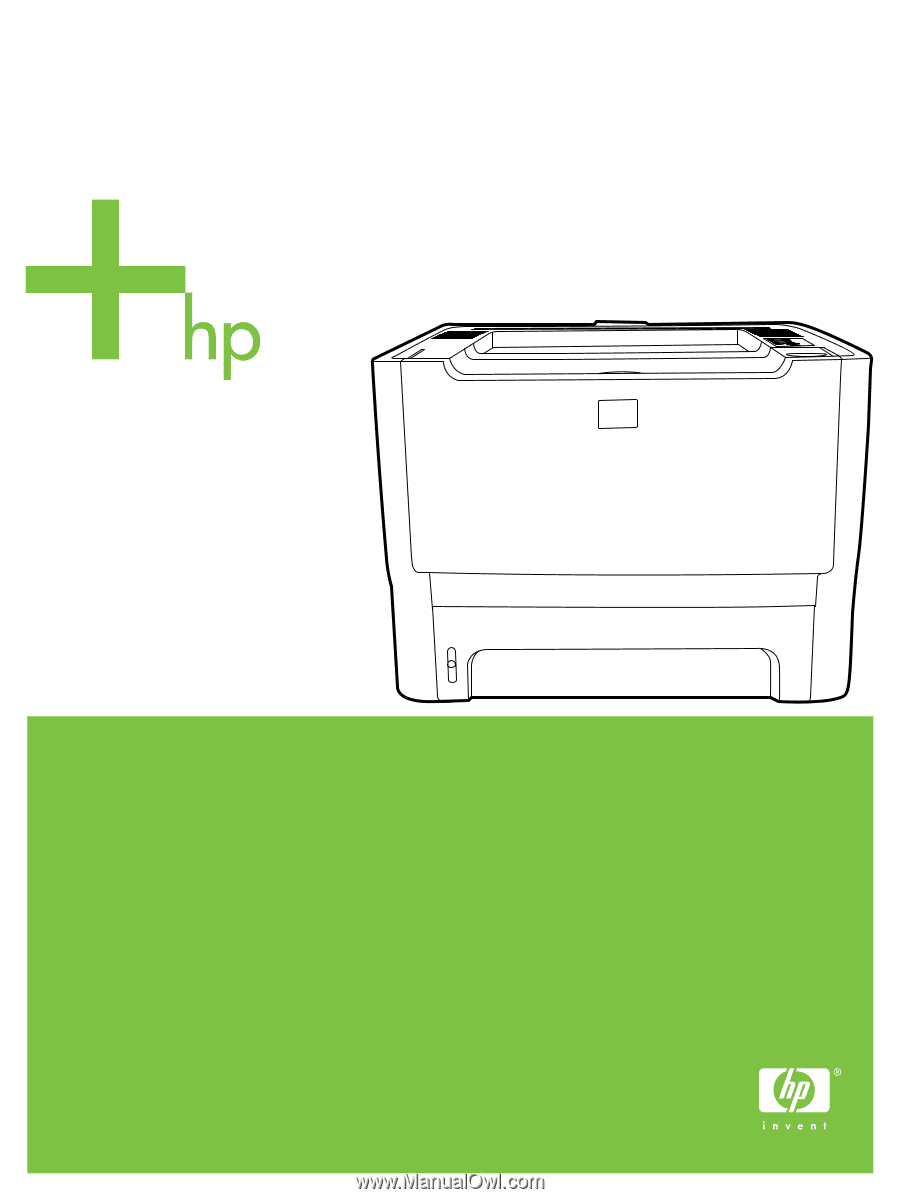
HP LaserJet P2015 Series
Service Manual